Note
Access to this page requires authorization. You can try signing in or changing directories.
Access to this page requires authorization. You can try changing directories.
Public sector entities often use general budget reservations to set aside or earmark budgeted funds so that they aren't available for other purposes. To use general budget reservations, you must specify budgetary rules, and you must set up at least one general budget reservation type.
Note
If your organization is in France, you will use commitments instead of general budget reservations.
The following illustration shows how to set up the system to use general budget reservations. Each numbered step corresponds to a section of this article.
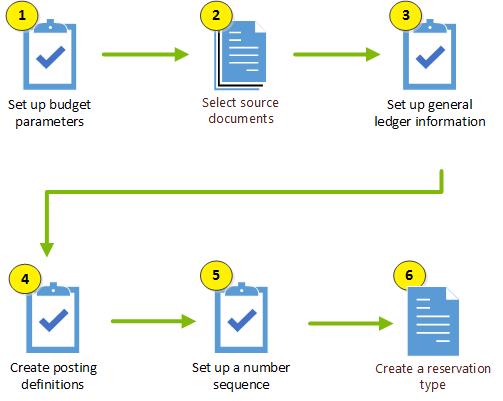
Prerequisites
The following table shows the prerequisites that must be in place before you start.
| Category | Prerequisite |
|---|---|
| Related configuration tasks |
|
Set up budgeting parameters for regulatory accounting
To set up budgeting parameters for regulatory accounting, follow these steps.
- Go to Budgeting > Setup > Basic budgeting > Budgeting parameters.
- On the Budget tab, on the Regulatory FastTab, set the General budget reservations option to Yes.
- Optional: On the Encumbrance control FastTab, set the Prevent carry-forward encumbrance increases and Use session date for GBR accounting options to Yes.
- Optional: On the General budget reservation prior year corrections FastTab, set the Allow prior year corrections option to Yes.
Select source documents for budget control
To earmark budget funds for this purchasing method, configure the general budget reservation as a source document.
To select source documents, follow these steps.
- Go to Budgeting > Setup > Budget control > Budget control configuration.
- Select Create draft.
- On the Documents and journals tab, select the General budget reservation and Check at line entry check boxes.
- On the Activate budget control tab, select Activate.
When you create a general budget reservation, budget source-tracking entries and accompanying budget-checking results are also created, and budget checking occurs when you create a line or post a reservation.
Set up general ledger information for general budget reservations
To help guarantee that general ledger accounts are correct, you must configure how general budget reservations are used to record accounting commitments.
To set up general ledger information for general budget reservations, follow these steps.
Go to General ledger > Ledger setup > General ledger parameters.
On the Ledger tab, on the Accounting rules FastTab, set the Use posting definitions option to Yes. Then, in the confirmation message box that appears, select Yes.
Select the General budget reservations check box. Then close the notification.
When you select the General budget reservations check box, the Enable encumbrance process and Enable pre-encumbrance process check boxes are automatically selected and aren't available. These two processes are required when general budget reservations are used.
Create posting definitions
You can configure transaction posting definitions to update different general ledger accounts for different types of general budget reservation.
To create posting definitions for general budget reservations, follow these steps.
Go to General ledger > Posting setup > Posting definitions.
Select New.
In the Posting definition field, enter a brief code for the definition (for example, GBREnc).
In the Description field, enter a description (for example, GBR encumbrance).
In the Module field, select Budget reservation.
Set the remaining fields on the page as you require.
On the Action Pane, on the Posting definition tab, in the View group, select Transaction posting definitions.
On the Transaction posting definitions page, on the Budget reservation tab, in the Select field group, General budget reservation is selected by default. Select General budget reservation year-end close if this option is appropriate.
Select New.
In the Reservation type field, select one of the following values:
- To enter a new transaction posting definition that applies to all reservation types, select All. Then, in the Posting definition field, select the definition that you created earlier.
- To enter a new transaction posting definition that applies to a single reservation type, select Table. Then, in the Reservation type relation field, select a reservation type. In the Posting definition field, select the definition that you created earlier.
Repeat steps 2 through 10 to create as many additional posting definitions as you require, and then select Close.
Set up the reservation number sequence
To set up the number sequence that general budget reservations use, follow these steps.
Go to Budgeting > Setup > Basic budgeting > Budgeting parameters.
On the Number sequences tab, in the Reference column, select the entry for general budget reservations.
In the Number sequence code column, select a code.
You can also assign unique number sequences by reservation type.
Create a general budget reservation type
The reservation type determines the nature of a general budget reservation, such as the type of document that relieves the budget reservation, the workflow that is used to approve the reservation, and the number sequence that is used.
To create a general budget reservation type, follow these steps.
Go to Budgeting > Setup > General budget reservations > Reservation type.
Select New.
In the Reservation type field, enter a name for the reservation type.
In the Description field, enter a description.
In the Relieving document field, Purchase requisition is selected by default. Select a different value as you require. This field specifies the type of document that will relieve the general budget reservation.
Note
After you create a general budget reservation by using the reservation type, you can't change the reservation to another type.
On the Carry-forward budget FastTab, set the Reduce carry-forward budget option to Yes if any remaining carry-forward budget that is associated with a general budget reservation should be reduced to 0 (zero) when the reservation is finalized.
Optional: If an approval task or other task is required before the reservation can be posted, on the Workflow FastTab, in the Workflow field, select a general budget reservation workflow. If you leave this field blank, a workflow isn't required in order to post general budget reservations of this type.
Optional: If different reservation types use unique number sequences, on the Number sequence FastTab, in the Number sequence code field, select the number sequence code that this reservation type should use.
If a number sequence isn't configured for a reservation type, the budget parameters number sequence is used.
Repeat steps 2 through 8 to create any additional reservations types that you require.
Next step
After you've set up rules, you can create general budget reservations. The reservations will apply to the documents that are required for the purchasing method that you select (purchase requisition, purchase order, or vendor invoice).
Technical information for system administrators
If you don't have access to the pages that are used to complete this task, contact your system administrator, and provide the information that is shown in the following table.
| Category | Prerequisite |
|---|---|
| License configuration key | Public sector > General budget reservation |
| Security roles | You must be a member of the Budget manager security role. |