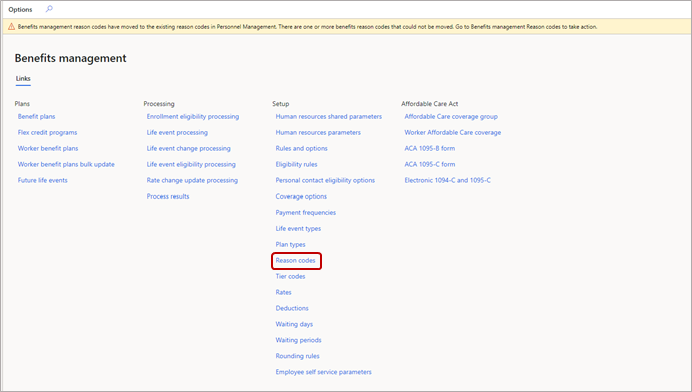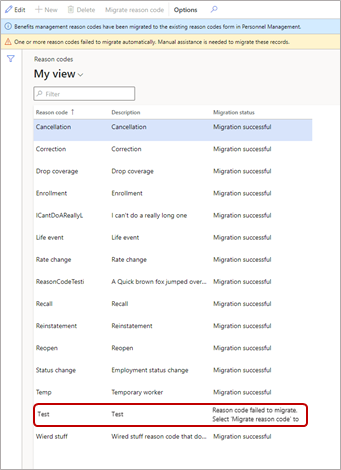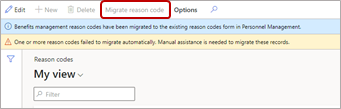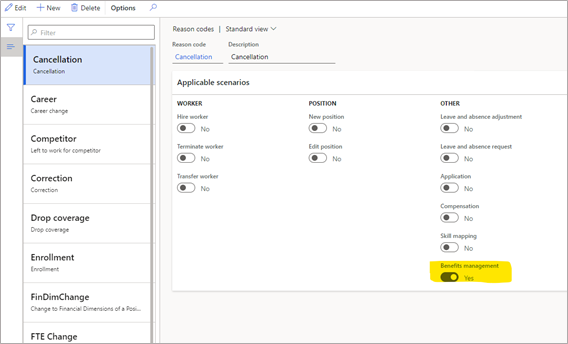Note
Access to this page requires authorization. You can try signing in or changing directories.
Access to this page requires authorization. You can try changing directories.
Dynamics 365 Human Resources uses reason codes to explain why an employee’s benefits are changing.
Create reason codes
In the Personnel management workspace (or Benefits management workspace if your reason codes haven't migrated), select Links, and then select Reason codes.
Select New.
Specify values for the following fields:
Field Description Reason code A unique name to identify the reason an employee would change a benefit plan enrollment. Description A description of the reason code. Under Applicable scenarios, set Benefits management to Yes. (Not applicable if your reason codes haven't migrated to the Personnel management workspace.)
Select Save.
Manually migrate reason codes to Personnel management
In January 2021, reason codes were migrated to the Personnel management workspace instead of the Benefits management workspace. Most reason code data will automatically migrate in your environment. Some reason code data might not migrate. For example, reason codes now have a 15-character maximum, so any reason codes longer than 15 characters won't migrate automatically.
You'll see a banner on the Links page of the Benefits management workspace informing you about the migration and whether any reason codes didn't migrate.
Select Reason codes for details about migration status.
Select a reason code that failed to migrate.
Select Migrate reason code.
In the Benefit reason code migration pane, you have two options for mapping to a Personnel management reason code:
- To use an existing reason code in Personnel management, choose one from the Use existing reason code dropdown.
Note
You can only use an existing reason code in Personnel management if another Benefits management reason code hasn't already migrated to it.
- To create a new reason code in Personnel management, enter a new one in New reason code, and then enter a description in New description.
- To use an existing reason code in Personnel management, choose one from the Use existing reason code dropdown.
After reason codes migrate to Personnel management, the option for using them in Benefits management is automatically set to Yes.