Note
Access to this page requires authorization. You can try signing in or changing directories.
Access to this page requires authorization. You can try changing directories.
Applies to these Dynamics 365 apps:
Human Resources
Note
If you want to mark an employee as ready to pay, you must first enable the (Preview) payroll integration functionality in feature management. For more information about enabling preview features, see Manage features.
This feature enables human resources professionals to understand which employees are ready for payroll processing and which require action before being consumed by a third-party payroll provider.
Mark employee as ready to pay
Gathering and validating employee information can be time-consuming and error prone. By providing a way for human resources professionals to review and easily update employee information, Dynamics 365 Human Resources helps to reduce the time spent getting ready to process payroll.
To mark an employee as ready to pay:
Open Compensation management. There are two tiles in the workspace:
- Employees ready to pay
- Employees not ready to pay
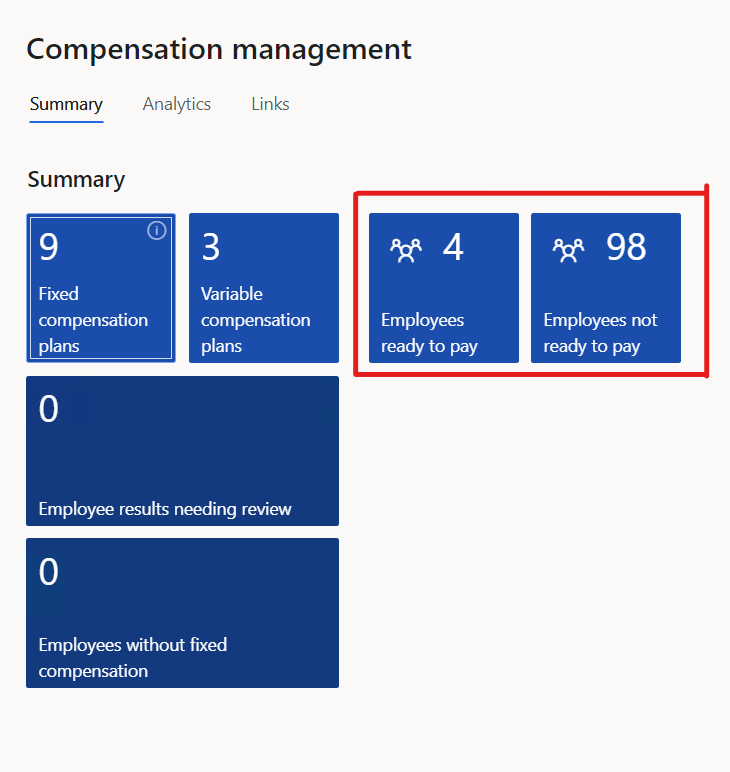
Select the Employees not ready to pay tile.
Select the employees to be validated. On the Payroll tab, in the Ready to pay group, select Validate.
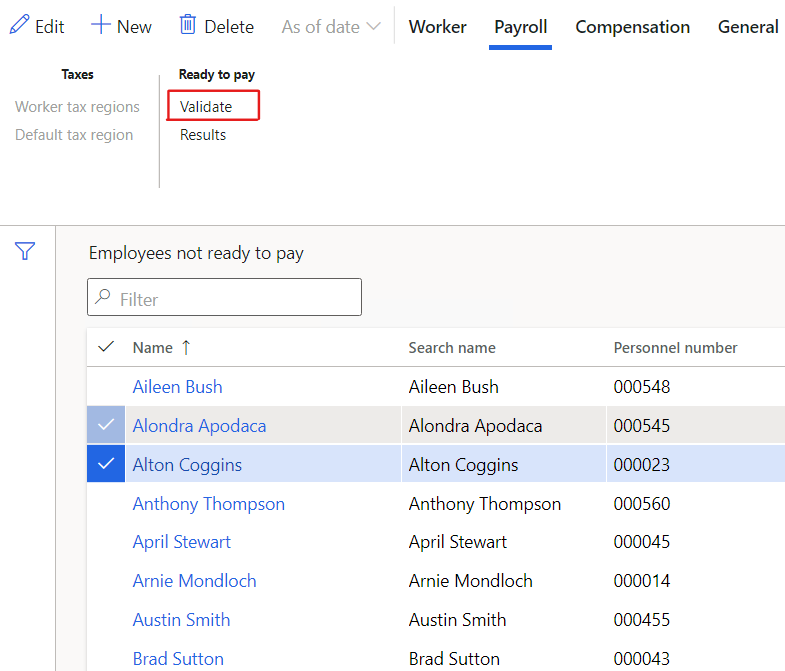
To review the results, on the Payroll tab, in the Ready to pay group, select Results.
Validation
Before marking an employee as ready to pay, the employee's profile is validated for completeness.
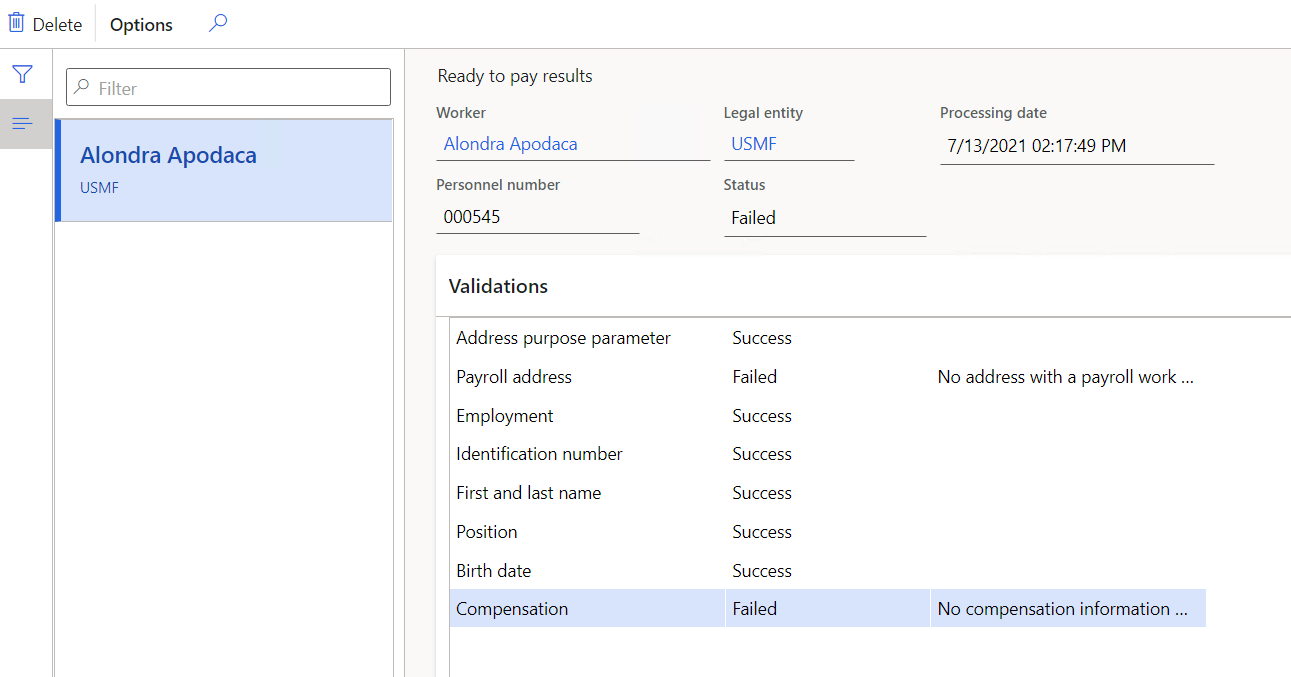
| Validation | Details |
|---|---|
| Address purpose parameter | Confirms the Use payroll addresses purpose parameter is selected. |
| Payroll address | Confirms the worker profile has at least one address with the purpose Payroll residency location or Payroll work location, and there's only one address per purpose. |
| Employment | Confirms the worker has at least one employment (current, previous, or future). |
| Identification number | Confirms the Use identification types in payroll processing field is Yes on the Human resources parameters page, and if the identification type indicated in the parameter is filled in the worker profile. |
| First and last name | Confirms the fields Name and Last name are filled in. |
| Position | Confirms the worker has a position assigned. |
| Birth date | Confirms the Birthday field is filled in. |
| Compensation | Confirms the worker is enrolled in a fixed compensation plan. |
If one of these validations fails, you can't mark the employee as ready to pay.
If the Ready to pay field is No, this is an indication that you must perform an action to ensure the worker profile is complete. This won't stop the data to be exposed in any data entity.
Process Automation
You can automate the validation of all employees by using Process Automation. In the Compensation management workspace, go to Links > Parameters > Process Automations.