Internal external ID mapping
Dynamics 365 Intelligent Order Management provides out-of-the-box internal external ID mappings. With the internal external ID mappings functionality, you can perform the following tasks:
- Define the relationship between identities in an enterprise across applications and operating systems.
- Use the mapping for multiple integrations.
- Enable an end-to-end visualization of mapping across multiple systems.
- Configure and add your own mapping and mapping tables.
Configurations
The following configurations are provided with Intelligent Order Management:
- Accounts
- Products
- Price Lists
- Warehouses
- Currencies
- Unit Groups
- Units
On the Configurations page, you can configure the mapping of columns and values across your different providers. Each of the configurations above map to a corresponding Microsoft Dataverse mapping table that will preserve mappings so they can be used in various provider integrations.
The following mappings are transactional mappings that don't need to be configured. The transactional mappings are view-only.
- Orders
- Order Products
- Fulfillment Orders
- Fulfillment Order Products
Example scenario
This scenario demonstrates how you can use internal external ID mappings when working with multiple providers. Every provider has a unique master data setup for Products or Warehouses. To integrate with these providers, you would need to transform each of these datasets into provider mapping terminology. With internal external ID mapping, you can set up the mapping once and use it for all subsequent integrations.
When a transaction flows in to or out of Intelligent Order Management through a provider, the mapping service uses the internal external ID mappings to look up mapped values and transform the payload.
To set up a product mapping, use the following steps.
- In Intelligent Order Management, select Configuration on the bottom left to open a page that displays all of the out-of-the-box mappings.
- Select Products. The New IOM Product Mapping page opens.
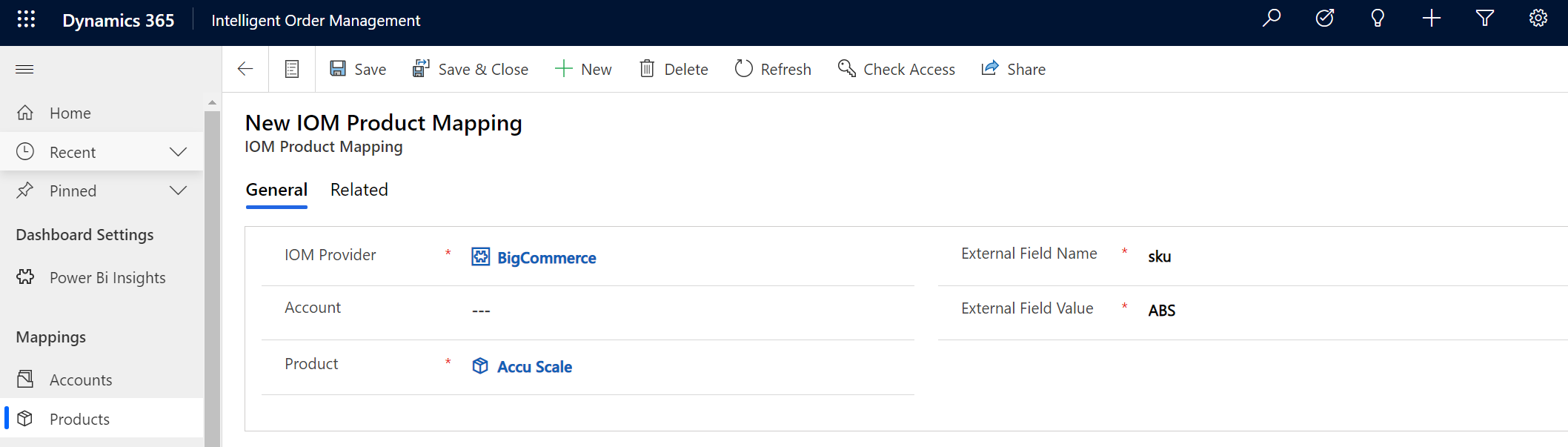
- Select New to add a new mapping.
- In the IOM Provider field, enter the provider whose product master data you want to map with Intelligent Order Management.
- In the Product field, enter the Intelligent Order Management product number.
- In the External Field Name field, enter the external field name for the provider.
- In the External Field Value field, enter the external product number to be mapped for the provider.
- Select Save & Close.
Note
Provider-based grouping of mappings isn't currently available. This functionality is planned for an upcoming release.