Events
Microsoft Cloud for Sustainability Technical Summit November 4-7
Nov 4, 11 PM - Nov 7, 11 PM
Gain insights from expert-led sessions, interactive demos, and live Q&A!
Register nowThis browser is no longer supported.
Upgrade to Microsoft Edge to take advantage of the latest features, security updates, and technical support.
Before we can sync leads from LinkedIn campaign accounts to a Dynamics 365 organization, a LinkedIn member with access to LinkedIn Campaign Manager is required to authorize their LinkedIn accounts in Dynamics 365 apps. This user requires at least a LinkedIn Lead Gen Forms Connector Salesperson security role.
Go to Sales > LinkedIn Lead Gen Forms > LinkedIn User Profile.
To add a new LinkedIn user profile record, select New, enter a Name, and then select Save.
To add LinkedIn accounts to this user profile, select Authorize.
Enter the credentials for your LinkedIn profile, and then select Sign In.
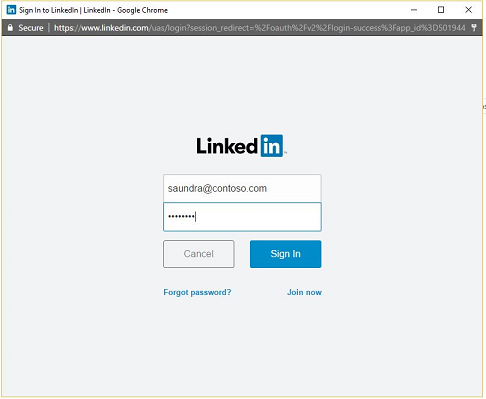
In the permissions dialog box, select Allow.
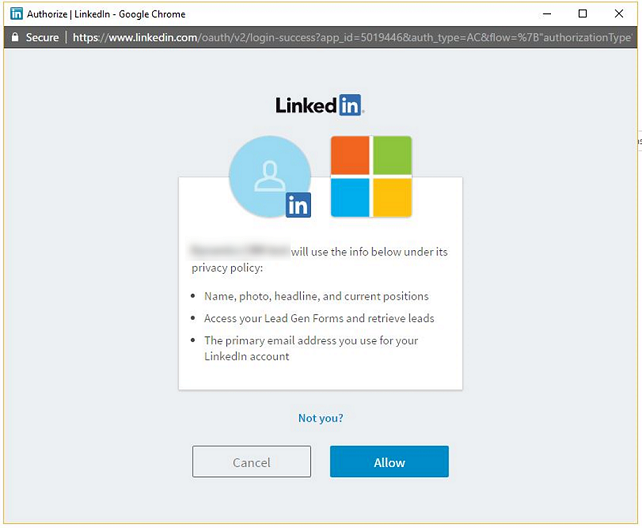
Check and confirm the organization you want to sync your LinkedIn data to.
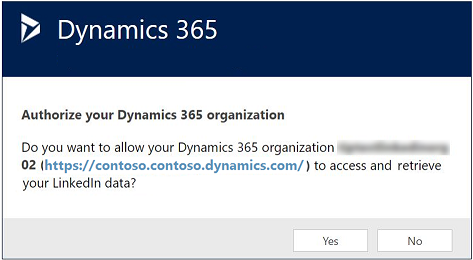
After successful authorization, the LinkedIn accounts appear on the LinkedIn User Profile record. You can review the details of the LinkedIn accounts in the form. It might take a few seconds to get the accounts; try refreshing the view if you don’t see them.
LinkedIn form submissions are now synced automatically to the destination system. You’ll be able to see the data in Dynamics 365 apps as soon as the sync is complete, which might take a few minutes.
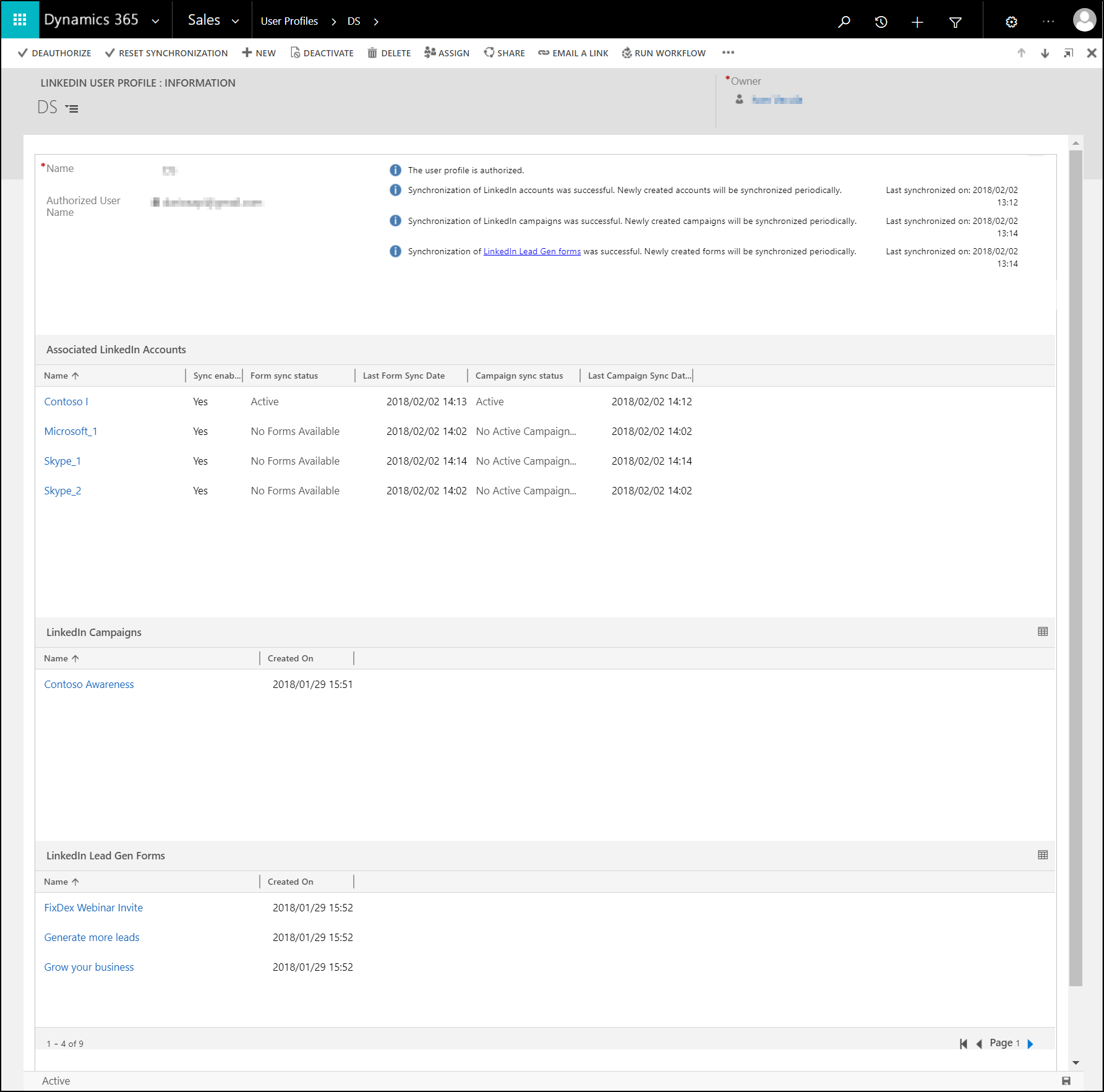
When you go to Sales > LinkedIn Lead Gen > Sync Status, you'll find an aggregated overview about the data that was pulled from all LinkedIn user profiles to Dynamics 365 Sales. At a glance, you can see when the most recent synchronization took place and find out how many leads were created or updated in total.
If you want to synchronize the LinkedIn data retroactively after migrating to a newly created Dynamics 365 organization, you can trigger an optional, on-demand sync of all data from LinkedIn by selecting Reset Synchronization. This will pull all lead data from LinkedIn again. We don't recommend this action if you already have a working synchronization set up because the matching will fail for all leads that were matched earlier. Additionally, it can take a long time to complete as it's syncing all leads again and thus shouldn't be used frequently.
How to sync LinkedIn leads by using Dynamics 365 Connector for LinkedIn Lead Gen Forms
Install Dynamics 365 Connector for LinkedIn Lead Gen Forms from AppSource
Events
Microsoft Cloud for Sustainability Technical Summit November 4-7
Nov 4, 11 PM - Nov 7, 11 PM
Gain insights from expert-led sessions, interactive demos, and live Q&A!
Register nowTraining
Learning path
Work with Dynamics 365 Sales Professional learning path - Training
Generate leads, create opportunities, realize easy setup and integration, and streamline your sales processes with Microsoft Dynamics 365 Sales Professional.
Certification
Microsoft Certified: Dynamics 365 Sales Functional Consultant Associate - Certifications
Demonstrate customization of Dynamics 365 Sales to provide clients with tools to manage customer information, gather insights, and automate best practices.