Note
Access to this page requires authorization. You can try signing in or changing directories.
Access to this page requires authorization. You can try changing directories.
Note
The content ideas copilot is currently available worldwide in the following languages:
- cs: Czech
- da: Danish
- de: German
- el: Greek
- en: English
- es: Spanish
- fi: Finnish
- fr: French
- it: Italian
- ja: Japanese
- ko: Korean
- nb: Norwegian Bokmål
- nl: Dutch
- pl: Polish
- pt-br: Brazilian Portuguese
- ru: Russian
- sv: Swedish
- th: Thai
- tr: Turkish
- zh-Hans: Simplified Chinese
Tip
Learn about using Copilot to create inspiring email content ideas in our latest blog: Make email creation fun and more efficient with AI-powered content ideas in Dynamics 365 Customer Insights - Journeys.
Copilot-powered content ideas help you discover new ways to express your thoughts, helping you move from email concept to completion faster. This article explains how the content ideas copilot works and how you can start using it to kickstart your emails.
What is the content ideas copilot?
The content ideas copilot is like a brainstorming partner that can help inspire you while you’re writing an email. You provide a short list of initial thoughts (key points) and select a tone of voice, and Copilot generates a range of longer content suggestions that you can build on. You can add these suggestions to your draft, use them as inspiration to write a new draft, or go in a different direction altogether.
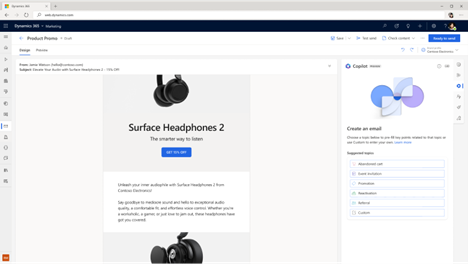
Enable Copilot
Note
In the NAM region, the content ideas copilot (together with all other Copilot features) is now enabled by default and visible in the email editor toolbox. In other regions, it must be manually turned on in the app settings.
Turn on or off the content ideas copilot feature switch
- Go to Settings > Overview > Feature switches.
- Enable/disable the Global Opt-in consent toggle.
- Enable/disable the Copilot data movement across geographies toggle.
How to use Copilot to generate content ideas
Select the Copilot button in the email editor toolbox or the Copilot button above editing text on canvas to open the Copilot pane.
If your email isn't empty (contains at least 10 words), the copilot, based on your email content, will automatically fill in recommended key points to generate new ideas. You can then refine them according to your needs. If your email is empty (or contains fewer than 10 words), choose the Topic of your email from the list of suggested topics or select Custom.
- If you select one of the suggested topics, Copilot automatically fills in sample key points for you, which you can modify according to your needs.
- If you select a custom topic, add up to five key points that you want to get across in your email (a minimum of three words per key point is recommended). You can also use premade examples (select the See examples link and then Use this example for a selected set of key points).
Select the Tone of voice.
Select Get ideas.
Copilot generates a set of text suggestions. It might take a short while to generate content (up to 15 seconds, depending on the usage).
Browse the generated ideas using the scrollbar in the content ideas pane.
Select Get more ideas to generate more ideas for the same key points.
Note
Content ideas are just suggestions. It is your responsibility to edit generated suggestions so that your final copy is accurate and appropriate.
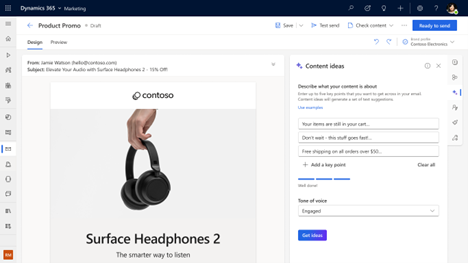
Generate ideas using your organization's emails
You can provide personalized context to the content ideas copilot feature. The content ideas copilot analyzes your organization’s ready-to-send/live marketing existing emails (minimum 20) in addition to a wide range of internet sources to increase the relevancy of generated ideas. The analysis is a one-time process that can take up to a few hours.
To begin the Copilot analysis:
Select the Copilot button in the email editor toolbox to display the content ideas pane.
If there are enough ready-to-send/live marketing emails in your organization to start the analysis process (minimum 20) and you have read permission to access all the emails, select the Enable button.
You see a popup window stating that it's ready to analyze your emails. This is a one-time process that can take up to a few hours. Select Enable to proceed.
Note
You will only be able to start the analysis process if you have read permission access to all the emails in your organization.
After the analysis of existing emails is complete, you'll be able to generate ideas using your organization’s emails.
To generate ideas, add up to five key points that you want to get across in your email in the content ideas pane. Select the Generate ideas using your organization’s emails checkbox, then select the Get ideas button.
How does the Copilot technology work?
The content ideas copilot assistant is built on a machine learning model called GPT-3.5. Trained on a vast number of text samples from the internet, GPT-3.5 generates new text in English that looks and sounds similar to text that was written by a human. Copilot uses GPT-3.5 as a foundation, then considers your organization’s recent (English) ready-to-send emails and the key messaging points that you share for each new email draft. Copilot masks any personal data in generated ideas and shows only the results that are long enough and unique enough to be useful.
What data does Copilot collect?
If you grant permission, Copilot will automatically review your organization’s recent (English) ready-to-send emails without any human review. The only time a human reviews the content of generated ideas is if you report it to Microsoft (using a quick feedback survey built into the content ideas feature).
What if I'm not satisfied with the generated content?
Copilot uses the key points you add to generate suggestions for your email. Make sure to provide good key points that touch on the top themes you want to get across to your audience. Include two to five key points. Use a group of words or a full sentence for each key point.
If you aren't satisfied with the generated ideas, try one or more of the following:
- Continue browsing through generated ideas to make sure you’ve reviewed all of them.
- Get more ideas based on the already provided key points.
- Rephrase or add more key points to get new ideas.
Copilot generates original content, but it isn’t always factual. In addition, because the underlying technology behind content ideas uses AI that has been trained on a wide range of internet sources, some text suggestions may include questionable or inappropriate content. It's your responsibility to edit generated suggestions so that your final copy is accurate and appropriate.
Important
If you encounter inappropriate content being generated, report it to Microsoft using this feedback form: Report abuse. It will help improve the functionality moving forward.
Microsoft may disable the content ideas feature for selected customers if abuse of the functionality is detected.