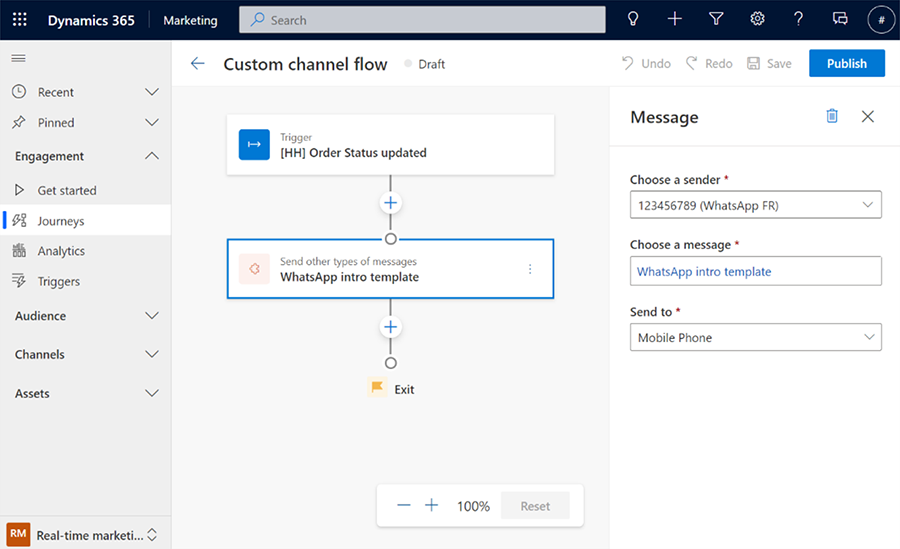Create custom channels in Customer Insights - Journeys
This article explains how to extend Customer Insights - Journeys using the communication channels you're familiar with to engage your customers in moments that matter. Use Customer Insights - Journeys personalization, consent, and analytics tools to create compelling content and deliver it over your preferred communication channels such as a local SMS provider or WhatsApp. Capitalize on proven channels, plug any of them into your new or existing journeys, and unfold their true potential with Dynamics 365 Customer Insights - Journeys to maximize customer engagement.
Install a custom channel app
To create a new custom channel, begin by first installing the corresponding custom channel app.
There are two ways to install a custom channel app:
- Manually create and install the package. Learn more: Manually add a custom channel.
- Install the package through AppSource if the app is listed by your service provider.
Create a new custom channel
After installing the corresponding custom channel app, start the custom channel creation process by going to Settings > Custom channels.
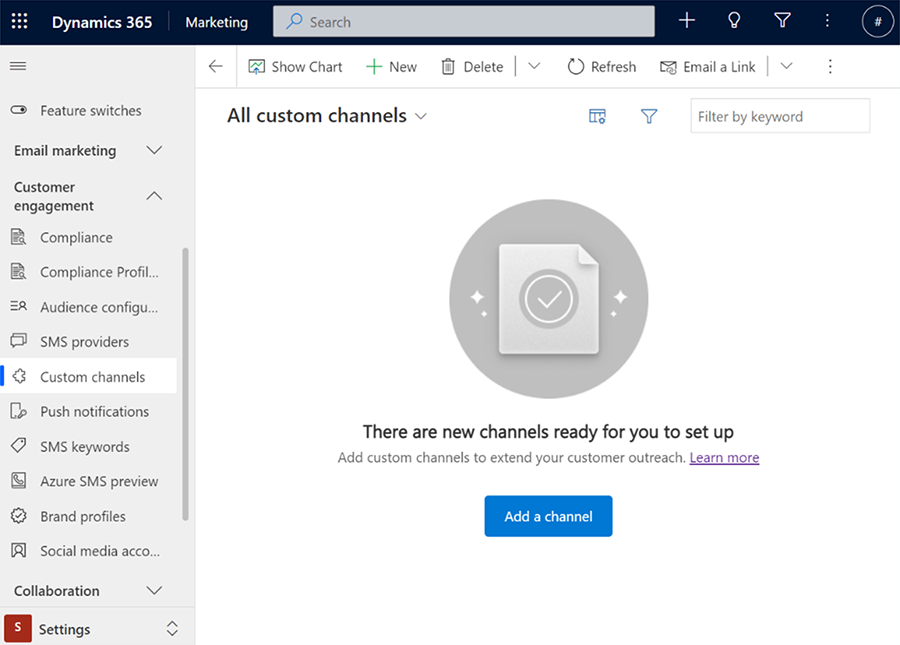
Select +New channel (or Add a channel if you have no custom channels created yet).
Select the custom channel app you want to use to create your new channel.
Enter all the details required to connect the channel.
Review and finish the setup.
Create a custom channel message
To create a new custom channel message for an existing channel, go to Customer Insights - Journeys > Channels > More channels.
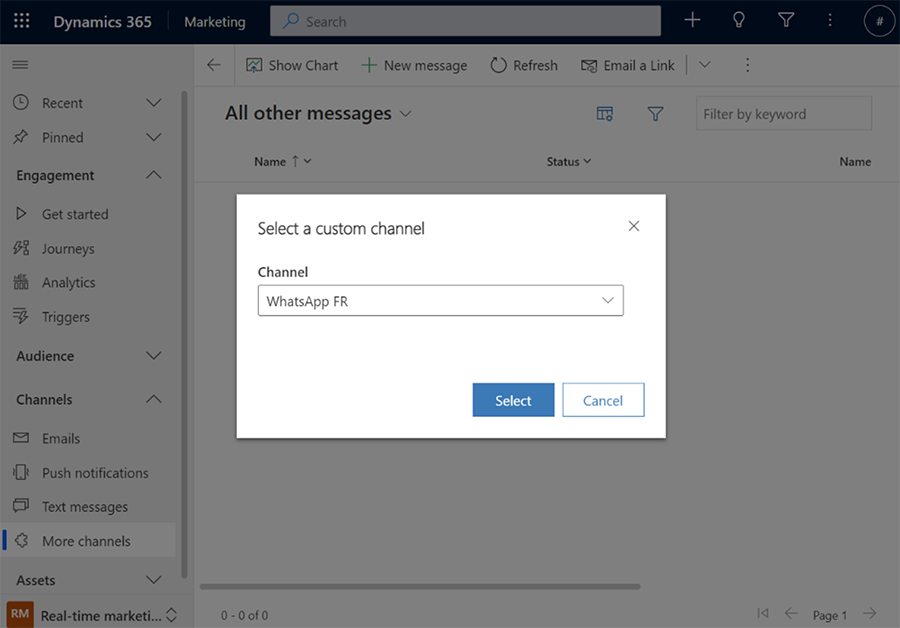
To create a new message:
- Select +New message.
- Select the custom channel you’d like to create a message for.
- Use the editor to add your message content.
- Select Save to save a draft or Ready to Send if your message is ready.
Use a custom channel in journeys
You can use custom channel messages in customer journeys the same way you would use an email or text message template.
To add a custom channel message action:
Select the + button on the canvas and choose the Send other types of messages action.
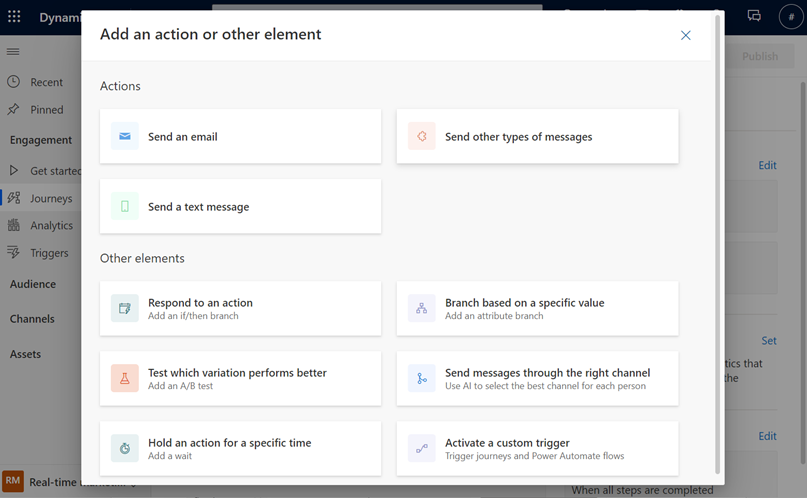
Select the custom channel and the relevant message you want to send in the right pane.