Note
Access to this page requires authorization. You can try signing in or changing directories.
Access to this page requires authorization. You can try changing directories.
When Microsoft Dynamics 365 Guides users make or receive calls in the HoloLens app, call information is stored in Microsoft Dataverse. Users can view only their own calling data; administrators can view calling data from all users.
Note
This feature is intended to help supervisors and managers derive insights regarding operational efficiencies and usage of Dynamics 365 Guides. This feature is not intended for use in making—and should not be used to make—decisions that affect the employment of an employee or group of employees, including compensation, rewards, seniority, or other rights or entitlements. Customers are solely responsible for using Dynamics 365, this feature, and any associated feature or service in compliance with all applicable laws, including laws relating to accessing individual employee analytics and monitoring. End users will need to enable access from their device to phone call records and specifically consent to sharing location information before that information is shared and available. However, customers are also encouraged to have a mechanism in place to inform their users that analytics (such as call duration and location) relating to their communications are collected.
View call data
On the left side of the screen, under Analytics and Insights, select Phone Calls.
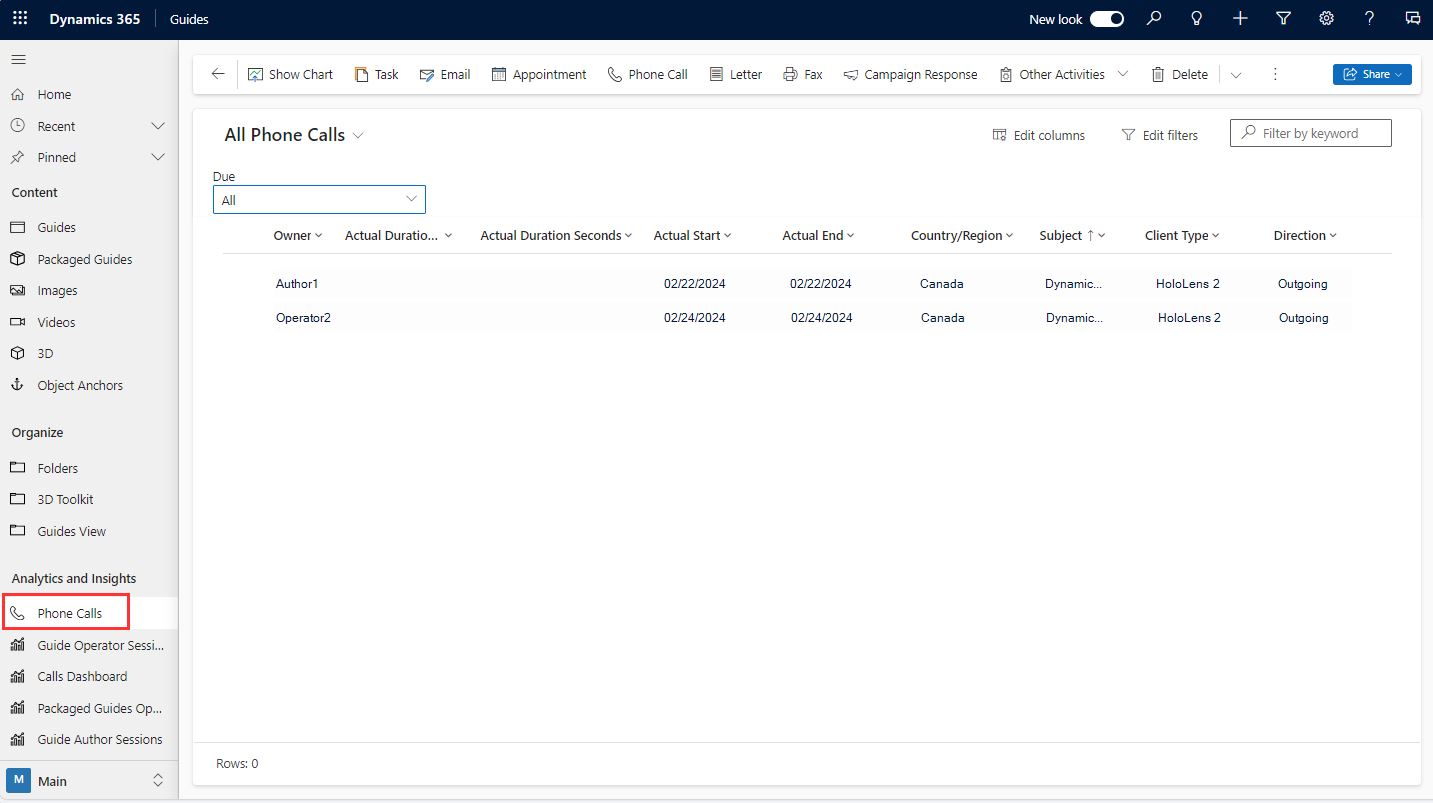
If you're a user, you can view your own call records. If you're an administrator, to view all call records, select the All Phone Calls view.
Note
If location fields are empty, the HoloLens user didn't provide permission for that data to be stored.