Note
Access to this page requires authorization. You can try signing in or changing directories.
Access to this page requires authorization. You can try changing directories.
At Microsoft, we work hard to protect your privacy while delivering products that bring you the performance, power, and convenience you want. Microsoft collects certain information about your usage of Dynamics 365 for phones to help diagnose problems and improve the product. For more details about Microsoft’s privacy practices, review the Microsoft Privacy Statement. It applies to the data we collect from your use of Dynamics 365 for phones.
To opt out of data collection, sign out and then sign back in using your web address. The web address is the same URL that you use when you sign in on the web browser.
Depending on which screen you're one, do one of the following to sign out of the mobile app:
If you're signed in and using an app, select the site map
 , select the profile icon
, select the profile icon  , then Sign out.
, then Sign out.If you're on the apps screen, select the gear icon
 and then Sign out.
and then Sign out.
On the sign-in screen, select Sign in with a web address instead.
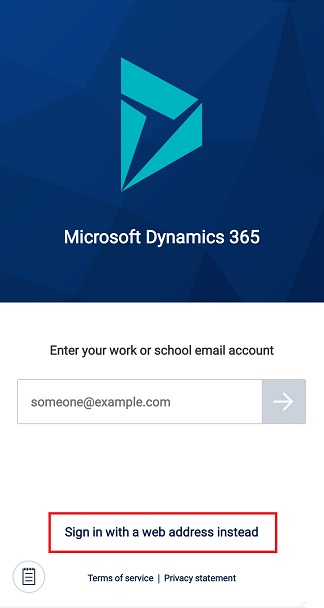
Enter the web address and then select the arrow button or select the enter key on your keyboard.
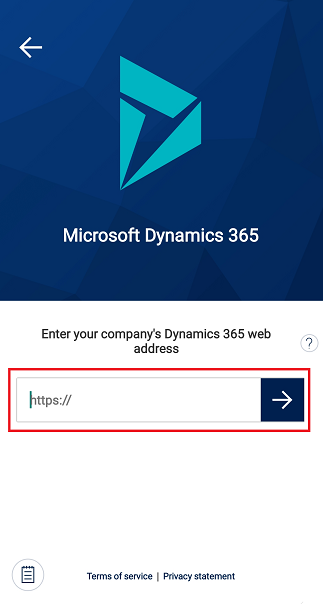
In the Usage data collection dialog box, clear the Help improve Dynamics 365 by sharing usage data check box and then select Close.
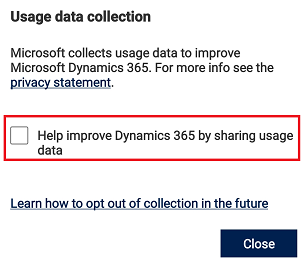 .
.