Configure proactive chat
Omnichannel for Customer Service offers a suite of capabilities that extend the power of Dynamics 365 Customer Service Enterprise to enable organizations to instantly connect and engage with their customers across digital messaging channels. An additional license is required to access Omnichannel for Customer Service. For more information, see the Dynamics 365 Customer Service pricing overview and Dynamics 365 Customer Service pricing plan pages.
A chat channel allows your customers to engage with customer service agents using the chat widget on a website. Proactive chat allows customer service agents to engage with customers by automatically inviting them to a chat conversation based on the configured rules. Proactively engaging with a customer at the time when they need help improves customer experience and satisfaction.
Information about the user journey, time spent on a web page, and more can be used to decide when to engage with a customer. You can control the proactive chat experience by using personalized trigger messages and configurable rules to define the target audience, time frame, and target location.
Note
Proactive chat can be triggered only on pages where the chat widget is embedded.
Enable proactive chat in new admin apps
In Customer Service admin center or Omnichannel admin center (deprecated), go to the workstream of the chat widget in which you need to configure the settings, select edit for the required chat widget, and on the Chat widget tab of the Chat channel settings page, set the toggle for Proactive chat to On.
Important
Omnichannel admin center is deprecated. Use the Customer Service admin center app for admin tasks across Customer Service.
Customer experience of proactive chat
When proactive chat is enabled, the chat invitation is displayed to customers based on the configured triggers.
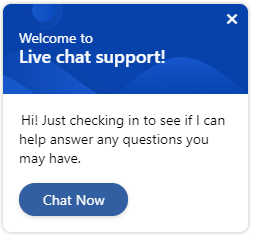
The customer can accept the chat invitation or close it. If the customer doesn't accept, the chat invitation is closed automatically after a minute. The one-minute timer for automatic closure can't be configured.
Agent experience of proactive chat
When a customer accepts the proactive chat invitation, an agent receives the notification.
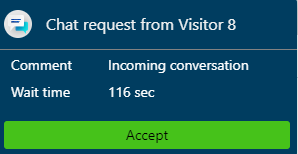
The agent then accepts the chat request and starts conversing with the customer to provide the required help. The Active Conversation is loaded and displayed if the customer’s details match the stored data.
If your administrator or developer configures the Additional details tab and if there are additional context variables, such as time spent on a page and the page URL from where the chat is initiated, they are displayed on the Additional details tab.
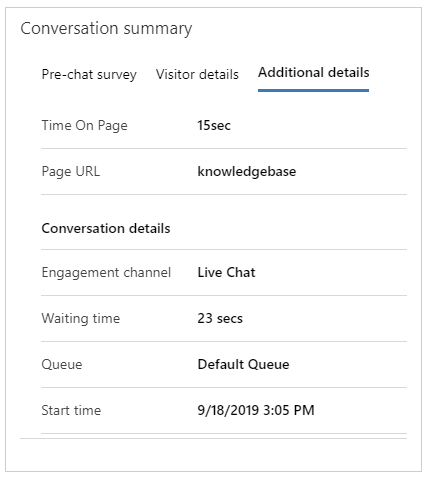
To learn more, see setContextProvider.
Videos
Proactive chat in Omnichannel for Customer Service
To view more videos on Omnichannel for Customer Service, see Videos.
Feedback
Coming soon: Throughout 2024 we will be phasing out GitHub Issues as the feedback mechanism for content and replacing it with a new feedback system. For more information see: https://aka.ms/ContentUserFeedback.
Submit and view feedback for