Note
Access to this page requires authorization. You can try signing in or changing directories.
Access to this page requires authorization. You can try changing directories.
There may be occasions when you have to install Dynamics 365 for Outlook where there is no Internet connection available. Common occasions are when you are creating virtual demonstration environments, such as when you use Hyper-V, and environments that use firewalls or other security requirements that block Internet access.
To install Dynamics 365 for Outlook without an Internet connection, you must first download all prerequisite software. To do this, you will need a computer that has an Internet connection to download all the prerequisites beforehand.
Notice that, when you download the Dynamics 365 (online), version 8.2 ISO from MSDN, or have a physical DVD that you are installing from, you will already have all of the prerequisites downloaded. However, if you download the Dynamics 365 for Outlook installation media from the Microsoft Download Center, you must manually build the prerequisite folder structure.
Step 1: Extract the Dynamics 365 for Outlook installation files
First, create a folder on your local computer and then download the Dynamics 365 for Outlook installation package. It doesn't matter what name you give the folder where you extract the Dynamics 365 for Outlook files. For example, you can name the folder CRMforOutlookwithoutInternet.
After you complete this step there should be several files and folders under the CRMforOutlookwithoutInternet folder you created, including SetupClient.exe.
Step 2: Create the dependent and optional software subfolders
Create the following subfolders under the CRMforOutlookwithoutInternet folder that you created in the previous step.
dotNETFX
ReportViewer
SQLCE
SQLExpr – Required if you use the Go offline capability with Dynamics 365 for Outlook
SQLExprRequiredSp - Required in order to upgrade SQL Express 2008 to 2012. Not required for a new install of SQL Express 2012.
VCRedist
VCRedist10
WindowsIdentityFoundation
SQLSystemCLRTypes
After you are finished the CRMforOutlookwithoutInternet folder looks similar to this.
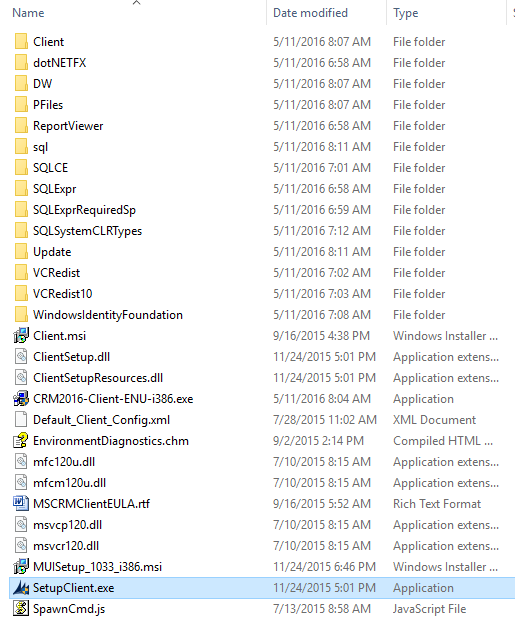
Step 3: Download the prerequisite files
Download the prerequisite components and copy them into the appropriate subfolders as indicated in the following list.
dotNETFX
Description File name and direct download link Microsoft .NET Framework 4 (Offline Installer (64 and 32-bit)) NDP452-KB2901907-x86-x64-AllOS-ENU.exe ReportViewer
Description File name and direct download link Microsoft Report Viewer 2012 Runtime ReportViewer.msi SQLCE
Description File name and direct download link Microsoft SQL Server Compact 4.0 SP1 (64-bit) SSCERuntime_x64-ENU.exe Microsoft SQL Server Compact 4.0 SP1 (32-bit) SSCERuntime_x86-ENU.exe SQLExpr
Description File name and direct download link SQL Express 2012 Express SP2 x86 (32-bit, used by both 64 and 32-bit versions of Dynamics 365 for Outlook) SQLEXPR_x86_ENU.exe SQLExprRequiredSp
Description File name and direct download link SQL Express 2008 R2 SP3 SQLEXPR_x86_ENU.exe VCRedist
Description File name and direct download link Microsoft Visual C++ 2013 Redistributable (64-bit) vcredist_x64.exe Microsoft Visual C++ 2013 Redistributable (32-bit) vcredist_x86.exe VCRedist10
Description File name and direct download link Microsoft Visual C++ Redistributable SP 1 (64-bit) vcredist_x64.exe Microsoft Visual C++ Redistributable SP 1 (32-bit) vcredist_x86.exe WindowsIdentityFoundation
Description File name and direct download link Windows Identity Foundation, Windows 7 (64-bit) Windows6.1-KB974405-x64.msu Windows Identity Foundation, Windows 7 (32-bit) Windows6.1-KB974405-x86.msu Note
By default, Windows Identity Foundation (WIF) is already included with Windows 8 and Windows 10.
SQLSystemCLRTypes
Description File name and direct download link SQLSysClrTypes.msi (64-bit) SQLSysClrTypes SQLSysClrTypes.msi (32-bit) SQLSysClrTypes Important
After downloading the SQLSysClrTypes.msi file, you must rename it according to the bitness of the client. Rename SQLSysClrTypes.msi to: SQLSysClrTypes_x86.msi for the 32-bit client; SQLSysClrTypes_x64.msi for the 64-bit client.
Step 4: Run Dynamics 365 for Outlook Setup
Now that you have all the Dynamics 365 for Outlook installation files and prerequisites downloaded and saved in the correct folders, you can run Dynamics 365 for Outlook Setup (SetupClient.exe) without an Internet connection.