Do your Dynamics 365 apps work in Outlook using Dynamics 365 for Outlook
If you’re like many people, you use Outlook as your communications, scheduling, and contact management hub for business. You can continue to use the familiar Outlook interface and integrate Dynamics 365 for Customer Engagement at the same time by using Microsoft Dynamics 365 for Outlook, an Outlook client provided by Dynamics 365 for Customer Engagement.
What Dynamics 365 for Outlook offers
When you use Dynamics 365 for Outlook, you can access all the Customer Engagement core functionality directly from Outlook. Dynamics 365 for Outlook also provides extra functionality that isn’t available in the web client. For example, you can:
Track Outlook email, appointments, contacts, and tasks. When you track a record in Dynamics 365 for Outlook, a copy of that record is “pushed” to Customer Engagement and the two records are synchronized. After a record is tracked, you can update it in Dynamics 365 for Outlook or in Customer Engagement. Tracking provides a great way to keep your personal information separate from your business information, because only the information you manually track is pushed to Customer Engagement. Dynamics 365 for Outlook also automatically synchronizes records you own from Customer Engagement to Dynamics 365 for Outlook. More information: Overview of tracking records in Dynamics 365 for Outlook
Apply Customer Engagement email templates, or attach sales literature and Knowledge Base articles from Customer Engagement when you are sending an Outlook email message to customers.
Take advantage of native Outlook functionality to customize views of Customer Engagement data. For example, you can sort, filter, format, group, and categorize views the same way you manage views in Outlook, and you can open multiple views at once. You can also add conditional formatting and set follow-ups.
Access your Customer Engagement data on the go by working in offline mode. Dynamics 365 for Outlook provides offline synchronization filters that you can modify before you go offline so you take just the data you need with you. When you’re offline, changes are stored to your local drive. When you go back online, Dynamics 365 for Outlook automatically synchronizes the data again with the Customer Engagement server. More information: Work offline with Dynamics 365 for Outlook
Create MicrosoftWord mail-merge documents to send form letters or form email messages to contacts, accounts, or marketing mailing lists. You can also use mail merge to create faxes and quotes. More information: Create a Microsoft Word mail-merge document with Dynamics 365 for Outlook
Note
If people in your organization share the same computer by using different user accounts, each person can install and use Dynamics 365 for Outlook for their own account.
Explore Dynamics 365 for Outlook
When you Install Dynamics 365 for Outlook, the software adds several user interface elements to your Outlook screen.
Navigation pane
You’ll see a folder for your organization in the navigation pane on the left side of the screen. Under your organization name, you’ll see a list of Dynamics 365 apps folders. Use these folders to navigate to your area and open different record types.
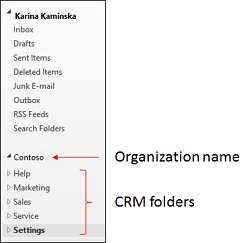
If you connect to more than one organization, you’ll see a separate folder for each organization in the navigation pane.
Ribbon
You access commands in Dynamics 365 for Outlook through the ribbon. The ribbon displays different buttons and features depending on context. For example, if you view a list of opportunities, the ribbon displays buttons that apply to opportunities. For appointments, contacts, and tasks, you’ll see a special Customer Engagement section on the ribbon.

Lists, views, and the reading pane
When you use the navigation pane to open a folder for a type of record (Accounts, for example), you’ll see a list of records. The list is determined by the view you’re in and any search criteria or filter you have applied.
When you select a record in a list, the details for that record are displayed in the reading pane below the list. Data in the reading pane is read only—it’s a quick way to view the contents of a record. If you want to edit the data in Customer Engagement, just double-click the record in the list.
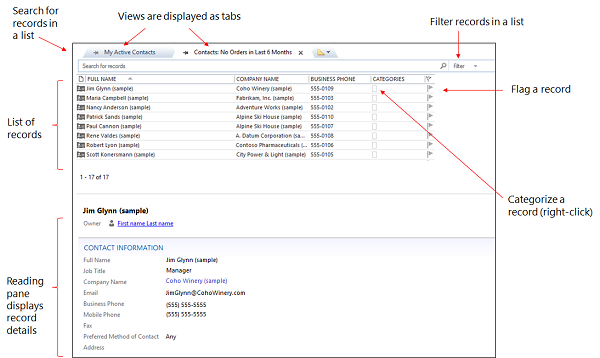
You can change the location of the reading pane or turn it off or on. You can also customize what you see in the reading pane. More information: Customize the Reading Pane in Dynamics 365 for Outlook
What Outlook features are unavailable in Dynamics 365 for Outlook?
Dynamics 365 for Customer Engagement uses standard Internet Explorer controls, so some Outlook features are unavailable in Dynamics 365 for Outlook. Use the workarounds in the following table for features that aren’t available.
| Feature | Workaround |
|---|---|
| Email signatures | Use a global email template or use native email signatures in Outlook. |
| Full-text editing features | Use standard editing controls. For example, press Enter for double-spaced lines and Shift+Enter for single-spaced lines. |
| Attach files during creation | Save an email activity before attaching files. |
| Move records by dragging and dropping. | There’s no workaround for dragging and dropping records. Dragging and dropping records causes data loss. |
| Reminders | After synchronization with Outlook, 15-minute reminders are created for appointments and service activities created in the Dynamics 365 for Customer Engagement folders or in the web application. |
| Dynamics 365 for Customer Engagement Service calendar | The Customer Engagement Service calendar isn’t available by default, but you can ask your system administrator to add it. |
See also
Overview of tracking records in Dynamics 365 for Outlook
Work offline with Dynamics 365 for Outlook
Create a Microsoft Word mail-merge document with Dynamics 365 for Outlook
Customize the Reading Pane in Dynamics 365 for Outlook
Frequently asked questions about synchronizing records between Microsoft Dynamics 365 apps and Microsoft Outlook
Feedback
Coming soon: Throughout 2024 we will be phasing out GitHub Issues as the feedback mechanism for content and replacing it with a new feedback system. For more information see: https://aka.ms/ContentUserFeedback.
Submit and view feedback for