Note
Access to this page requires authorization. You can try signing in or changing directories.
Access to this page requires authorization. You can try changing directories.
If you frequently send the same type of email, save time by using an email template. When you use an email template, Dynamics 365 App for Outlook automatically inserts the information in the email message.
For example, you could use a Thank you template to save time whenever you want to send a thank you message to a customer.
For information on creating email templates: Create templates for email.
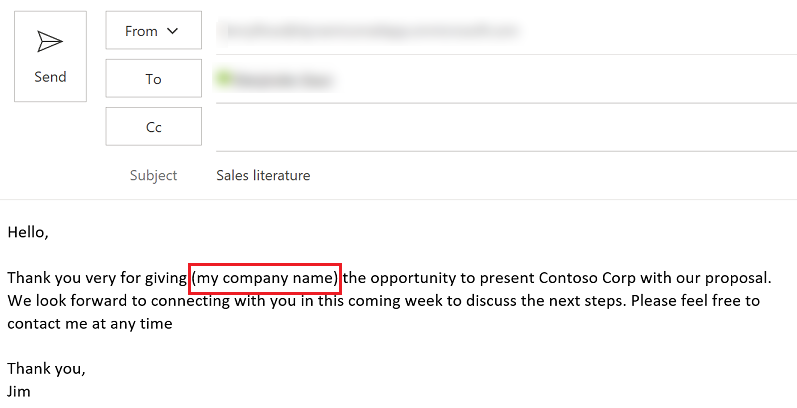
You must have the appropriate permissions to add email templates.
Compose an email message as you normally would in Outlook.
Select Dynamics 365 to open the Dynamics 365 pane.

Select More commands
 and then select Insert.
and then select Insert.
Select Add Template.

Select the record type. The default is the set regarding record and then select Select.

Select the search box (
 ) to look for an email template.
) to look for an email template.
Use the search to find a template and then select it.

After selecting the email template that you want to add, select Add to Email.

The template is added to your email.
