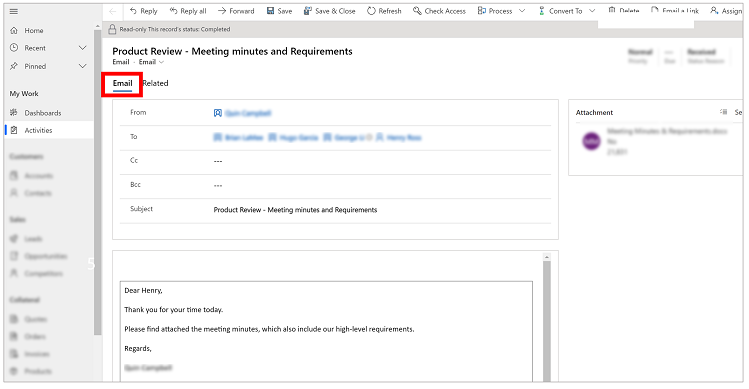Note
Access to this page requires authorization. You can try signing in or changing directories.
Access to this page requires authorization. You can try changing directories.
Use Track without Regarding in Dynamics 365 App for Outlook to track an email message or appointment without linking it to a specific row in your app.
Open an email or appointment that you want to associate to a row in your app.
Select Dynamics 365 to open the Dynamics 365 pane.

Next to Not tracked, select More commands > Track without Regarding.
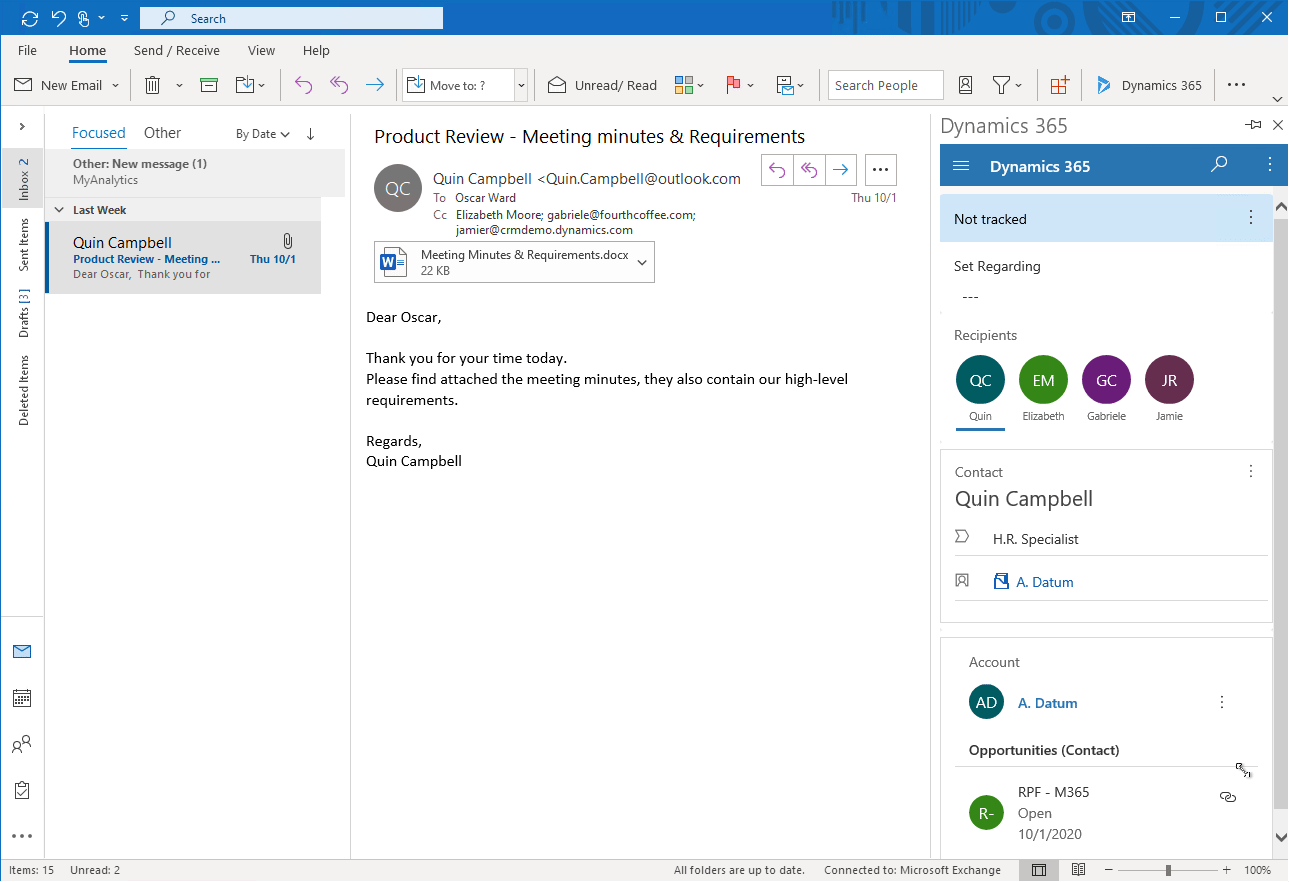
The status of the meeting invitation changes to Processing, please wait for both the user and the delegated user. Don't close the Outlook item until the status changes to Track pending. If you close it too early, then the item may not track successfully. Once the email has finished synchronizing in Microsoft Dataverse, the status of the meeting invitation changes to Tracked for both the user and the delegated user.
View the linked item using Track without Regarding in your app
To see the item in your app, next to Tracked regarding, select More commands
 > View in Dynamics 365.
> View in Dynamics 365.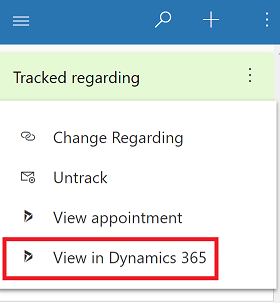
The item is created as an email activity in Dynamics 365 and isn't linked to a specific row.