Integrate Project Service Automation
The Project Service Automation solution for Dynamics 365 can now be installed on a partner site (Project Service Automation for Dynamics 365 and Partner site solutions must be installed first). With this solution installed, customers and partners will be able to view projects and confirmed, bookable resources. Customers will also be able to approve quotes, view invoices, and view contract and order forms.
View projects on the partner site
Both customers and partners can view projects pertaining to them on the partner site. Customers can view active and closed projects associated with their organization. Partners can view projects when a bookable resource from their organization is associated with the project. In either case, the user must have an appropriate Project Service Automation–specific web role (PSA Customer Approver/Reviewer or PSA Partner Approver/Reviewer). After signing in to the site, the customer or partner can view the project by going to Customer Projects. From here, they can see basic information for each project and choose to view by Active Projects, Closed Projects, or All Projects.
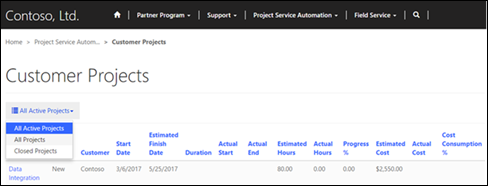
View and approve project quotes on the partner site
Customers can view and approve the created project quotes that are associated with their organization. After signing in to the site, the customer navigates to Project Service Automation > Quotes, and then changes the filter to Last 7 Days. From here, the customer will be shown pending quotes along with basic information like Status and Total Amount. The customer can now select a quote for more details, and approve or reject the quote by selecting Approve Quote or Reject Quote near the bottom of the page.
View project invoices on the partner site
Customers can view final versions of project invoices on the partner site after the invoice has been approved and the Visible to customer check box has been selected. To view an invoice, the customer must sign in to the partner site and go to Project Service Automation > Invoices. Here, the customer can view basic information and select an invoice for more details.
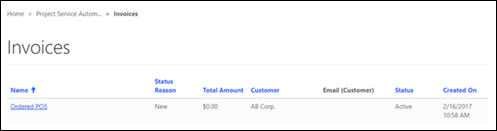
View project contracts and order forms on the partner site
Customers can view final versions of project contracts or orders on the partner site after a project contract has been opened with the Visible to customer check box selected on the contract. After signing in to the partner site, the customer navigates to Project Service Automation > Contracts. Here, customers can see a sorted list of contracts with some basic information or select a contract for more details.
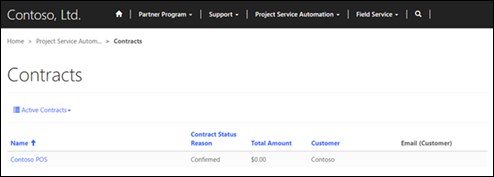
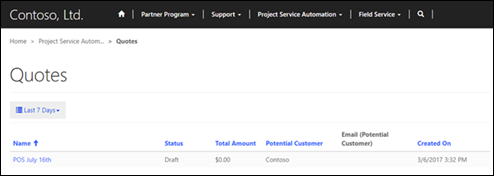
View confirmed, bookable resources by project and role on the partner site
Both customers and partners can view bookable resources on the partner site by following the same process. After signing in to the partner site, they must go to Project Service Automation > Customer Resources. Here, they can see a list of resources with their role, booked hours, and other basic information. By selecting a resource, they will be able to see what tasks that resource has been assigned to.
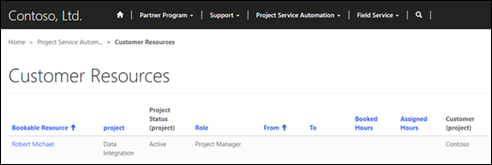
Feedback
Coming soon: Throughout 2024 we will be phasing out GitHub Issues as the feedback mechanism for content and replacing it with a new feedback system. For more information see: https://aka.ms/ContentUserFeedback.
Submit and view feedback for