Set up cost and sales rates for materials
Applies To: Project Operations for resource/non-stocked based scenarios, Lite deployment - deal to proforma invoicing
You can set up cost and sales prices for products in Microsoft Dynamics 365 Project Operations. Cost and sales prices for products can only be listed in one currency, which must be the currency on the price list header.
To set up cost and sales rates for products, follow these steps.
- Go to Sales > Customers > Price Lists and select New to create a new price list.
- In the newly created price list, select Project Price list in the view selector.
- On the Material prices page, on the subgrid menu, select New price list item.
- On the Quick Create page, enter the product and unit that you're creating the new price for.
- Select the pricing method under Project Pricing, and then update the Pricing Method and Amount fields under Product Pricing.
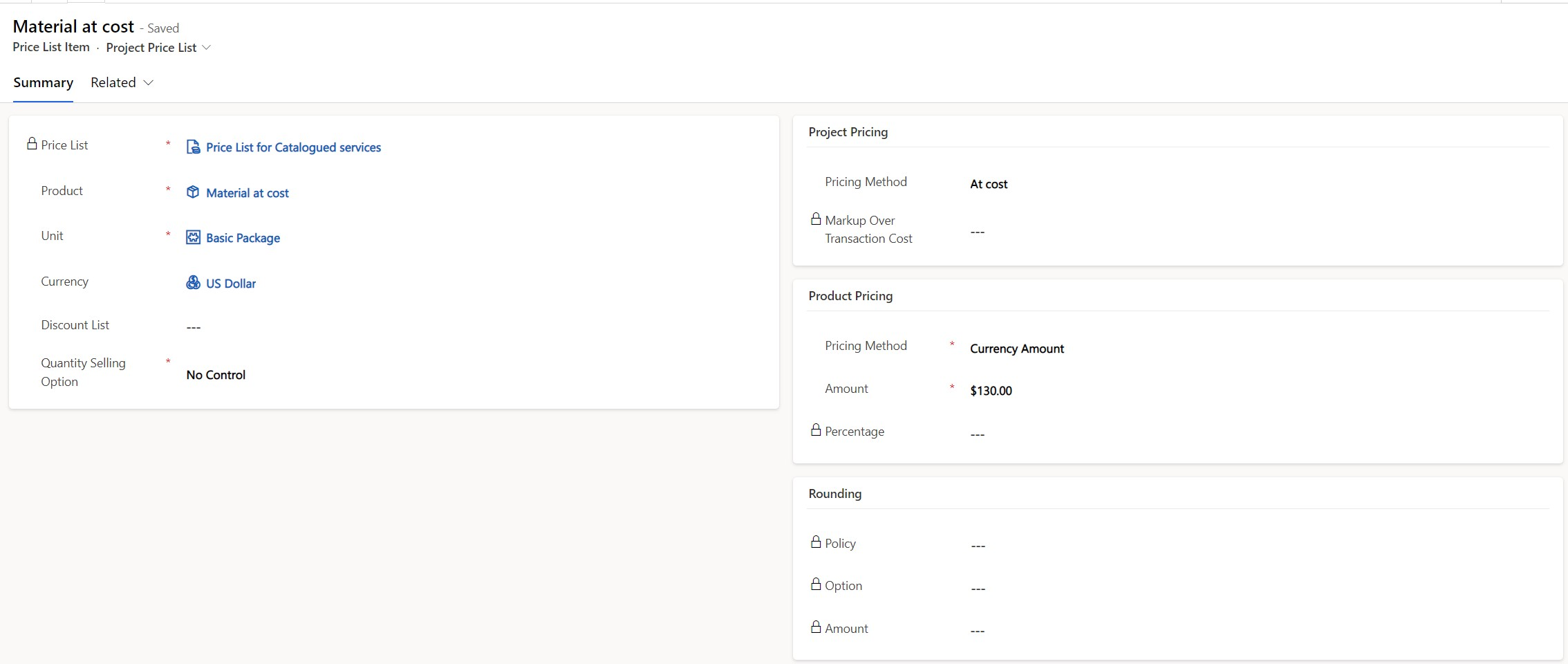
Material pricing methods in Project Operations
Project Operations supports the following pricing methods for sales price lists:
- Price per unit – By default, the sales price of the material is set to the amount that's specified in the Currency amount field.
- At cost – By default, the sales price of the material is set to the transaction cost of the material.
- Markup percentage – The sales price of the material is calculated as a markup percentage over the transaction cost of the material.
Example
The following illustration shows a view of three products, each of which has been set up with a different project pricing method. The Amount field refers to the amount that's used to price product-based contract lines.
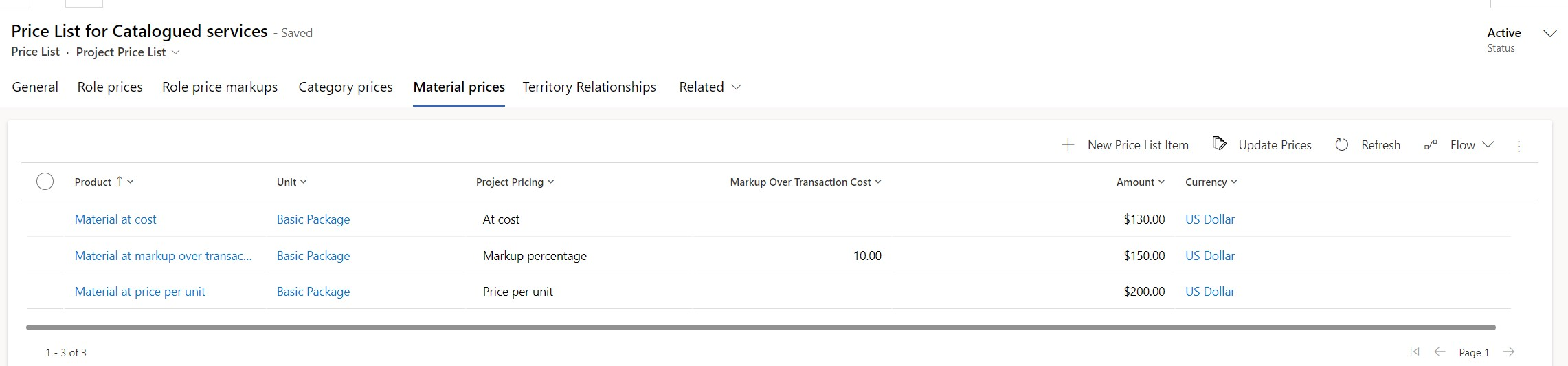
If each product has a transaction cost of $100, the unbilled sales actuals per unit of usage in projects will be calculated in the following way.
| Product | Project pricing method | Markup percentage | Sales price | Currency |
|---|---|---|---|---|
| Material at Cost | At Cost | 100 | USD | |
| Material at Mark up over transaction cost | Mark up percentage | 10 | 110 | USD |
| Material at price per unit | Price per unit | 200 | USD |
For more information about how to define prices for catalog items, see Define product pricing with price lists and price list items and Decimal precision in currency and pricing.
Note
Project Operations doesn't support all the pricing methods for products that Dynamics 365 Sales supports. Originally, only the Currency amount pricing method could be used for projects. However, as of Project Operations release UR 30, two additional pricing methods are supported.
Feedback
Coming soon: Throughout 2024 we will be phasing out GitHub Issues as the feedback mechanism for content and replacing it with a new feedback system. For more information see: https://aka.ms/ContentUserFeedback.
Submit and view feedback for