New and improved style options for holograms
Important
This content is archived and is not being updated. For the latest documentation, go to What's new in Dynamics 365 Guides. For the latest release plans, go to Dynamics 365, Power Platform, and Cloud for Industry release plans.
| Enabled for | Public preview | General availability |
|---|---|---|
| Users, automatically | - |  May 2, 2023
May 2, 2023 |
Business value
Authors will have more choices and options for styling their holograms to improve the quality of spatial instructions for operators. To protect intellectual property when working with remote experts, authors will be able to use these style options to place “digital curtains” to block certain parts of their video feed.
Feature details
Authors can selectively show or hide real-world objects in the room by placing holograms in strategic positions.
Users can apply the new Obscure style to any hologram, making it look bright and solid white. This allows an author to cover specific areas or equipment in a room. It helps reduce distractions for the operator, for others viewing a shared HoloLens view like during a Teams call, and when capturing videos or images from the HoloLens.
The new Pass-Through style allows the author to selectively make specific parts of the room visible. Holograms with this style applied force the HoloLens to show the real-world view, ignoring any holograms placed behind it that would otherwise obscure the view of the real world.
Authors can also use the new Green style to contrast with the existing Red style. The order and names of some existing styles have been updated to make it easier to understand how they will affect the appearance of a hologram.
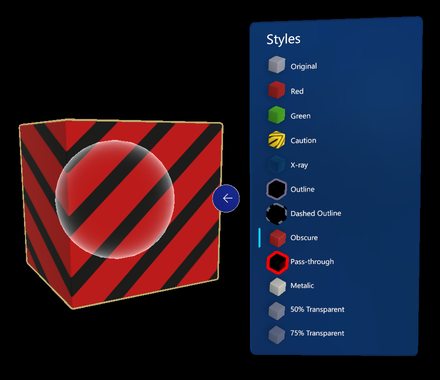
See also
Use a style to add emphasis to a hologram in the Guides HoloLens app (docs)