Create and manage cases efficiently with enhanced case form
Important
This content is archived and is not being updated. For the latest documentation, go to Overview of Dynamics 365 Customer Service. For the latest release plans, go to Dynamics 365, Power Platform, and Cloud for Industry release plans.
| Enabled for | Public preview | Early access | General availability |
|---|---|---|---|
| Users by admins, makers, or analysts | - | - |  Apr 1, 2023
Apr 1, 2023 |
Business value
Agents create and work on multiple cases and need to switch between multiple screens to view customer details or refer to past cases and prior interactions. Currently, agents can't upload and view multiple attachments or capture notes during case creation. This leads to unnecessary and repetitive tasks. Agents need an intuitive case form that allows them to find the relevant information and perform operations quickly.
Agents can upload multiple attachments and take quick notes, while creating a case with the enhanced case form. This enables them to perform their daily case management operations with less effort and increases productivity. Contextual customer data with past cases and previous customer interactions allow agents to verify and edit customer details without switching tabs. Agents can also provide updates on existing cases without interrupting the case creation flow and avoid case duplication. The autofill feature of case fields when the case is created from a conversation reduces manual efforts and saves time.
Feature details
This feature allows agents to:
- Find information quickly and manage cases efficiently by leveraging the streamlined case form.
- Add key information to the case without losing sight of customer details, past cases, and previous interactions. This avoids case duplication.
- Add updates on existing customer cases without interrupting the case creation flow or switching tabs.
- Take notes during case creation.
- Upload multiple attachments directly to the case.
- Use the Description field with RTE capabilities to capture rich case details.
- Access all the attachments related to a case in a consolidated view.
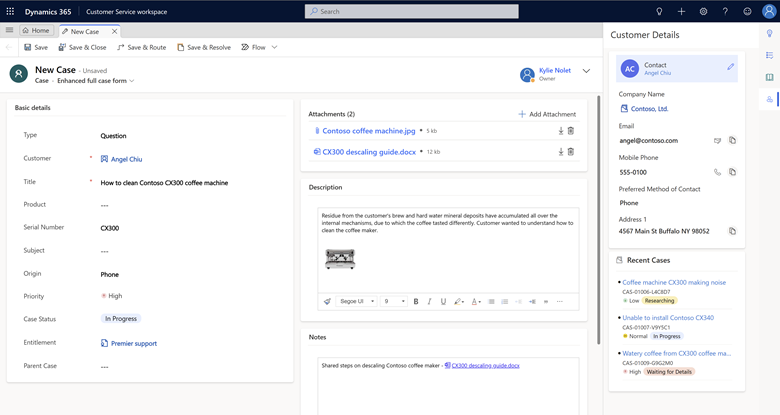
See also
Create and manage cases efficiently with enhanced case forms (blog)