Note
Access to this page requires authorization. You can try signing in or changing directories.
Access to this page requires authorization. You can try changing directories.
Important
This content is archived and is not being updated. For the latest documentation, go to What's new and planned for Dynamics 365 Business Central. For the latest release plans, go to Dynamics 365, Power Platform, and Cloud for Industry release plans.
| Enabled for | Public preview | General availability |
|---|---|---|
| Users, automatically |  Feb 10, 2023
Feb 10, 2023 |
 Apr 1, 2023
Apr 1, 2023 |
Business value
Organizations are looking to streamline their operations through AI, automation, and empowering workers with productivity tools. When time to enter data is critical, every keystroke and mouse click counts. Business Central adopts the familiar experience from Microsoft 365 applications, such as Excel and Word, to boost efficiency for keyboard users. Access keys with key tips help users quickly explore, navigate, and activate any action in the action bar, navigation menus, and other user interface (UI) elements.
Feature details
When pressing the Alt key in the Business Central web client, the following features become available:
- Key tips are revealed alongside UI elements that indicate the next keystroke.
- Sequences of keystrokes can be used to navigate the user interface and activate UI elements, without leaving your current focused element.
- Actions become reachable, regardless of whether they are assigned a specific shortcut key.
- Access keys will be available for actions in the action bar and links in the navigation menu for users who experience Business Central in English.
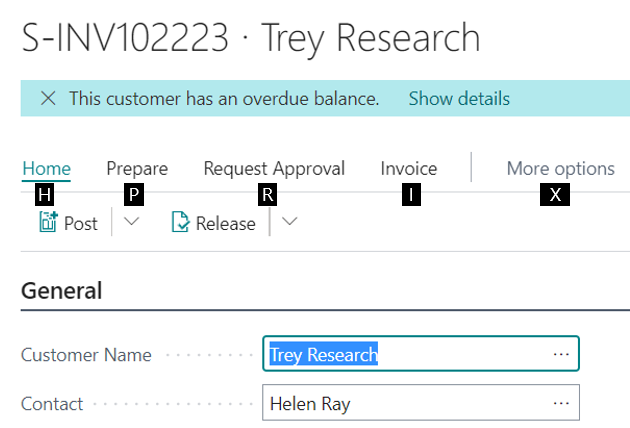
Tell us what you think
Help us improve Dynamics 365 Business Central by discussing ideas, providing suggestions, and giving feedback. Use the forum at https://aka.ms/bcideas.