Create and resume interactions using guided experience
Important
This content is archived and is not being updated. For the latest documentation, go to What's new and planned for Dynamics 365 Business Central. For the latest release plans, go to Dynamics 365, Power Platform, and Cloud for Industry release plans.
| Enabled for | Public preview | General availability |
|---|---|---|
| Users, automatically | - |  Jul 14, 2023
Jul 14, 2023 |
Business value
Recording all the types of communications you have with your contacts—for example, correspondence, meetings, and sales and purchase documents—enables you to effectively keep track of the sales and marketing efforts that you direct at your contacts, and thus improve the quality of your business interactions. Interactions are all types of communications between your company and your contacts, such as letters, faxes, emails, invoices, telephone calls, and meetings.
Feature details
You can now create interactions using the Create Interaction page. There are several ways of recording your interactions:
- Create interactions linked to a single contact using the Create Interaction page.
- Create and log interactions linked to several contacts from the Segment window.
- Have Business Central automatically record interactions when you perform specific actions, such as print an order or send or receive email.
To create an interaction, select the Create Interaction action on the Contact page to open the Create Interaction page. This page guides you through the steps for recording any type of communication with a contact. This first step lets you specify some general information about the interaction, like the interaction template code, description, and so on.
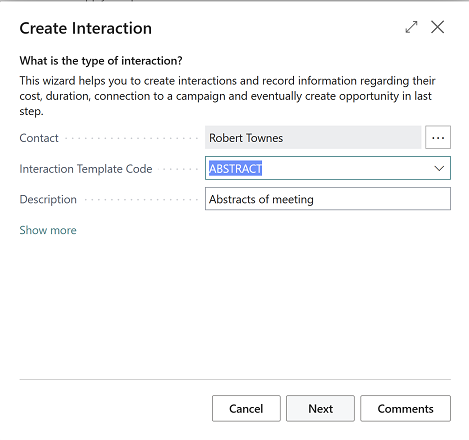
The next step in the Create Interaction page explains the available options for handling content specified as attachments in the Interaction Template page.
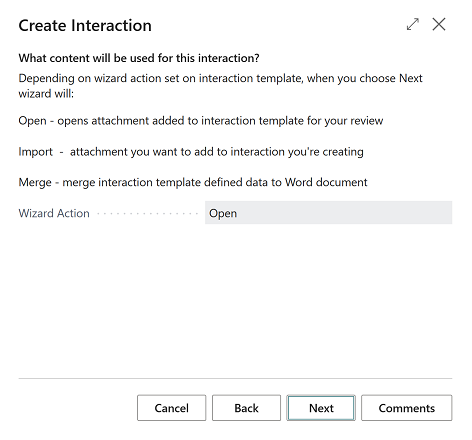
In the next step, you can relate the interaction to a specific campaign or opportunity.
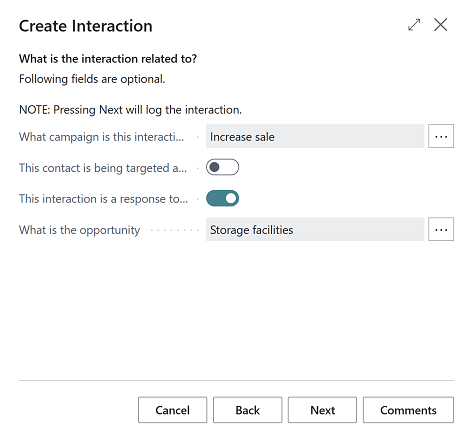
Choosing Next will log the interaction and run a specified action, such as opening an Email editor to review the email generated by the Create Interaction page.
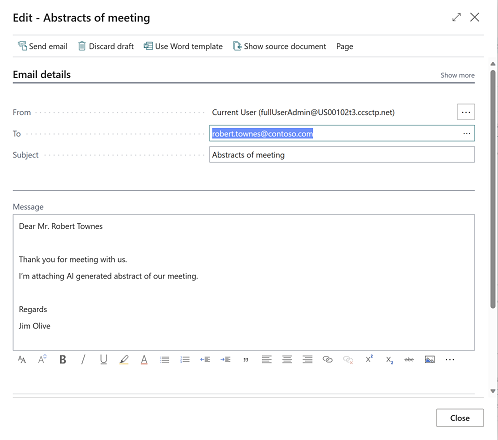
On the last step of the Create Interaction page, you can optionally evaluate the interaction. Choosing Finish will record the evaluation against Interaction Log Entry created by the Create Interaction page.
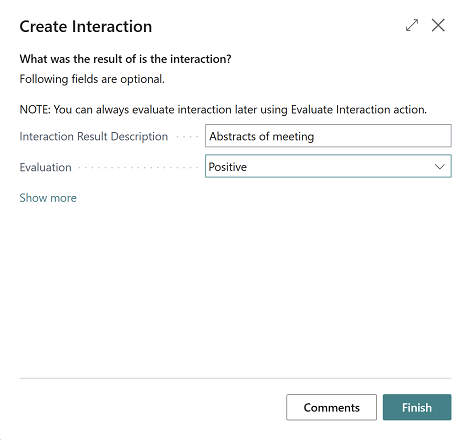
You can save comments by choosing Comments on the Create Interaction page. If you decide to cancel creating an interaction on any step, you'll be prompted to confirm whether you want to complete the interaction later. If you choose to complete it later, you can find the interaction in the Postponed interactions page, where choosing Resume will retrieve data you've already entered and help you continue creating an interaction.
Tell us what you think
Help us improve Dynamics 365 Business Central by discussing ideas, providing suggestions, and giving feedback. Use the forum at https://aka.ms/bcideas.