Note
Access to this page requires authorization. You can try signing in or changing directories.
Access to this page requires authorization. You can try changing directories.
Important
This content is archived and is not being updated. For the latest documentation, go to What's new and planned for Dynamics 365 Business Central. For the latest release plans, go to Dynamics 365, Power Platform, and Cloud for Industry release plans.
| Enabled for | Public preview | General availability |
|---|---|---|
| Users, automatically |  Apr 1, 2023
Apr 1, 2023 |
 Jul 7, 2023
Jul 7, 2023 |
Business value
To help you resolve issues when working with Business Central, we've added actions to error messages. Making error messages more user friendly helps build trust in Business Central and saves time by making it easier to correct issues.
Feature details
Error messages can get in the way of completing a task—for example, if the task you're performing requires a setting that's missing on another page. Sometimes the fix is easy, but not obvious. To help you get unblocked and back to work, we've updated our messages for typical issues:
Improved the information and guidance that error messages provide so that it's easier to understand what went wrong.
Replaced expandable advanced troubleshooting information with a Copy details link to make error dialogs less alarming to end users while maintaining the level of detail needed for advanced troubleshooting.

Added actions that can make it easy to go to the problem and fix it yourself.
Take-me-there action in error dialog
For example, when you create a warehouse shipment, it isn't obvious whether it's already been created. Now, when you choose the Create Warehouse Shipment action on the Sales Order page, you get an actionable error message that takes you directly to a list on the Warehouse Shipment Lines page. You no longer need to find that action on the action bar (Related > Warehouse > Warehouse Shipment Lines). Choosing the Show open lines action on the error message takes you to the Warehouse Shipment Lines page directly from the error message.
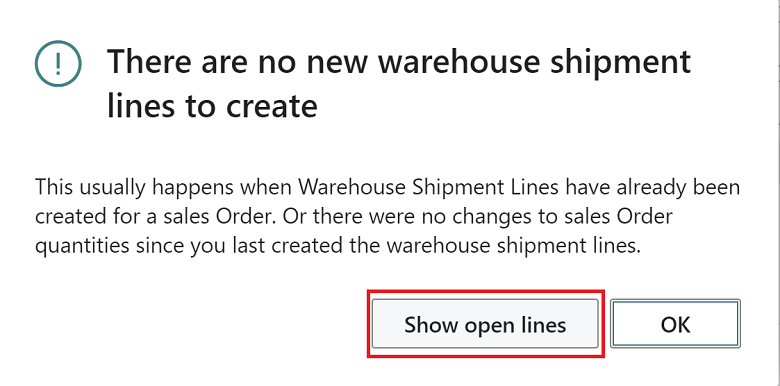
Fix-it-for-me actions
The Collectable errors and Check documents and journal while you work capabilities help reduce interruptions and give you an overview of posting errors while you work on a journal or document. Actionable errors help you fix typical errors when posting dimensions, which can save you time when you're processing large documents.

For example, when you're processing a payment journal, you notice multiple issues in the Journal Check FactBox. The redesigned Error Messages page gives you an easy-to-read overview of the issues that are preventing you from posting the journal or document:
- The Recommended action column shows what Business Central recommends you do to fix the error.
- The Context field group on the Details FactBox shows information about the journal or document line that the issue is related to. Choose the link to go to the journal or document line that has an error. This is also very helpful when you're dealing with large journals or documents.
- The Error Location link on the Details FactBox takes you to a page where the error occurred for the information on the line. For example, if the error is on a dimension set entry for a payment journal line, the link will take you directly to the Dimension Set Entries page for the line.
- The Source field group on the Details FactBox takes you to the source or rule that caused the error. For example, imagine that a vendor's default dimension is the cause. To be even more specific, the setting in the Value Posting field is the source of the error. Choose the link to go to the vendor's Default Dimension page and fix the problem.
- The Support field group on the Details FactBox takes you to documentation that further explains a particular issue.
Choose the links in the Description column of the Error Messages page to open an error dialog that shows the title and description of the error. Use the Copy details link to copy all of the technical information needed for troubleshooting.
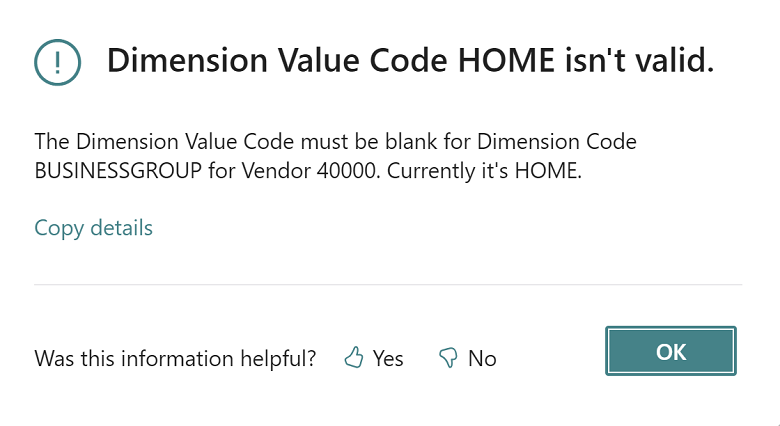
Choose the links in the Recommended action column to open a confirmation dialog where you can access recommendations for how to fix the error.
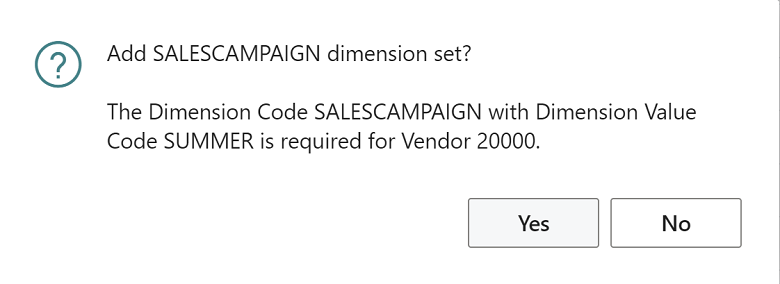
You can sort, filter, and select multiple issues on the Error Messages page, and choose Accept recommended action to have Business Central fix the issues for you. When issues are successfully fixed, the Status column shows Fixed.
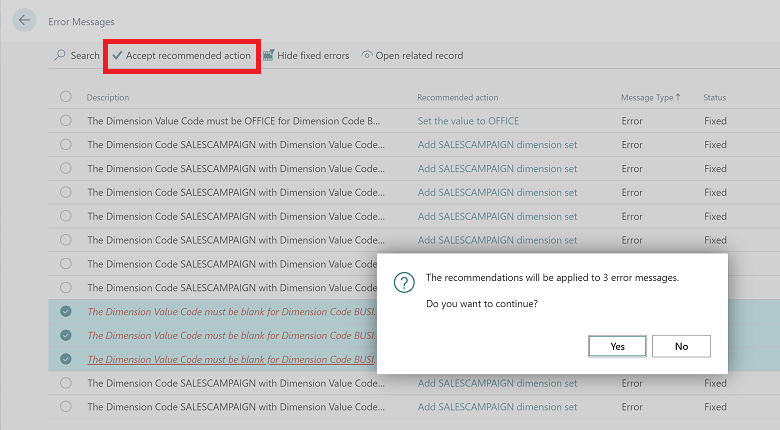
Note
Changes introduced to the Error Messages page are part of the Error Messages with Recommendations extension that comes preinstalled with Business Central. If you don't want to use this, your administrator can uninstall the extension from the Extension Management page.
Tell us what you think
Help us improve Dynamics 365 Business Central by discussing ideas, providing suggestions, and giving feedback. Use the forum at https://aka.ms/bcideas.