Note
Access to this page requires authorization. You can try signing in or changing directories.
Access to this page requires authorization. You can try changing directories.
Important
This content is archived and is not being updated. For the latest documentation, go to What's new and planned for Dynamics 365 Business Central. For the latest release plans, go to Dynamics 365, Power Platform, and Cloud for Industry release plans.
| Enabled for | Public preview | General availability |
|---|---|---|
| Users by admins, makers, or analysts | - |  Jun 12, 2023
Jun 12, 2023 |
Business value
In an integration between Shopify and Business Central, it's important to be able to synchronize as much business data as possible. That makes it easier to keep your financials and inventory levels up to date in Business Central. We've expanded the data you can synchronize to include returns and refunds that were recorded in Shopify Admin or Shopify POS.
Feature details
You import the returns and refunds that you record in Shopify to Business Central when you synchronize orders.
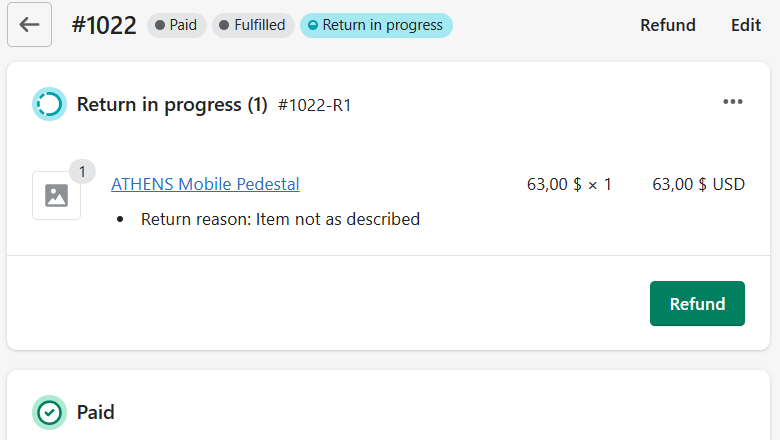
Setup
The Shopify Shop Card page has a new Return and Refund Processing tab, where you define locations for returns and G/L accounts for refunds for goods and other refunds.
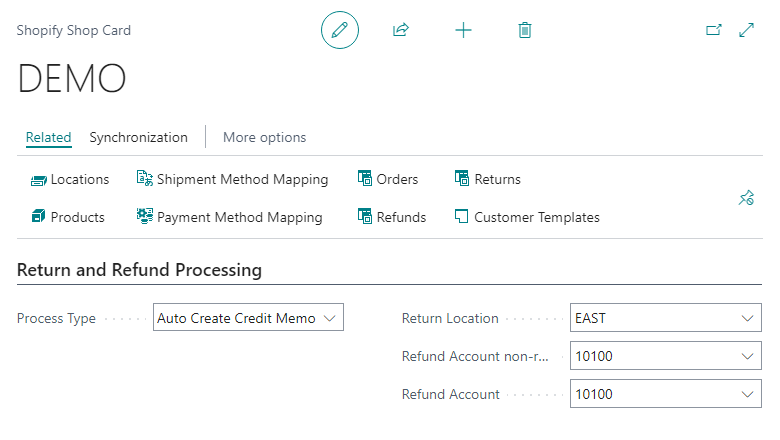
You can also specify how you'll process returns and refunds:
- Blank specifies that you don't process returns and refunds.
- Import only specifies that you import information, but you'll manually create the corresponding credit memo.
- Auto create credit memo specifies that you import information and Business Central automatically creates the credit memos. This option requires you to turn on the Auto Create Sales Order toggle.
Processing
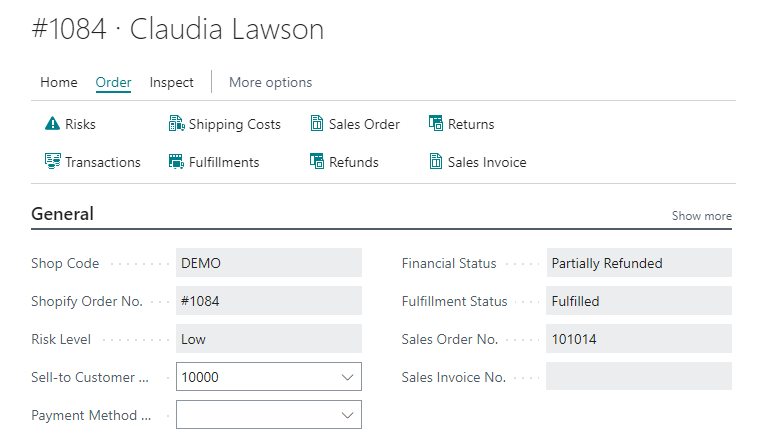
Returns and refunds are imported with their related orders, so you don't need to import returns them separately. You can go to imported orders from the Role Center, Shopify Shop Card, or from sales orders.
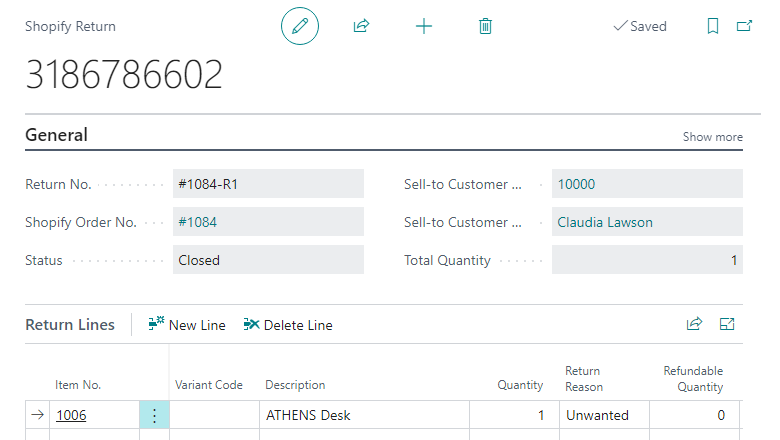
Returns are imported for informational purposes only. The financial and, if needed, inventory transactions are via refunds.
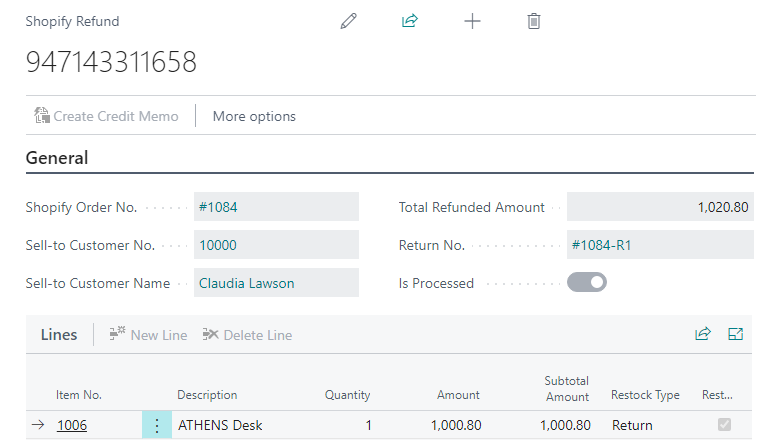
Refunds can include products and amounts. For example, if a merchant decided to compensate shipping charges or some other amount. You can create credit memos from list or card pages, and they can have the following types of lines:
| Type | No. | Comment |
|---|---|---|
| G/L Account | Sold Gift Card Account | Use for refunds related to gift cards. |
| G/L Account | Refund Account non-stock | Use for refunds related to products that weren’t restocked. |
| Item | Item No. | Use for refunds related to products that were restocked. Valid for direct refunds or refunds linked to refunds. Location code in credit more line is populated based on value selected in Return Location. |
| G/L Account | Refund Account | Use for other refunded amounts that aren't related to products or gift cards. For example, tips, or if you manually specified an amount to refund in Shopify. |
Tell us what you think
Help us improve Dynamics 365 Business Central by discussing ideas, providing suggestions, and giving feedback. Use the forum at https://aka.ms/bcideas.