Note
Access to this page requires authorization. You can try signing in or changing directories.
Access to this page requires authorization. You can try changing directories.
Important
This content is archived and is not being updated. For the latest documentation, go to What's new and planned for Dynamics 365 Business Central. For the latest release plans, go to Dynamics 365, Power Platform, and Cloud for Industry release plans.
| Enabled for | Public preview | General availability |
|---|---|---|
| Users, automatically |  Mar 1, 2023
Mar 1, 2023 |
 Apr 1, 2023
Apr 1, 2023 |
Business value
You can use several features that were previously available only for locations that use directed put-away and pick, which added advanced processes, without adding unneeded complexity.
Feature details
While the complete set of warehouse features has been available in the Essential license for a long time, to use it you needed to enable directed put-away and pick for selected locations. Enabling directed put-away and picks makes advanced warehouse processes available, which might add more complexity than the business needed. In this release, we're making various features available:
- Zones
- Movement worksheet
- Calculate Bin Replenishment task
- Bin Capacity Policy
- Warehouse class check
- Special equipment in warehouse documents
Zones
In warehousing, bins can be grouped in zones. Each zone can consist of one or more bins. Most properties assigned to a zone will be assigned by default to bins that are created for the zone.
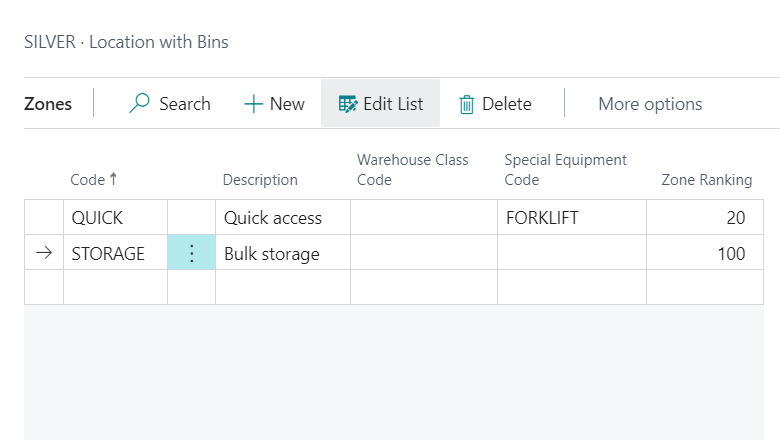
Movement worksheet
Use movement worksheets to plan movements of inventory in your warehouse.
Routine movements are the movements you plan to replenish the bins with the fastest moving inventory. When you calculate bin replenishment, Business Central finds bins with a higher bin ranking that must be replenished from lower ranking bins and creates lines for the movements. You can decide to create movement instructions for all suggested replenishments, or you can delete some of the lines before you create instructions. You might do this if you know that your employees only have time to perform a limited number of movements before the warehouse closes for the day.
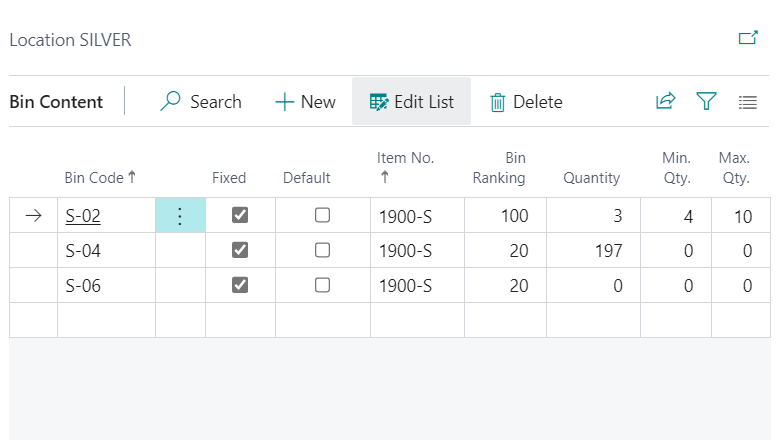
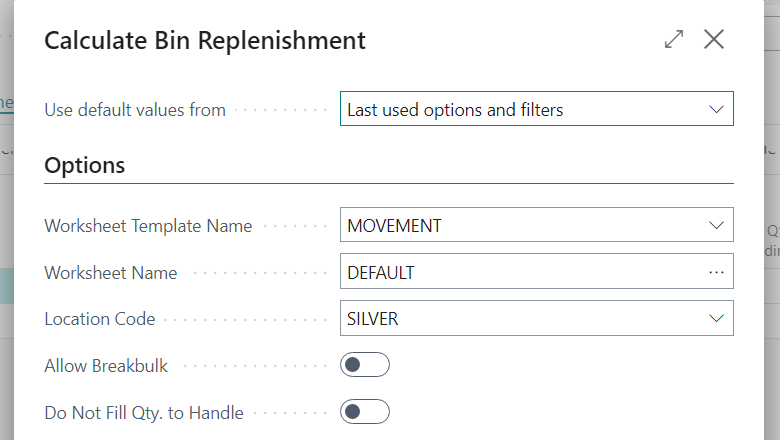
Plan movements that wouldn't usually be suggested. For example, if you want to sample random items from several bins for a quality check or move items to the Open Shop Floor Bin.
After you plan an inventory movement, or edit the suggested replenishments, you can create a movement to send the lines to a warehouse employee so they can take action. For directed put-away and pick locations, Business Central creates a Warehouse Movement document. For others, Business Central creates Inventory Movement documents (which is new).
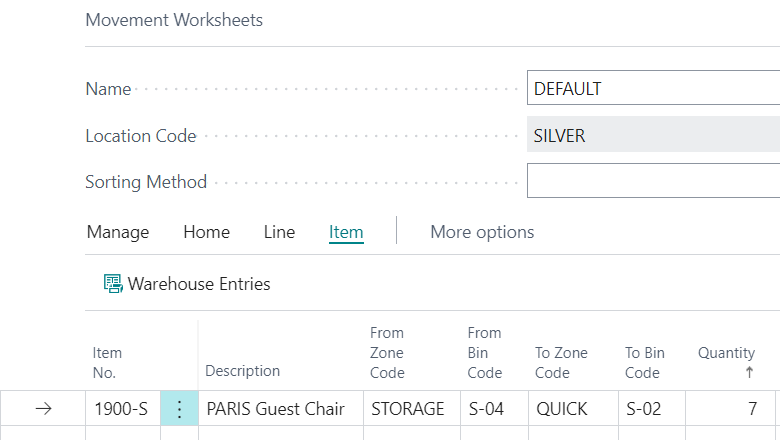
Special equipment
For locations with bins, you can specify the equipment that you want employees to use when they work with a particular zone, bin, item, or SKU. In the Special Equipment field on the Location Card, choose where Business Central should look for special equipment to be used in warehouse activities such as warehouse put-aways, picks, or movements.

Bin capacity policy
Bin capacity policies define how Business Central handles bin capacity in cubage and weight. You can define the Max Cubage and Max weight on the bin. For item units of measure, Business Central calculates cubage based on the Length, Width, and Height fields, and the weight based on value in the Net Weight and Qty. per Unit of Measure fields on the Item Card page.
| Option | Description |
|---|---|
| Never Check Capacity | This is the default value for locations with bins where Directed Put-away and Pick isn't enabled. This option is similar to the original behavior, where Business Central doesn't check capacity. |
| Prohibit More Than Max. Cap. | If you select this option, a positive item journal, warehouse receipt, put-away, or incoming movement can't be processed if the quantity exceeds the maximum capacity of the assigned bin. |
| Allow More Than Max. Capacity | Business Central shows warning but allows you to register the increase. |
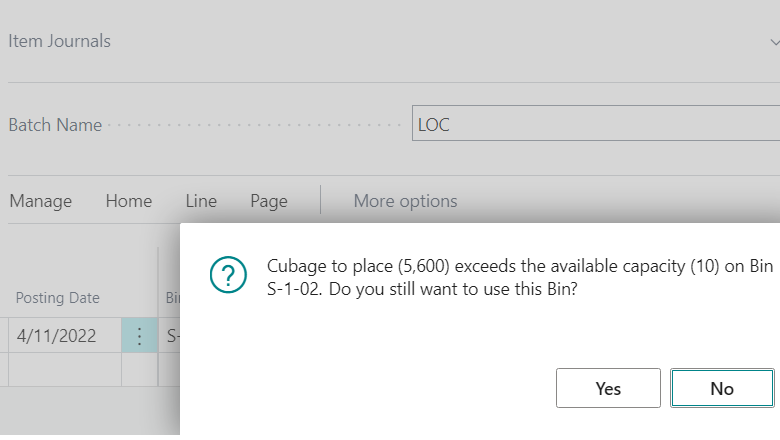
Warehouse class
You can assign a warehouse class code to a zone, bin, or item. You can turn on the Check Warehouse Classes toggle on the Location Card page for any location that uses bins. Business Central ensures that each item is stored only in bins that have the same warehouse class.
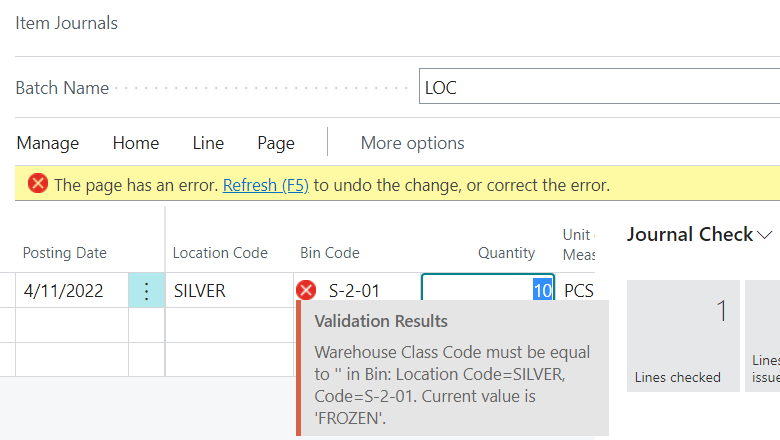
Warehouse setup
We gave the Warehouse Setup page a hidden improvement. The Require Shipment, Require Receipt, Require Pick, Require Put-away toggles are removed from the page, making sure the user focuses on the important fields. The fields allow warehouse handling with a blank location, which provides fewer capabilities and less flexibility compared to a normal location. They can also become a blocker if a company decides to use multiple locations. Our recommendation is to always use a location code.
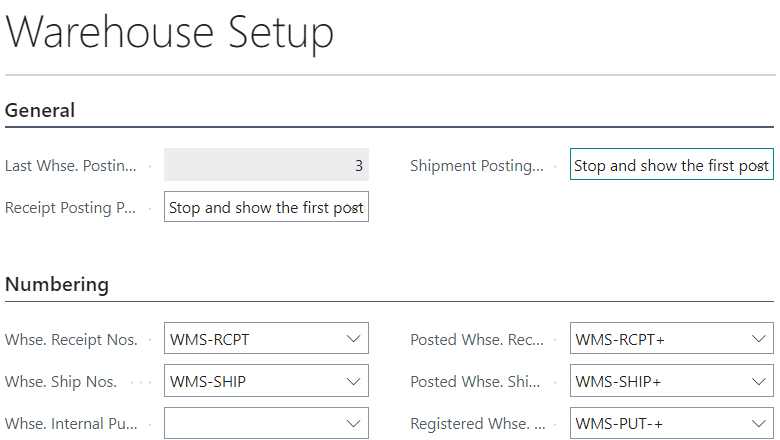
The logic behind the fields is still in the product, so you can turn it back on. However, the fields will be removed in a future release.
Tell us what you think
Help us improve Dynamics 365 Business Central by discussing ideas, providing suggestions, and giving feedback. Use the forum at https://aka.ms/bcideas.