Note
Access to this page requires authorization. You can try signing in or changing directories.
Access to this page requires authorization. You can try changing directories.
Important
This content is archived and is not being updated. For the latest documentation, go to What's new or changed in Business Central. For the latest release plans, go to Dynamics 365, Power Platform, and Cloud for Industry release plans.
| Enabled for | Public preview | General availability |
|---|---|---|
| Users, automatically |  Oct 2, 2023
Oct 2, 2023 |
- |
Business value
Office workers spend up to 20 percent of their working time searching for information. Finding specific information in a timely manner across different areas of a business management solution often requires tailored queries within its different parts. Because the volume of data constantly increases, it becomes increasingly important to get relevant content fast. Business Central lets you search across all data that's relevant for your role, and not just business transactions. The most relevant results show first, which saves valuable time and lets you focus on higher-value tasks.
Feature details
You can start a search directly from the Tell Me dialog by using the Alt+Q shortcut key combination from anywhere in Business Central. To search for data, enter one or more keywords in Tell Me. Or, when you run Tell Me in the context of an editable page, it will automatically search for the value in the currently selected field.
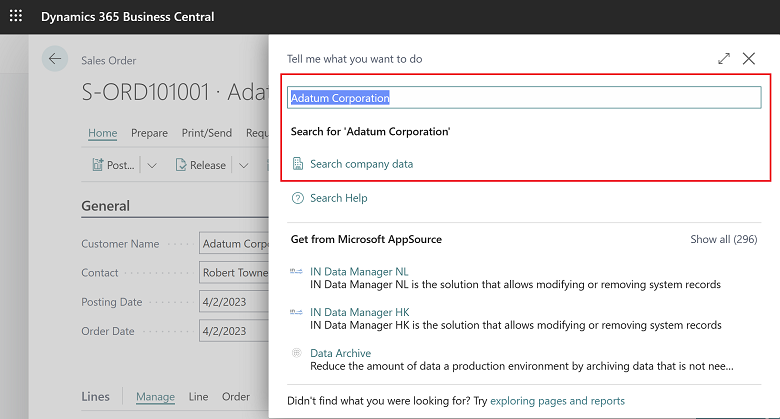
The search results include the top results in the tables you have access to.
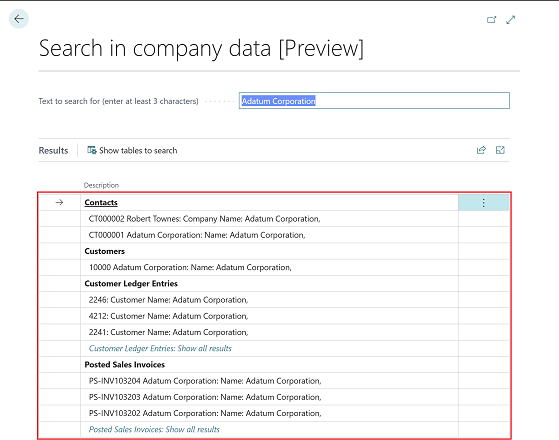
By default, search is scoped to data that's available in your Role Center and the tables you can access. However, you can customize the search scope by selecting Show tables to search on the Search in company data page. Limiting the scope can make search results show even faster.
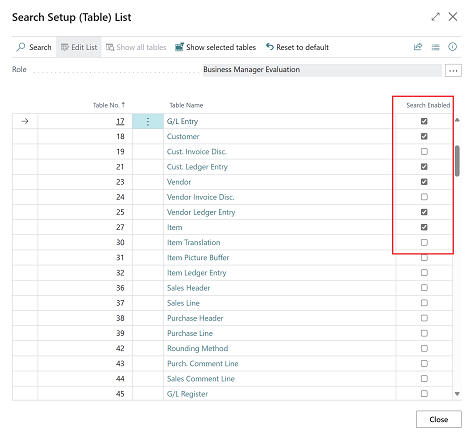
The Show tables to search action opens the Search Setup (Table) List page, where you can pick the tables to search in. By default, only the tables that are relevant for specific roles are selected, but you can browse other tables by using the Show all tables and Filter to selected tables actions.
When you choose a table, the Search Setup (Field) List page opens. You can tailor the search to include fields in the selected table by turning on the Enable search toggle. By default, only indexed code and text type fields, and fields that are used to identify the search result record, are enabled.
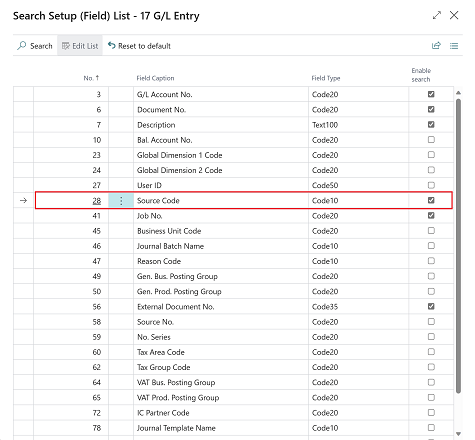
Because the number of tables fields that the search includes can impact performance, you can restore the default settings by choosing the Reset to default action on the Search Setup (Table) List and Search Setup (Page) List pages.
Tell us what you think
Help us improve Dynamics 365 Business Central by discussing ideas, providing suggestions, and giving feedback. Use the forum at https://aka.ms/bcideas.