Note
Access to this page requires authorization. You can try signing in or changing directories.
Access to this page requires authorization. You can try changing directories.
Important
This content is archived and is not being updated. For the latest documentation, go to What's new or changed in Business Central. For the latest release plans, go to Dynamics 365, Power Platform, and Cloud for Industry release plans.
| Enabled for | Public preview | General availability |
|---|---|---|
| Users, automatically |  Mar 1, 2024
Mar 1, 2024 |
 Apr 1, 2024
Apr 1, 2024 |
Business value
Prevent certain items, item variants, or service items from being used in service management transactions, such as service contracts, service orders, and service invoices. This can be useful if you want to restrict the availability of some items or service items for service purposes, for example, due to discontinued support, limited stock, or contractual agreements.
Feature details
To block an item or an item variant from being used in service management transactions, turn on the Service Blocked toggle on the Item Card, Item Variants, and Item Variant Card page. You can also set this field on the Item Template page, and it will be copied to the items created from that template.
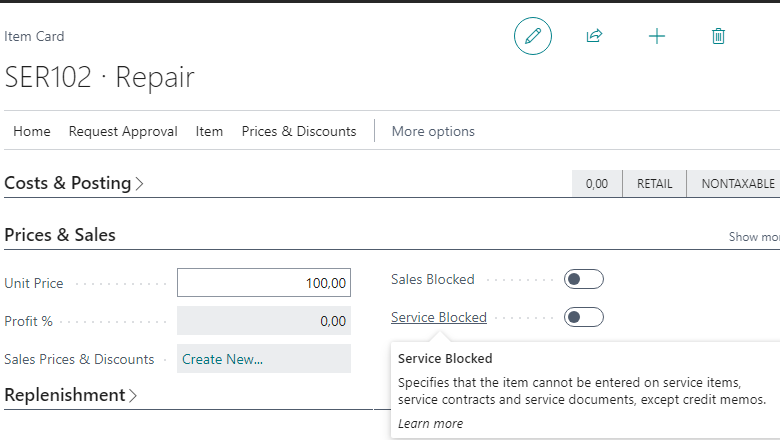
When an item or an item variant is service blocked, it isn't available for selection on the following pages:
- Service Line (except for service credit memos, where you'll see a notification that the item or variant is blocked, but allowed on this type of document)
- Service Item
- Service Contract Line
- Standard Service Line
If you manually enter an item number or variant code that's blocked, you'll get an error message that states, "The field contains a value that cannot be found in the related table."
Additionally, if you have service contracts, service contract quotes, or service orders that include blocked service items or item variants, you can't use the following actions:
- Lock or Make Contract on the Service Contract Quote page.
- Lock Contract, Sign Contract, Create Contract Service Orders or Create Contract Invoices on the Service Contract page.
- Make Order on the Service Quote page.
- Release to Ship or Post on the Service Order page.
- Post in the Service Invoice page.
Block a service item
To block a service item from being used in service management transactions, on the Service Item Card page, in the Blocked field, choose one of the following options:
- Service Contract: Block the service item from being used in service contracts and service contract quotes, but not in service orders or other service documents.
- All: Block the service item from being used in any service management transaction, including service contracts, service orders, and other service documents.
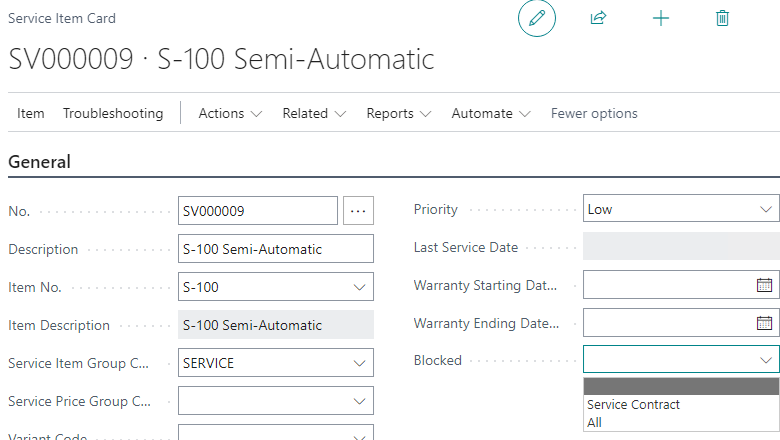
When a service item is blocked, you can't select it on the following pages:
- Service Contract Line (if blocked for service contract, or all)
- Service Item Line (except for service credit memos, if blocked for all)
If you manually enter a service item number, you'll get an error message that states, "The field contains a value that cannot be found in the related table."
Additionally, if you have service contracts, service contract quotes, or service orders that include blocked service items, you can't use the following actions:
- Lock and Make Contract on the Service Contract Quote page (if blocked for service contract, or all).
- Lock Contract, Sign Contract, or Change Customer on the Service Contract page (if blocked for service contract, or all).
- Make Order on the Service Quote (if blocked for all).
- Release to Ship, Post on the Service Order (if blocked for all. If service order documents contain multiple service items, and some are blocked and others are not, you can release and post non-blocked lines. Consider whether to turn on the One Service Item Line/Order toggle on the Service Management Setup page).
- Post on the Service Invoice page (if blocked for all).
You can also view the blocked service items by applying a filter to the following reports:
- Service Items (report 5935)
- Service Items Out of Warranty (report 5937)
- Service Profit (Service Items) (report 5938)
Data upgrade
This feature doesn't require additional setup. However, if you upgrade your Business Central, be aware of the following data upgrade behavior:
- If you have items, item variants, or item templates where the Sales Blocked toggle is turned on, the Service Blocked field is also turned on for those records during upgrade. This ensures that the existing sales blocked logic also applies to service management transactions.
- Data upgrades only if you have at least one service item in your company, which means you're using the service management functionality and need the data upgrade. If you don't have service items, the data upgrade is skipped and the Service Blocked toggle is turned off by default for all items, item variants, and item templates.
Tell us what you think
Help us improve Dynamics 365 Business Central by discussing ideas, providing suggestions, and giving feedback. Use the forum at https://aka.ms/bcideas.
See also
Create service items (docs)