Retire products
If your organization doesn't sell a product, bundle, or family anymore, retire it so that the product record is no longer available to your sales agents.
Note
Product families are only supported for Sales Enterprise and Sales Premium.
License and role requirements
| Requirement type | You must have |
|---|---|
| License | Dynamics 365 Sales Premium, Dynamics 365 Sales Enterprise, or Dynamics 365 Sales Professional More information: Dynamics 365 Sales pricing |
| Security roles | Sales Manager, Sales Professional Manager, or Vice President of Sales More information: Predefined security roles for Sales |
Retire a product
Depending on the sales app that you're using, do one of the following:
- If you're using the Sales Hub app,
- Select Change area
 at the lower-left corner of the site map, and then select App Settings.
at the lower-left corner of the site map, and then select App Settings. - In the Product Catalog area, select Families and Products.
- Select Change area
- If you're using the Sales Professional app,
- Select Products from the site map.
- If you're using the Sales Hub app,
Open an active product, bundle, or family that you want to retire, and on the command bar, select Retire.
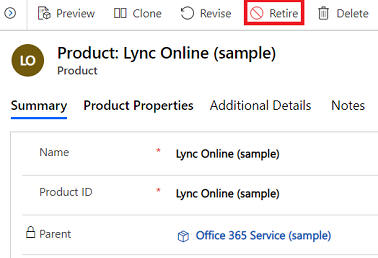
Note
Retired product families cannot be reactivated. Unparent a product before retiring if you think you may need to reactivate it later.
In the Confirm Retire dialog box, select Confirm.
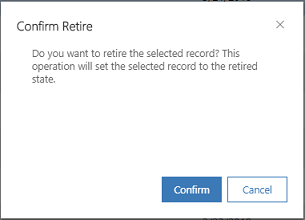
Reactivate a retired product
If you have retired a product inadvertently or want to restore a product that was retired earlier, open the product and select Activate.
You can only reactivate a standalone product. If a product has a parent, you'll not see the Activate option. You cannot reactivate a product family either.
Typical next steps
 Set up a product catalog: Walkthrough
Set up a product catalog: Walkthrough
Can't find the options in your app?
There are three possibilities:
- You don't have the necessary license or role. Check the License and role requirements section at the top of this page.
- Your administrator hasn't turned on the feature.
- Your organization is using a custom app. Check with your administrator for exact steps. The steps described in this article are specific to the out-of-the-box Sales Hub and Sales Professional apps.