Create custom push notifications
Push notifications help to engage app users and help them prioritize key tasks.
License and role requirements
| Requirement type | You must have |
|---|---|
| License | Dynamics 365 Sales Premium, Dynamics 365 Sales Enterprise, Dynamics 365 Sales Professional, or Microsoft Relationship Sales More information: Dynamics 365 Sales pricing |
| Security roles | System administrator More information: Predefined security roles for Sales |
About push notifications
The Dynamics 365 Sales mobile app supports push notifications that can be created by using the Send push notification V2 action with the following details:
- Mobile app: Select Sales.
- Your app: Select the app that you want to set up the notification for.
- Recipients Item-1: Enter the user's email or the user's Microsoft Entra ID object ID.
- Message: Enter the notification message.
- Open app: Select Yes.
- Entity: Select which table the notification is for.
- Record ID: Enter the record ID. If you don't enter a record ID, the mobile app will open at the home screen when you tap the notification. If you enter the record ID, the mobile app will open the specified record when you tap the notification.
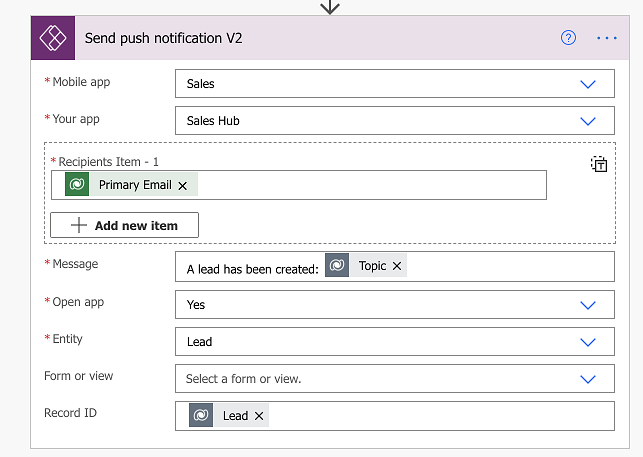
For information about creating push notifications, go to Create push notifications for Power Apps mobile.
Validate your flow
Sign in to Power Automate.
On the left pane, select My flows, and then select a flow.
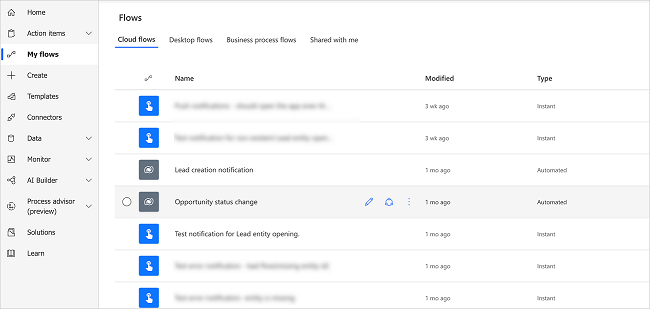
From the run history, select an instance of the run.
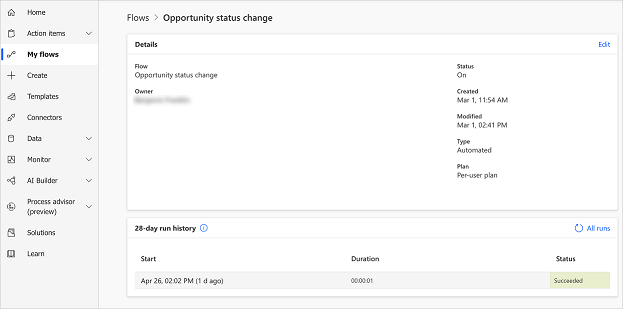
Validate the inputs passed during the run.
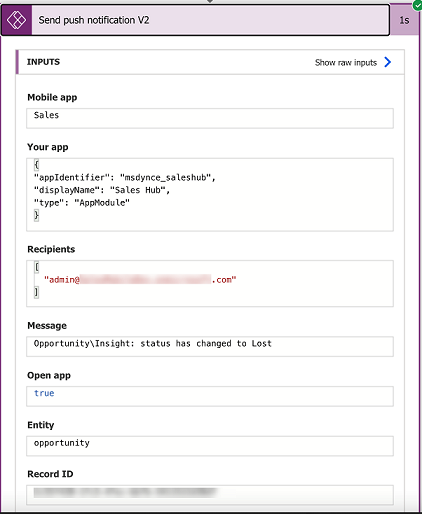
See also
Feedback
Coming soon: Throughout 2024 we will be phasing out GitHub Issues as the feedback mechanism for content and replacing it with a new feedback system. For more information see: https://aka.ms/ContentUserFeedback.
Submit and view feedback for