Connect Conversation intelligence app to an environment
If you have multiple environments in your organization, you can connect the Conversation intelligence app to more than one environment. This will allow you to switch to different environments from the Conversation intelligence app and view the call insights.
At a time, you can have only one active environment that is connected to the application. When you activate an environment, the existing environment will automatically deactivate, and the new environment’s data will be displayed on the application.
Note
Throughout this article, environment refers to a Power Platform environment with a Dataverse database that hosts Dynamics 365 Sales.
To connect to an environment
Sign in to the Conversation intelligence app.
Select the Settings icon on the top-right of the page and then select Settings.
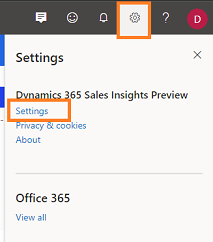
On the Settings page, select Data source.
In the Dynamics 365 environment section, select Add an environment.
Select the Power Platform environment that hosts Dynamics 365 Sales, to connect with the application.
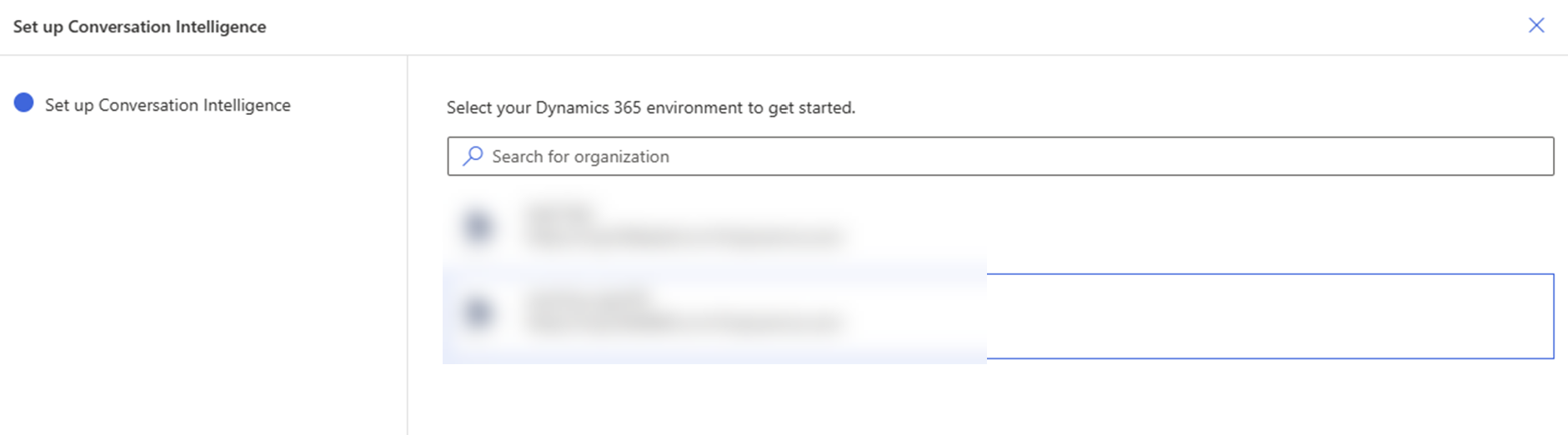
The application now detects your environment.
In the Terms and conditions dialog box, accept the terms and conditions, and continue.
The application takes few minutes to connect to your environment and data, and a progress dialog box is displayed.
Select Finish to complete the setup.
The Conversation intelligence app is now connected to the environment. Managers and sellers can use it to view call insights.
Can't find the feature in your app?
There are a few possibilities:
- You don't have the necessary license to use this feature. Check out the comparison table and the licensing guide to see which features are available with your license.
- You don't have the necessary security role to use this feature.
- To configure or setup a feature, you need to have the Administration and customization roles
- To use sales-related features, you need to have the Primary sales roles
- Some tasks require specific Functional roles.
- Your administrator hasn't turned on the feature.
- Your organization is using a custom app. Check with your administrator for exact steps. The steps described in this article are specific to the out-of-the-box Sales Hub and Sales Professional apps.
Related information
Introduction to administer conversation intelligence
Set up conversation intelligence in Sales Hub app