Note
Access to this page requires authorization. You can try signing in or changing directories.
Access to this page requires authorization. You can try changing directories.
Sales usage reports provide a historical view of operational metrics and key performance indicators in Dynamics 365 Sales. This helps sales managers to view and analyze their team's operational metrics such as opportunities and leads usage, and make decisions that improve sales performance.
Enable the reports
As an administrator, enable the sales usage reports in your organization for sales managers to use.
Note
- Sales usage reports are not available on Government Community Cloud (GCC).
- When enabled, the reports can take up to 24 hours to be displayed. Thereafter, reports are refreshed every 24 hours.
- If the reports are not displayed due to an organization lifecycle event such as migration, contact Microsoft Support for assistance.
Sign in to your sales app, and in the lower-left corner of the page, go to Change area > App settings.
On the site map, select General settings > Sales usage reports.
On the Sales usage reports page, turn on the toggle to enable the reports.
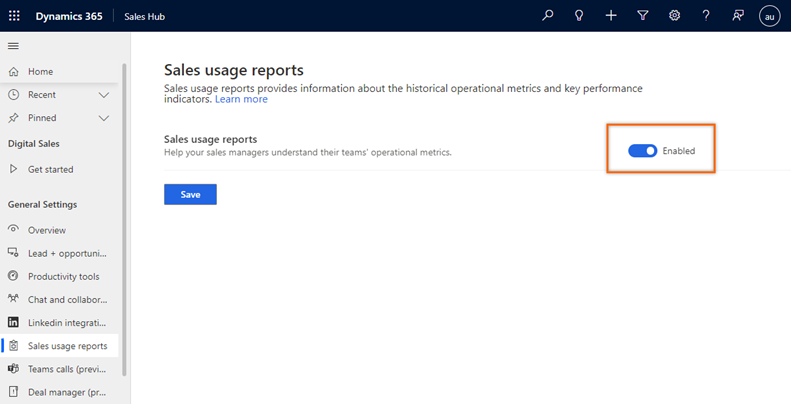
Select Save.
The reports are enabled. The application might take up to 24 hours to display the reports.
Can't find the feature in your app?
There are a few possibilities:
- You don't have the necessary license to use this feature. Check out the comparison table and the licensing guide to see which features are available with your license.
- You don't have the necessary security role to use this feature.
- To configure or setup a feature, you need to have the Administration and customization roles
- To use sales-related features, you need to have the Primary sales roles
- Some tasks require specific Functional roles.
- Your administrator hasn't turned on the feature.
- Your organization is using a custom app. Check with your administrator for exact steps. The steps described in this article are specific to the out-of-the-box Sales Hub and Sales Professional apps.