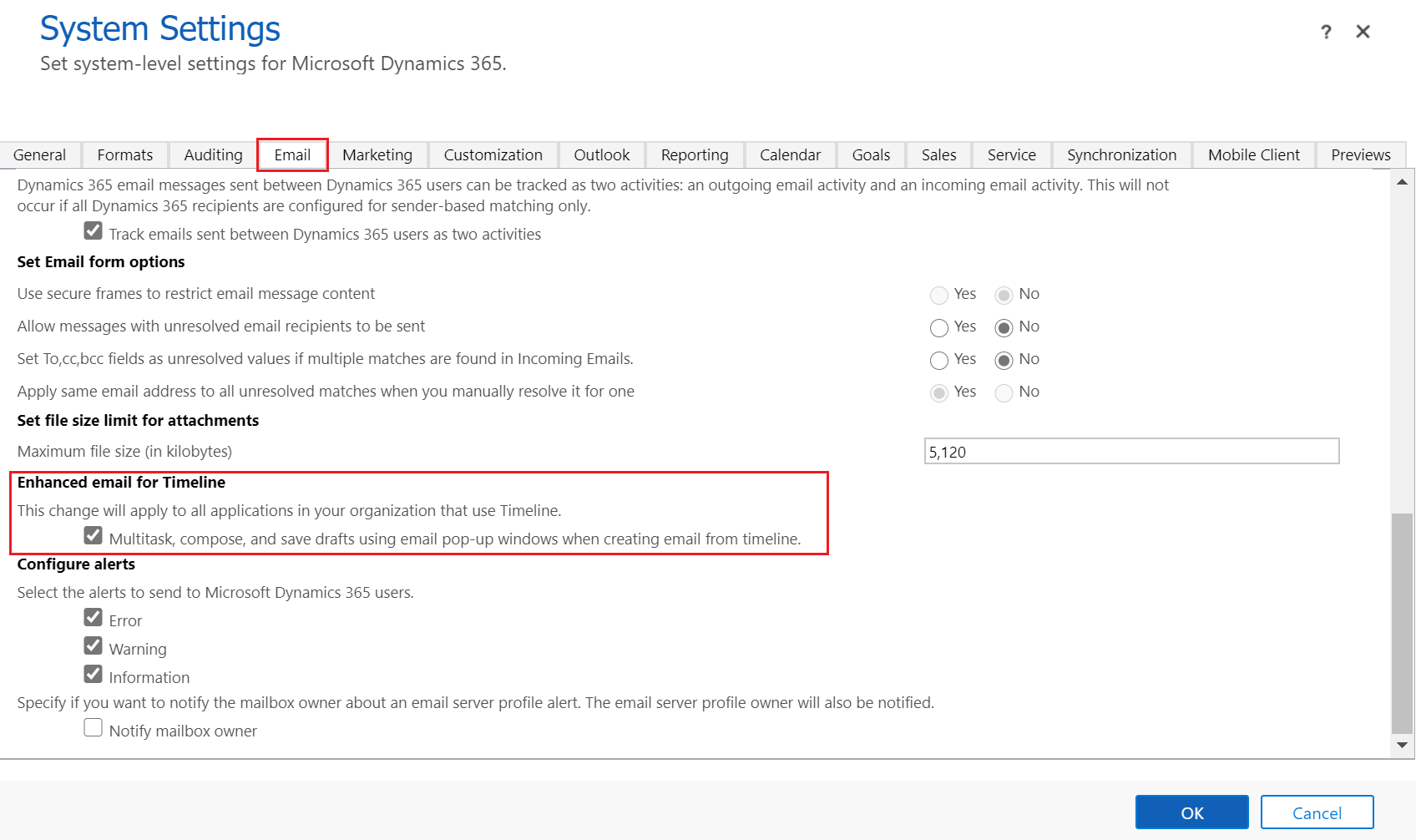Note
Access to this page requires authorization. You can try signing in or changing directories.
Access to this page requires authorization. You can try changing directories.
Set up the enhanced email experience so sales reps can compose and send email without leaving the context of what they are working on.
Important
The enhanced email experience is available only for email activities created from the Timeline section of any model-driven app.
Enable the enhanced email
Depending on the Dynamics 365 Sales license you have, select one of the following tabs for specific information:
If you have the Sales Hub app, follow the instructions in this tab. Otherwise, follow the instructions in the Sales Professional tab to configure the option in Power Platform.
At the bottom of the site map, select Change area
 and then select App Settings.
and then select App Settings.In the site map, select Productivity tools.
Select Enhanced email for timeline.
Set the Enhanced email for timeline toggle to Yes.
Select Save.
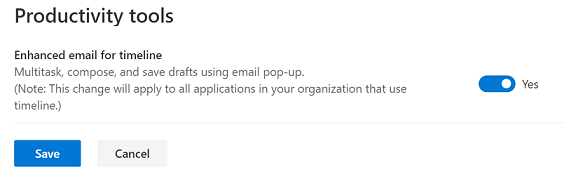
Considerations
The following considerations apply to the enhanced email experience:
The enhanced email popup requires a screen size of at least 600 x 840 pixels. If the screen size is smaller, the general email composer will be displayed. Also, the email popup with enhanced experience in not supported on mobile phones.
Navigating to other records is not possible when you open the enhanced email popup.
You can open up to three email popups simultaneously.
Can't find the feature in your app?
There are a few possibilities:
- You don't have the necessary license to use this feature. Check out the comparison table and the licensing guide to see which features are available with your license.
- You don't have the necessary security role to use this feature.
- To configure or setup a feature, you need to have the Administration and customization roles
- To use sales-related features, you need to have the Primary sales roles
- Some tasks require specific Functional roles.
- Your administrator hasn't turned on the feature.
- Your organization is using a custom app. Check with your administrator for exact steps. The steps described in this article are specific to the out-of-the-box Sales Hub and Sales Professional apps.