Note
Access to this page requires authorization. You can try signing in or changing directories.
Access to this page requires authorization. You can try changing directories.
The Predictive lead scoring page is where you'll create, edit, publish, and delete lead scoring models. It's organized into the following sections:
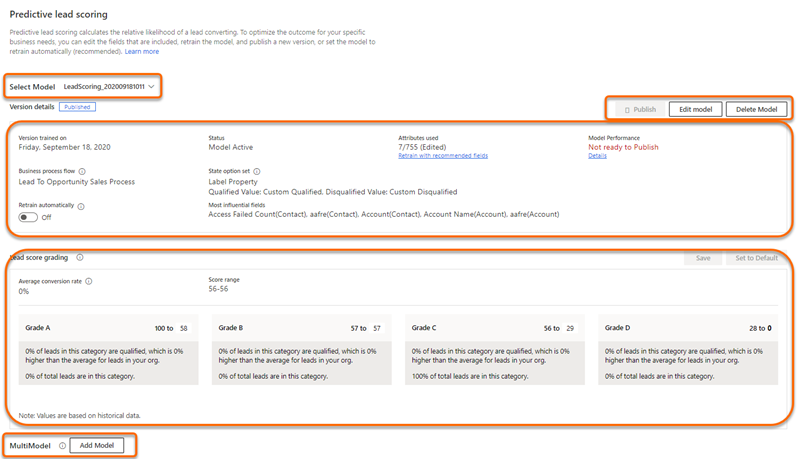
Select a model
If you've created two or more scoring models, use the Select Model list to select one of them to view, edit, or delete. The list contains both published and unpublished models. The list control doesn't appear if you have one or zero models.

Actions you can perform on the model
Publish: Publish a model so sellers in your organization can access the My Open Leads Scored system view and the Lead score widget on lead forms. After you publish a model, this button appears dimmed and is available only after you retrain or edit the model.
Edit model: Update or add fields that affect the prediction accuracy score. Edit and retrain a model when you want to change the fields to consider or include a unique business process.
Revert version: Return a retrained model to its previous version when it isn't satisfactory or doesn't meet your organization's requirements. This action is only available when you've retrained a model but haven't published it yet.
Delete model: Delete a model your organization no longer requires or that duplicates another model. This button is only available for published models.

Version details
This section shows information about the model's status and performance.

| Parameter | Description |
|---|---|
| Version trained on | The date the model was last trained. |
| Status | Whether the model is active or inactive. |
| Attributes used | The number of attributes that were used to train the model out of the total number of attributes available. If you're not satisfied with the outcome of the trained model, you can select Retrain with recommended fields to retrain the model with the standard (out-of-the-box) attributes. Edited appears next to the number if the attributes were custom-selected. |
| Model performance | The model's accuracy and projected performance are based on the data available and selected to train the model. Note: The range of the accuracy score is defined based on the area under the curve (AUC) metric. - Ready to publish indicates the model's accuracy is above the range, and you can expect the model will perform well. - OK to publish indicates the model accuracy is within range, and you can expect the model might perform reasonably well. - Not ready to publish indicates the model's accuracy is below the range, and you can expect the model will perform poorly. |
| Business process flow | The business process flow that's applied on the leads that are scored by this model. |
| State option set | The option set that's used to qualify and disqualify leads in this model. |
| Training with leads from the past | The model is trained using leads created in the past 2 years. |
| Retrain automatically | Sets the model to be automatically retrained every 15 days. |
| Most influential fields | The top five attributes that most affect the outcome of the prediction accuracy score. |
Lead score grading
When you publish a model, it grades the leads that are in your organization's pipeline according to the range defined in this section. Each lead in the pipeline is graded A, B, C, or D, according to the lead score. Leads in the top score range are graded A while leads in the lowest score range are graded D.
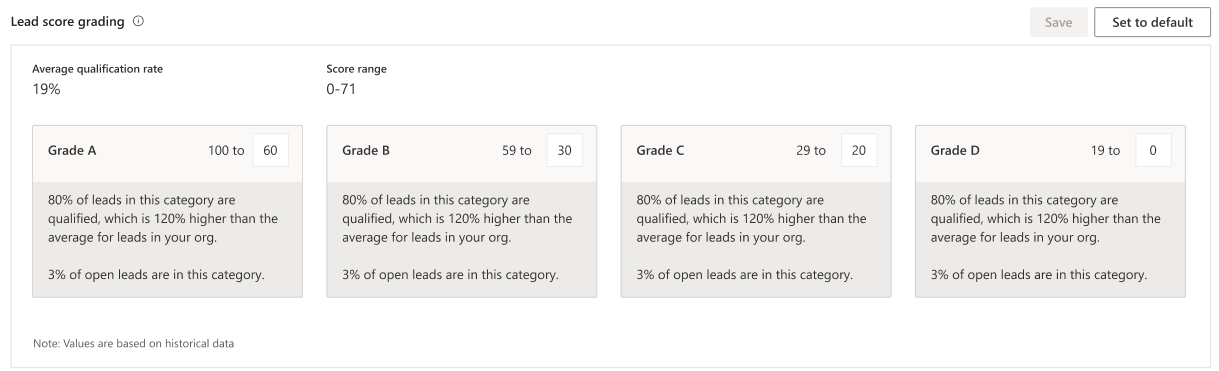
You can configure the grading range according to your organizational requirements. When you change the lead score range for a grade, the maximum range value for the adjacent grade changes automatically in accordance with the change in the minimum value. For example, if you change the minimum range value score for Grade A to 51, the maximum lead score range for Grade B changes to 50.
MultiModel
Select Add model to create a model for a line of business that might use different leads than your first model. The Add model command is disabled when you reach the maximum limit of 10 models (both published and unpublished).
Can't find the feature in your app?
There are a few possibilities:
- You don't have the necessary license to use this feature. Check out the comparison table and the licensing guide to see which features are available with your license.
- You don't have the necessary security role to use this feature.
- To configure or setup a feature, you need to have the Administration and customization roles
- To use sales-related features, you need to have the Primary sales roles
- Some tasks require specific Functional roles.
- Your administrator hasn't turned on the feature.
- Your organization is using a custom app. Check with your administrator for exact steps. The steps described in this article are specific to the out-of-the-box Sales Hub and Sales Professional apps.