View and export KPI data
View KPI data for contact, lead, and opportunity using system views, and export the data to an Excel file. The KPI data is stored in the following entities:
- Contact KPI Items
- Lead KPI Items
- Opportunity KPI Items
Note
This topic is applicable only for the Relationship Analytics feature.
View KPI data
You can use the system views for these entities or create your own views to view the data.
- Go to Advanced Find.
- In the Look for list, select the record type as one of the entities mentioned earlier.
- Select a system view from the Use Saved View list or create a new view.
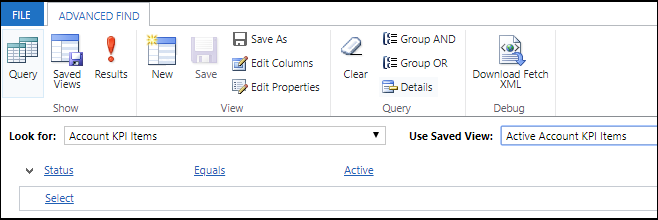
- Specify the columns to include in the view by selecting Edit Columns, and then selecting the columns to display.
- Select Results to view the data.
For detailed information about using Advanced Find, see Create, edit, or save an Advanced Find search
After viewing the results, you can export data to Microsoft Excel, if required. You can do so by selecting the export to Excel option from the command bar.
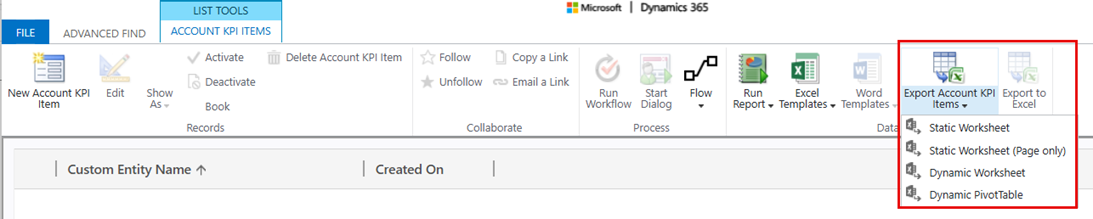
For more information about exporting data from Dynamics 365 Sales to excel, see Export data to Excel
Can't find the feature in your app?
There are a few possibilities:
- You don't have the necessary license to use this feature. Check out the comparison table and the licensing guide to see which features are available with your license.
- You don't have the necessary security role to use this feature.
- To configure or setup a feature, you need to have the Administration and customization roles
- To use sales-related features, you need to have the Primary sales roles
- Some tasks require specific Functional roles.
- Your administrator hasn't turned on the feature.
- Your organization is using a custom app. Check with your administrator for exact steps. The steps described in this article are specific to the out-of-the-box Sales Hub and Sales Professional apps.