Note
Access to this page requires authorization. You can try signing in or changing directories.
Access to this page requires authorization. You can try changing directories.
In Asset Management, you can use the fault designer to set up fault symptoms, fault areas, and fault types on asset types. In this way, you can manage faults that are detected on assets. Additionally, fault causes and suggestions for fixing faults can be registered on a work order.
The process for fault registration and management consists of these steps.
- Create a list of fault symptoms, fault areas, and fault types that might occur on your asset types.
- In the fault designer, set up symptoms, fault areas, and fault types.
Here are some examples to help you understand the difference between fault symptoms, fault areas, and fault types.
Fault symptoms:
- Unbalanced voltages
- Short circuit
- Noise
- Leak
- Vibrations
Fault areas:
- Electrical
- Mechanical
- Hydraulic
- Pneumatic
Fault types:
- Faulty main stator winding
- Faulty diode
- Dirty windings
- Defective generator
- Defective sensor
Create fault symptoms
Follow these steps to create a list of symptoms that can be used in the fault designer.
- Select Asset management > Setup > Fault > Fault symptoms.
- Select New to create a record.
- In the Fault symptom field, enter a name for the fault symptom.
- In the Description field, enter a description.
- Select Save.
Create fault areas
Follow these steps to create a list of areas or locations that can be used in the fault designer.
- Select Asset management > Setup > Fault > Fault areas.
- Select New to create a record.
- In the Fault area field, enter a name for the fault area.
- In the Description field, enter a description.
- Select Save.
Create fault types
Follow these steps to create a list of fault types that can be used in the fault designer.
- Select Asset management > Setup > Fault > Fault types.
- Select New to create a record.
- In the Fault type field, enter a name for the fault type.
- In the Description field, enter a description.
- Select Save.
Set up the fault designer
In the fault designer, you set up fault data on asset types.
Select Asset management > Setup > Fault > Fault designer.
In the left pane, select the type of asset to set up a fault record for.
On the Fault symptom FastTab, select Add line, and then, in the Fault symptom field, select a fault symptom.
On the Fault area FastTab, select Add line, and then, in the Fault area field select a fault area.
On the Fault type FastTab, select Add line, and then, in the Fault type field, select a fault type.
To quickly create combinations of all existing fault symptoms, areas, and types for the selected asset type, select Create fault combinations. This function is useful if you've added many fault symptoms, areas, and types. It's easier to delete the lines for any combinations that aren't relevant to the asset type than to create new lines manually.
Note
To copy the setup of fault symptoms, areas, and types from one asset type to the selected asset type, select Copy from asset type.
Select Save to save your changes.
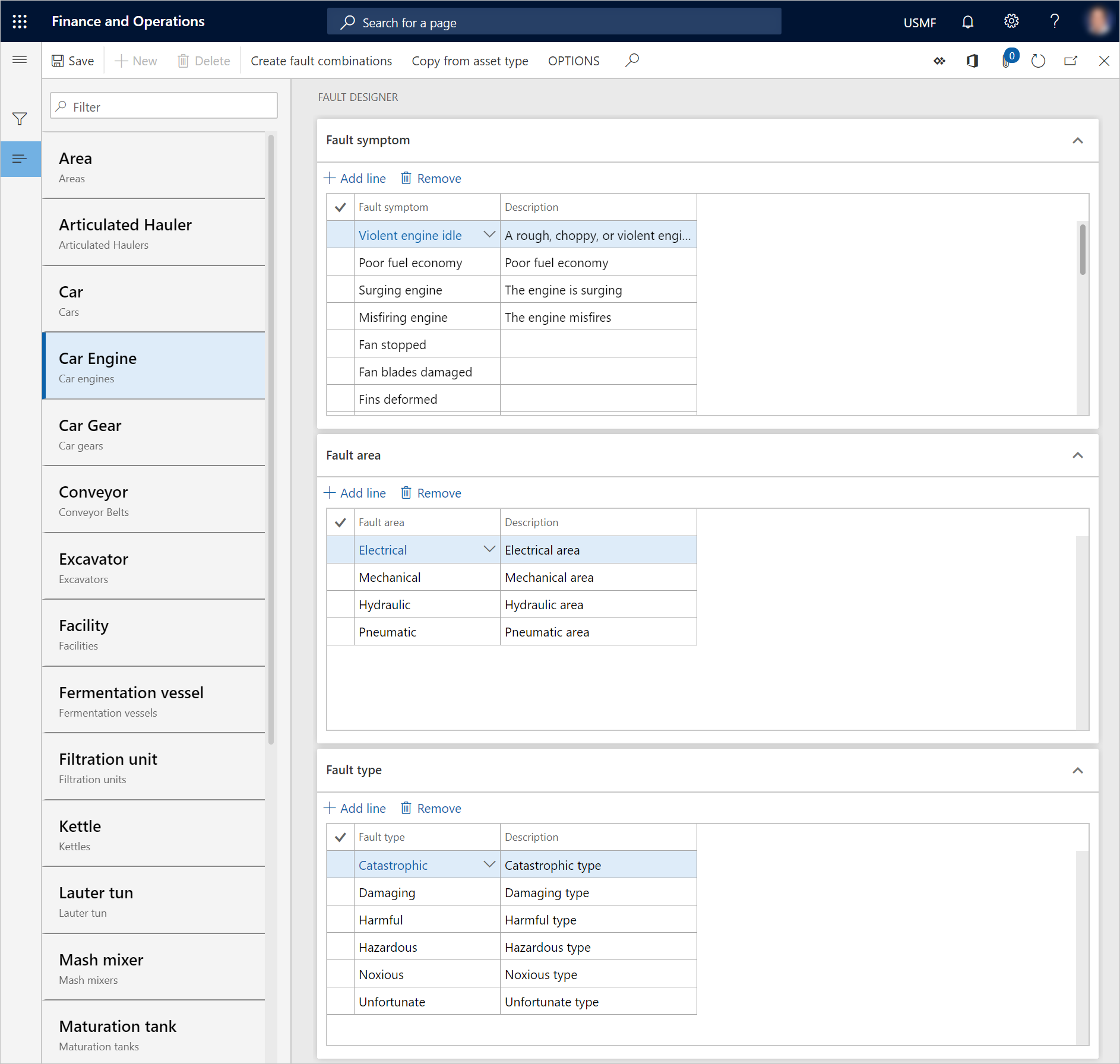
Create fault causes
Follow these steps to create a list of known fault causes that can be added to a work order or a maintenance request.
- Select Asset management > Setup > Fault > Fault causes.
- Select New to create a record.
- In the Fault cause field, enter a name for the fault cause.
- In the Description field, enter a description.
- Select Save.
Create fault remedies
Follow these steps to create a list of suggestions for remedy and repair that can be added to a work order or a maintenance request.
- Select Asset management > Setup > Fault > Fault remedies.
- Select New to create a record.
- In the Fault remedy field, enter a name for the fault remedy.
- In the Description field, enter a description.
- Select Save.
Note
You can change the names of your fault symptoms, areas, types, causes, and remedies as you require. The name changes are automatically reflected in the related fault registrations.