Note
Access to this page requires authorization. You can try signing in or changing directories.
Access to this page requires authorization. You can try changing directories.
This article explains how to set up warranties on assets and asset types in Asset Management.
Set up a warranty on an asset type
- Select Asset management > Setup > Asset types > Asset types.
- In the left pane, select the asset type to attach a vendor warranty agreement to, and then select Asset type defaults.
- On the General FastTab, in the Vendor warranty field, select the agreement.
Set up a warranty on an asset
Select Asset management > Assets > All assets.
Select the asset, and then select Edit.
On the Vendor FastTab, in the Vendor warranty section, in the Warranty field, select the warranty agreement.
In the Warranty start and Warranty end fields, select the start and end dates.
Important
If a date is selected in the Warranty start field on a work order, the warranty becomes valid for the work order on that date. When you create a work order, the Warranty start field is automatically set to the date of creation. However, you can change the date so that it corresponds to, for example, the start date of a warranty agreement.
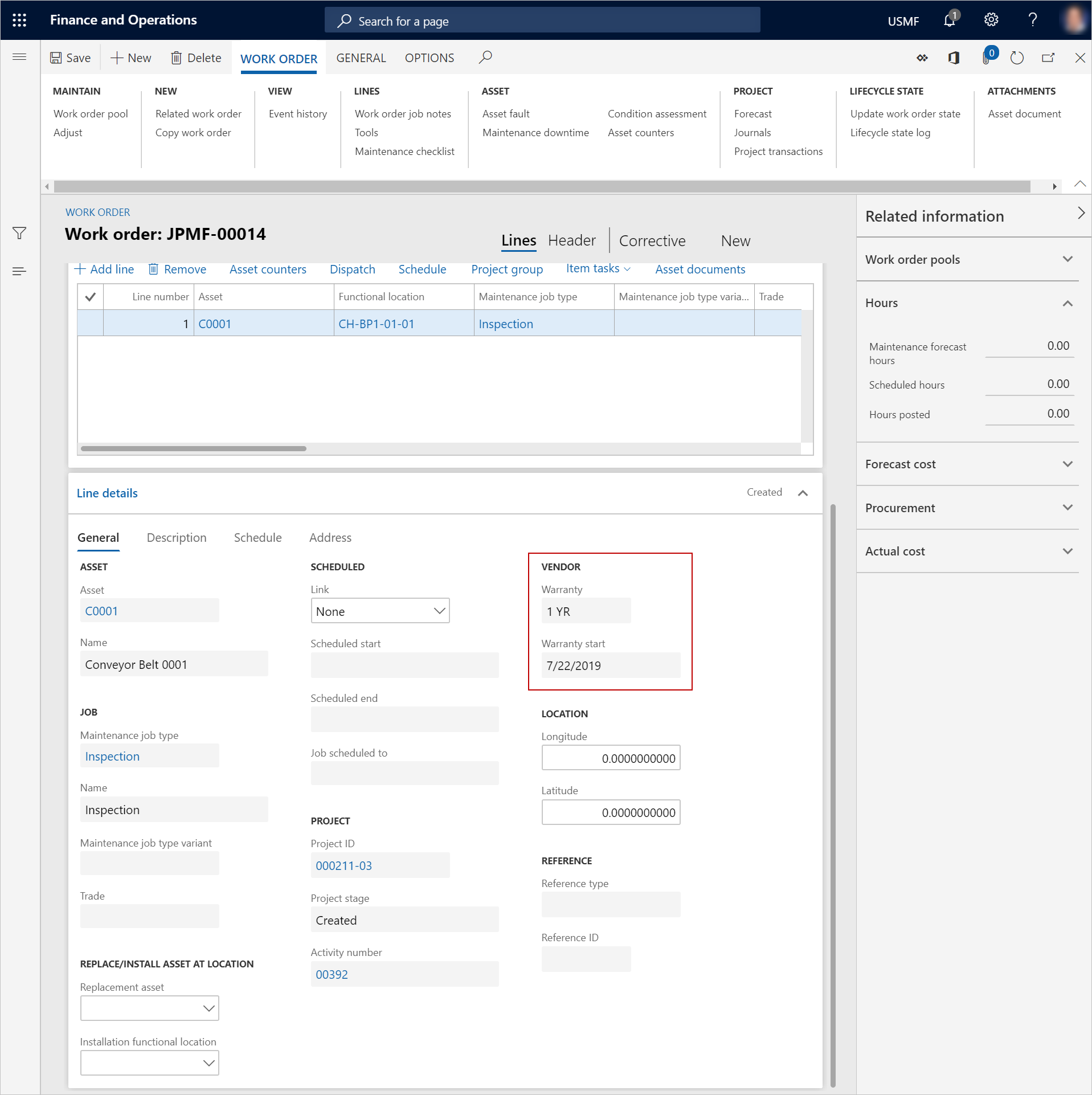
Note
When you create a work order for an asset that is covered by a vendor warranty, if the work order has an expected start date during the warranty period, you receive a notification about the warranty agreement. You can then cancel the work order, as you require.