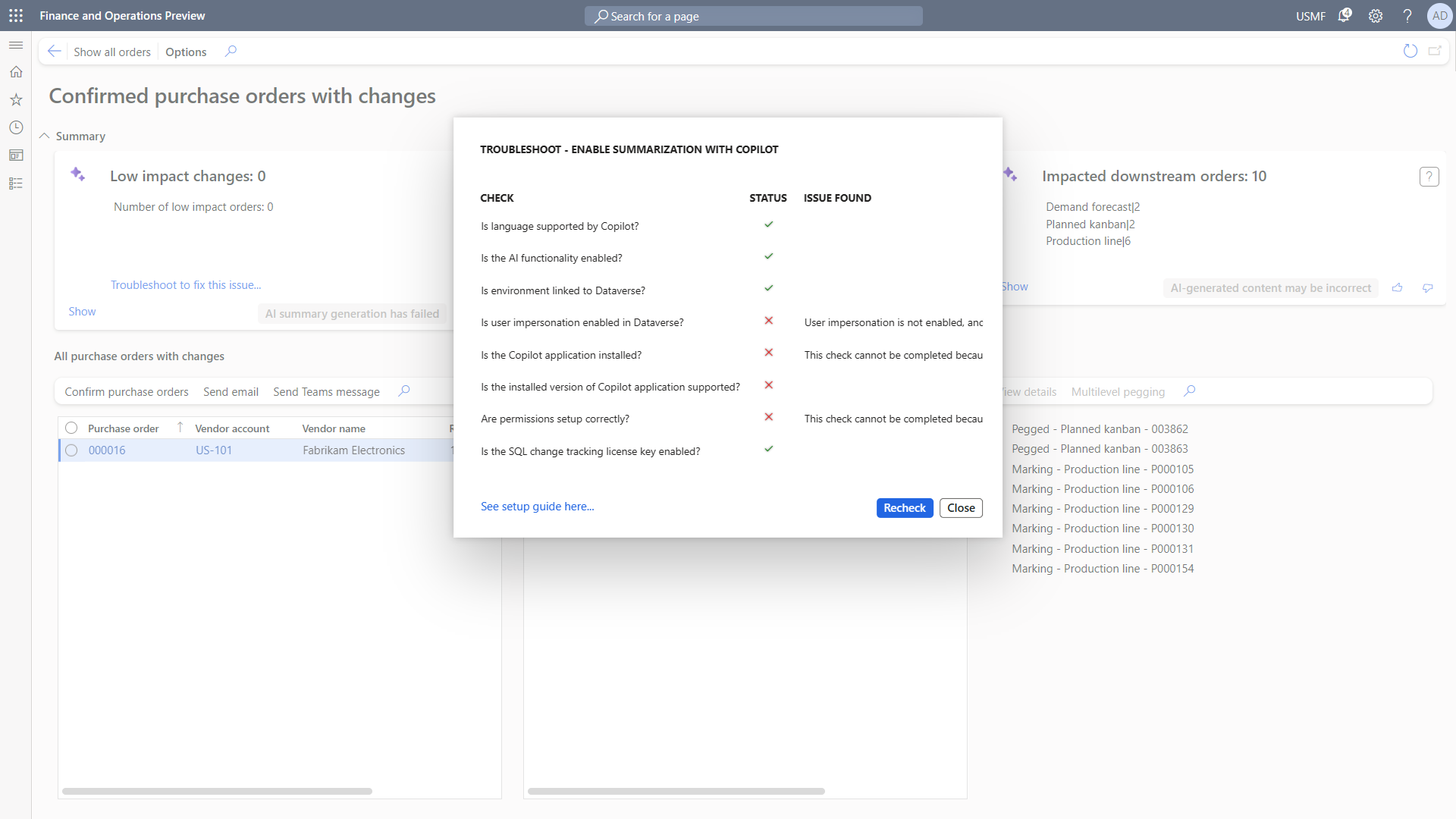Enable Copilot support for managing changes to confirmed purchase orders
This article describes how to enable Copilot support for the Confirmed purchase orders with changes workspace and its optional support for Copilot features. For more information about how to use this workspace, see Review and accept changes to confirmed purchase orders.
Turn on Copilot support for the Confirmed purchase orders with changes workspace
The Confirmed purchase orders with changes workspace is enabled by default. The workspace can be used either with or without its AI-powered and Copilot functionality. If you want to enable its AI features, make sure that you've also enabled Copilot capabilities in finance and operations apps, as described in Enable Copilot capabilities in finance and operations apps.
Troubleshoot the Copilot configuration
The Copilot experience for the Confirmed purchase orders with changes workspace provides a troubleshooting feature that helps you identify missing configuration steps. If one or more of the configuration steps are missing, the Copilot summarization tiles offer a troubleshooting link.
Select the link to open a troubleshooting feature that checks all installation and configuration requirements that Copilot needs to work. The feature marks the steps that require attention.
You can complete the outstanding configuration steps on a separate browser tab. When you've finished, select Recheck to reevaluate your configuration.
See also
Feedback
Coming soon: Throughout 2024 we will be phasing out GitHub Issues as the feedback mechanism for content and replacing it with a new feedback system. For more information see: https://aka.ms/ContentUserFeedback.
Submit and view feedback for