Note
Access to this page requires authorization. You can try signing in or changing directories.
Access to this page requires authorization. You can try changing directories.
Typically, an intercompany sales order is created automatically, based on an intercompany purchase order. You can also manually create an intercompany sales order, which then generates an intercompany purchase order in the intercompany customer's legal entity.
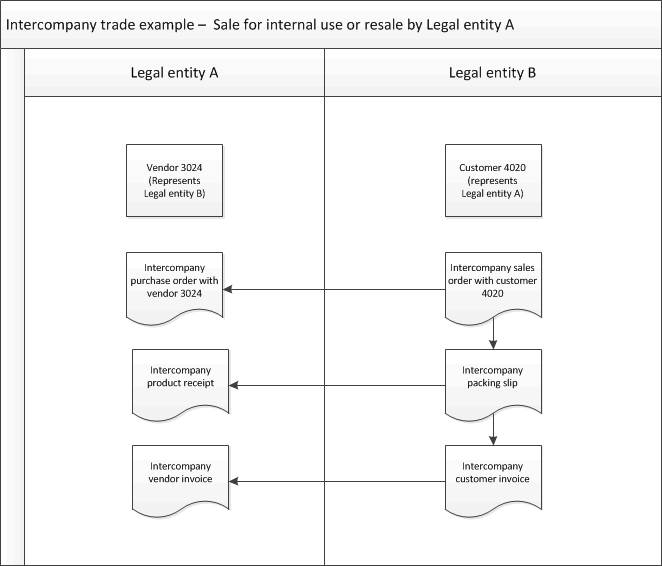
Create an intercompany sales order manually
Do these steps in legal entity B, as shown in the illustration.
Go to Accounts receivable > Sales orders > All sales orders.
On the Action Pane, select Sales order to create a sales order.
On the Create sales order page, select a customer account. On the General FastTab, make sure that the Intercompany check box is selected. This indicates that the selected customer is an intercompany customer.
Enter or modify the information, select OK, and then complete the order lines as usual.
The Delivery address field value is copied from the intercompany sales order header to the intercompany purchase order header. The Item number field value, including product dimensions, and the Delivery date and Currency code field values are copied from the intercompany sales order lines to the intercompany purchase order lines.
In the order header, select Intercompany to view the related intercompany purchase order.
On the order lines, select Intercompany to view information about on-hand inventory for intercompany trade.
Tip
You can view intercompany sales orders on the Intercompany orders page.
Note
When you work with intercompany, we recommend that you clear the Delete order after invoicing check box on the Accounts receivable parameters page. Otherwise, the related purchase order is deleted. We also recommend that you clear the Delete purchase order after invoicing check box on the Accounts payable parameters page.