Events
Microsoft Cloud for Sustainability Technical Summit November 4-7
Nov 4, 11 PM - Nov 7, 11 PM
Gain insights from expert-led sessions, interactive demos, and live Q&A!
Register nowThis browser is no longer supported.
Upgrade to Microsoft Edge to take advantage of the latest features, security updates, and technical support.
Set up the personal dashboard (My Dashboard) to interact with customer engagement apps in Dynamics 365 without involving other team members. After setting up the personal dashboard, you can use it for your own use.
Open the Dynamics 365 app.
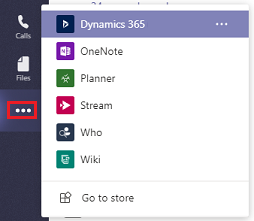
Select an environment and a Unified Interface app to connect with customer engagement apps in Dynamics 365, and then choose Save Changes.
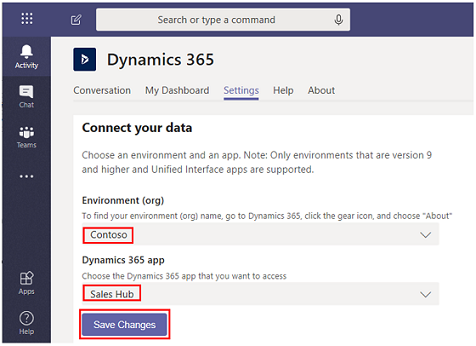
Note
Select the My Dashboard tab.
From the Teams app > More added apps > Dynamics 365 app.
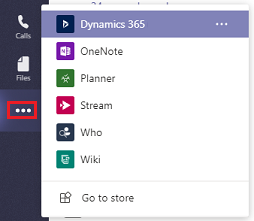
Select the My Dashboard tab.
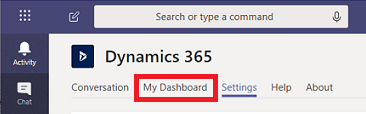
Select the My Dashboard tab to view your app dashboard in Microsoft Teams. The dashboard displayed is based on who is signed in and their user role.
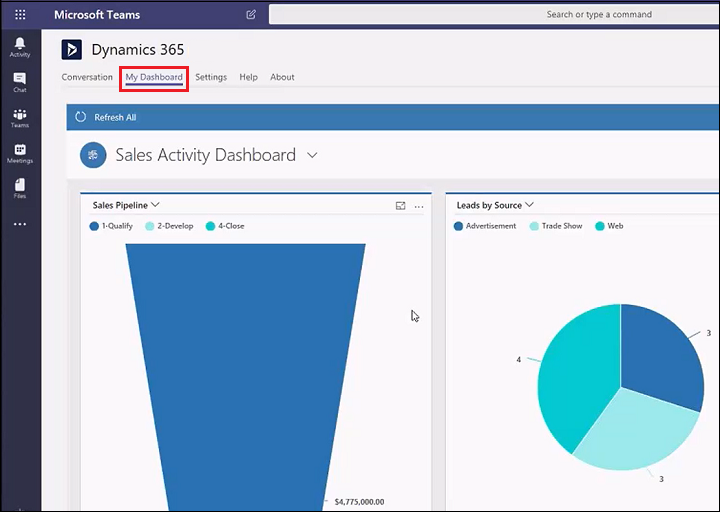
If you have more than one environment or app, you can use the Settings tab to select a different environment or app to appear as a dashboard.
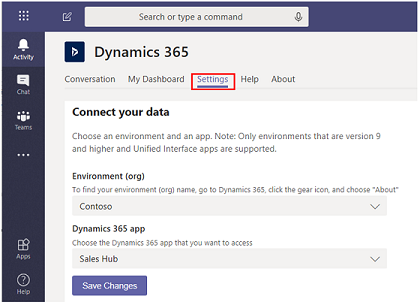
Note
Events
Microsoft Cloud for Sustainability Technical Summit November 4-7
Nov 4, 11 PM - Nov 7, 11 PM
Gain insights from expert-led sessions, interactive demos, and live Q&A!
Register nowTraining
Module
Introduce configuration and personalization to finance and operations apps - Training
Introduce configuration and personalization to finance and operations apps
Certification
Microsoft Certified: Dynamics 365 Fundamentals (CRM) - Certifications
Demonstrate fundamental knowledge about the customer engagement capabilities of Microsoft Dynamics 365.