Upgrade Unified Service Desk
You can upgrade an existing Unified Service Desk sample application package to the latest Unified Service Desk by importing the Upgrade sample application package. The upgrade won't affect the configuration data associated with the existing solution.
Upgrade a Unified Service Desk sample application package
Download the Unified Service Desk sample application packages and Microsoft Dynamics CRM Package Deployer tool.
Start Microsoft Dynamics CRM Package Deployer, that'll be used to import the Upgrade sample application package. Alternatively, you can use Windows PowerShell commands. More information: Import-CrmPackage
In the Package Deployer window, select Continue.
Connect to the organization that you want to upgrade the current Unified Service Desk solution.
On the Multiple Import Package page, select Unified Service Desk – Upgrade, and then select Next.
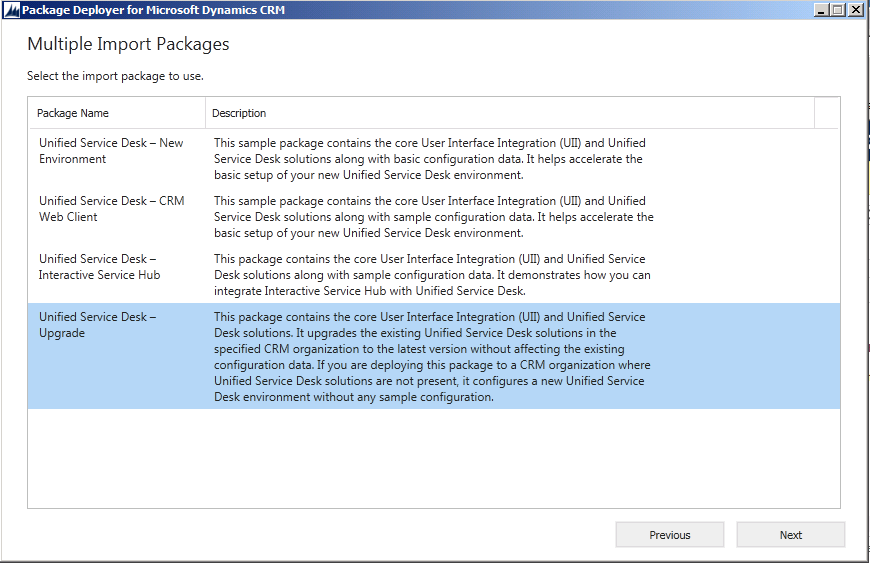
On the Welcome to the Unified Service Desk – Upgrade Setup Tool page, review the information about the components that'll be upgraded, and then select Next.
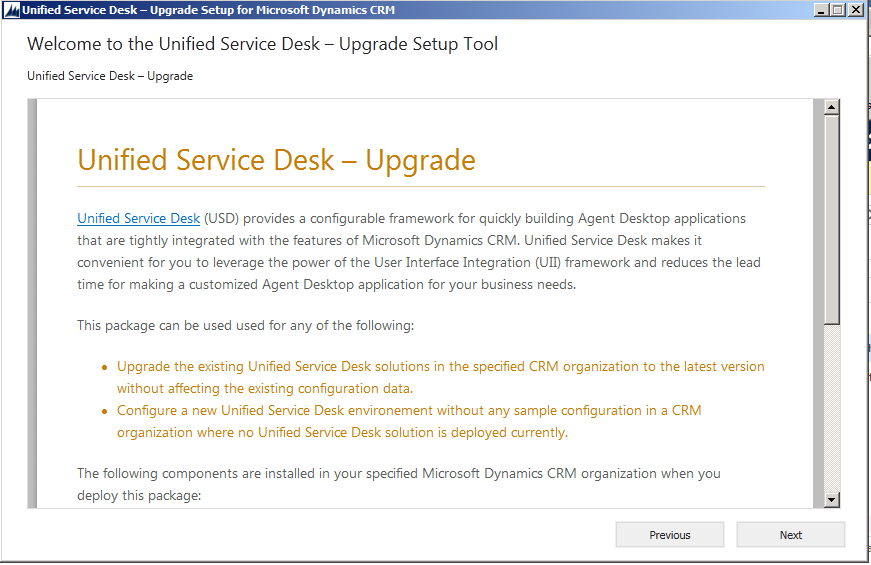
On the Ready to Install page, select Next to verify the components to upgrade.
On the Reading Unified Service Desk – Upgrade Installer Configuration page, select Next to begin the upgrade.
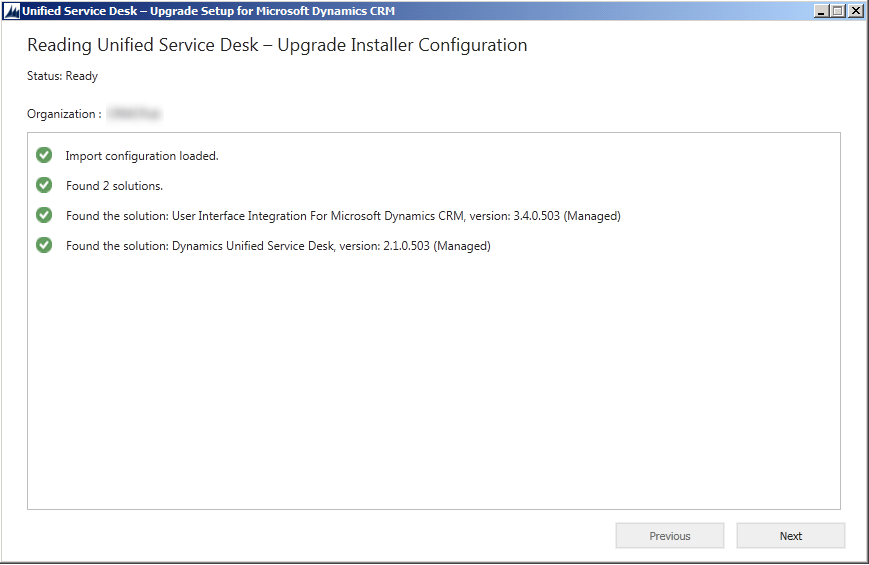
The Executing Install Actions page appears. The installation can take several minutes.
Select Finish to complete the upgrade.
See also
Install, upgrade, and deploy Unified Service Desk Unified Service Desk system requirements
Feedback
Coming soon: Throughout 2024 we will be phasing out GitHub Issues as the feedback mechanism for content and replacing it with a new feedback system. For more information see: https://aka.ms/ContentUserFeedback.
Submit and view feedback for