Create an action call for a UII action in Unified Service Desk
There are two ways in which you can create an action call for a User Interface Integration (UII) action:
Create an action call and then attach it to the hosted control and the respective UII action.
Start from a hosted control that contains the UII action that you want to create the action call for.
Start from the action call
Sign in to Unified Service Desk Administrator.
Select Action Calls under Basic Settings.
Select + New Action Call on the command bar.
On the New Action Call page, specify information for various fields as per the following table.
Field Description Name A descriptive name of the action call. Hosted Control The hosted control having the UII action to be called. Action The UII action name to call on the hosted control. To call a UII action for a hosted control, the action must be added to the list of UII actions for a hosted control in Microsoft Dataverse. Data This is the serialized data (string data) that is passed as the data parameter to the action. Note: Some actions interpret multiline input specified here as separate parameters. Select the Advanced tab and specify the following.
Field Description Condition This is a JavaScript expression that should result in true or false. For example, “[[account.name]]”==”My Account”
If the condition results in false or throws an exception, the action won’t be performed. If the action is blank or the result is true, the action will be performed. Note: If the condition results in false or throws an exception, the action won’t be performed. If the action is blank or the result is true, the action will be performed.Shortcut Key This is a shortcut key that can be used by an agent to run this action while within the Unified Service Desk client. Anything valid for the KeyBinding.Gesturestring can be used here. For more information see: https://msdn.microsoft.com/library/system.windows.input.keybinding.gesture.aspx.
Examples:
- CTRL+R
- CTRL+ALT+A
- SHIFT+ALT+A
- CTRL-F12Tip
You can view the embedded help at the bottom of the New Action Call page to know the description and the applicable parameters that can be passed using the action call.
Select Save.
Start from the hosted control
Create or edit the hosted control that contains the UII action that you want to create an action call for. For more information, see Create or edit a hosted control.
On the hosted control page, select the Related tab, and then choose UII Actions.
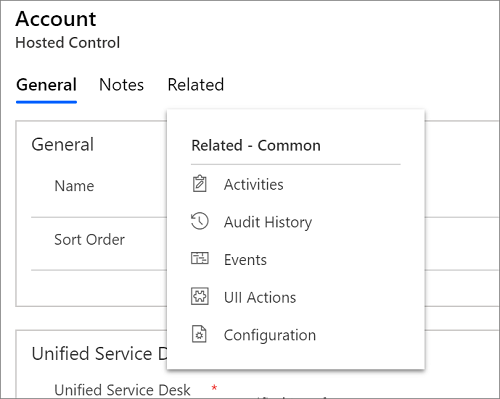
Select the required UII action record, and then choose Edit in the command bar. This will open the UII action record.
Select the Related tab, and then choose Action Calls.
On the action call list page, choose + New Action Call on the command bar.
On the New Action Call page, follows steps 5 and 6 in the previous section.
See also
Manage hosted controls, actions, and events
Unified Service Desk Configuration Walkthroughs