Toolbar Container (Hosted Control)
Use Toolbar Container type of hosted control to create a toolbar in your application, which can display a list of buttons with images and text that can execute actions. You can create multiple Toolbar Container type of hosted controls, and place them on any panel in the application. For more information about working with toolbars, see Configure toolbars in your application.
Create a Toolbar Container hosted control
While creating a new hosted control, the fields in the New Hosted Control screen vary based on the type of hosted control you want to create. This section provides information about the specific fields that are unique to the Toolbar Container hosted control type. For detailed information about creating a hosted control, see Create or edit a hosted control.
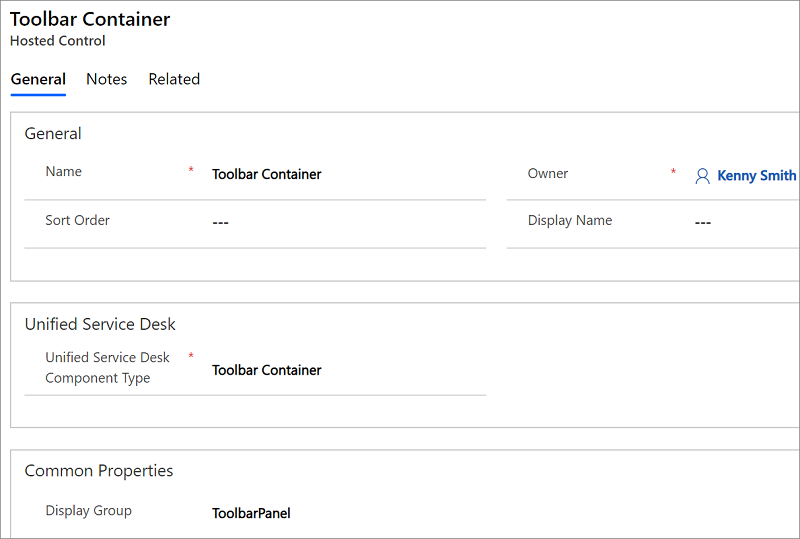
In the New Hosted Control screen:
From the Unified Service Desk Component Type drop-down list, select Toolbar Container.
The Display Group field displays the panel where this hosted control will be displayed. ToolbarPanel is the most common for this hosted control type. For information about various panels available in Unified Service Desk, see Panels.
Predefined UII actions
These are the predefined actions for this hosted control type.
FireEvent
Fires a user-defined event from this hosted control.
| Parameter | Description |
|---|---|
| name | Name of the user-defined event. |
All subsequent name=value pairs become the parameters to the event. For more information about creating a user-defined event, see Create a user-defined event.
HideToolbar
This action explicitly hides a toolbar from the user.
| Parameter | Description |
|---|---|
| Specify the toolbar name to hide in the Data field. |
RealignWindow
Displays the hosted control at the specified location on a monitor. You can display hosted control on up to two monitors. This action is applicable for hosted control instances that are configured to be placed on a USDFloatingPanel or USDFloatingToolPanel panel type.
| Parameter | Description |
|---|---|
| screen | Specifies the screen on which to display the hosted control. Valid values are 1 or 2. If you don’t specify this parameter, 1 is passed by default. |
| left | Specifies the position, in percentage, from the left of the screen on the target monitor where the hosted control should be displayed. Valid values are 0 through 100. If you don’t specify this parameter, 0 is passed by default. |
| top | Specifies the position, in percentage, from the top of the screen on the target monitor where the hosted control should be displayed. Valid values are 0 through 100. If you don’t specify this parameter, 0 is passed by default. |
| width | Specifies the width, in percentage, of the hosted control window on the target monitor. Valid values are 1 through 100. If you don’t specify this parameter, 100 is passed by default. |
| height | Specifies the height, in percentage, of the hosted control window on the target monitor. Valid values are 1 through 100. If you don’t specify this parameter, 100 is passed by default. |
ShowToolbar
This action explicitly shows a toolbar to the user.
| Parameter | Description |
|---|---|
| Specify the toolbar name to show in the Data field. |
Predefined events
There aren’t any predefined events available for this hosted control type.
See also
Configure toolbars in your application UII actions Events Create or edit a hosted control Unified Service Desk Configuration Walkthroughs Hosted control types and action/event reference Administration Guide for Unified Service Desk for Microsoft Dynamics CRM