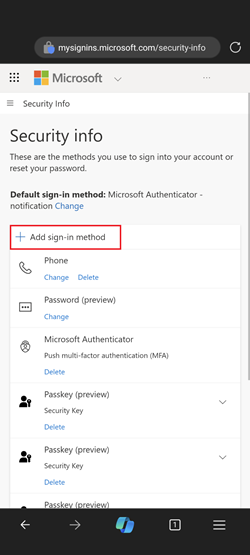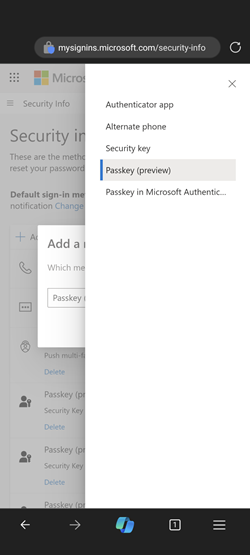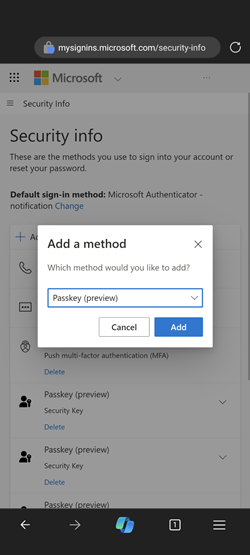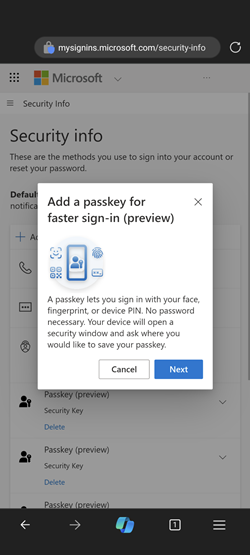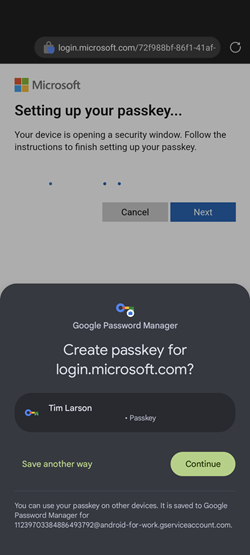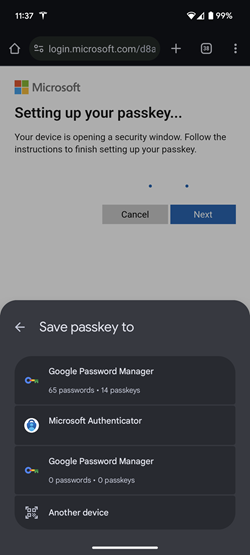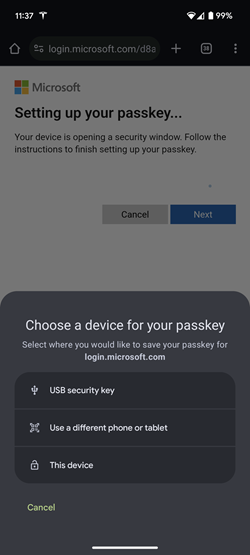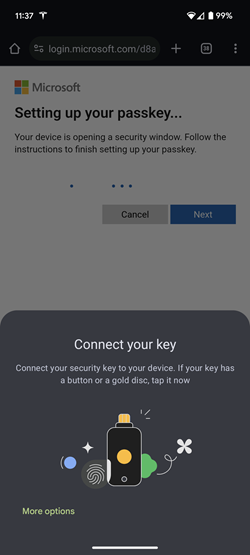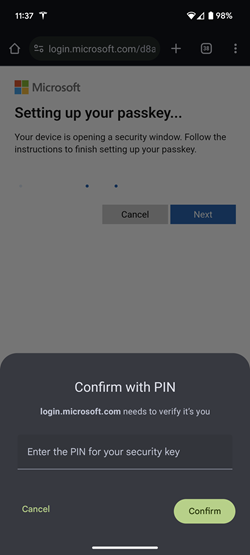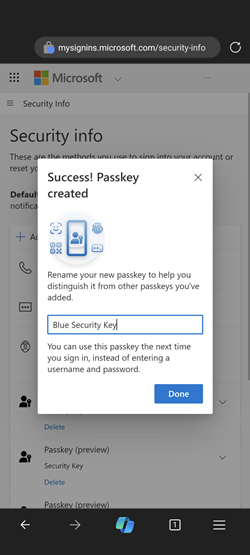Register a passkey using a mobile device (preview)
This article shows how to register a security key with your iOS or Android device.
You can also register passkeys in Microsoft Authenticator on your mobile device. With an Authenticator passkey, you can have seamless single sign-on (SSO) to other Microsoft native apps like Teams or Outlook. For more information, see How to enable passkeys in Microsoft Authenticator.
Register a security key with iOS
Using your iOS device, open a web browser and sign-in to My Security info.
Tap + Add sign-in method.
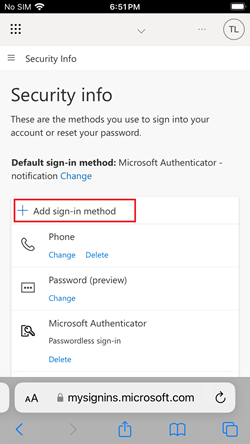
Select Passkey (preview).
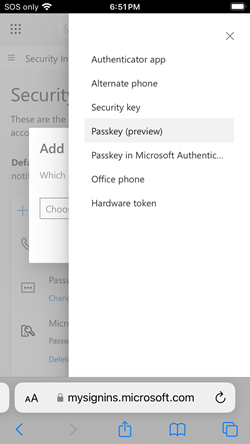
Tap Add.
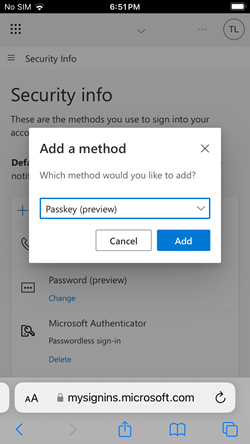
Sign in with multifactor authentication (MFA) before adding a passkey.
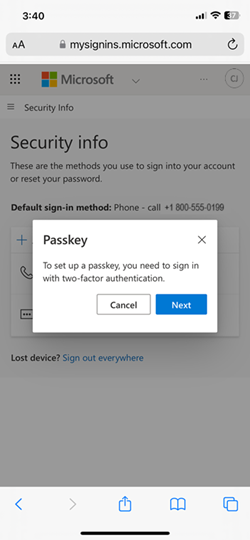
Select Next.
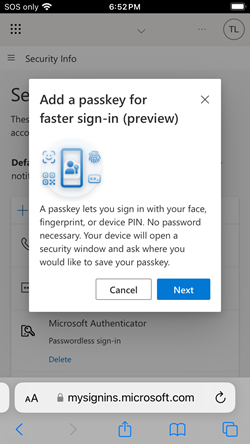
Your device opens a security window. Choose Other Options.
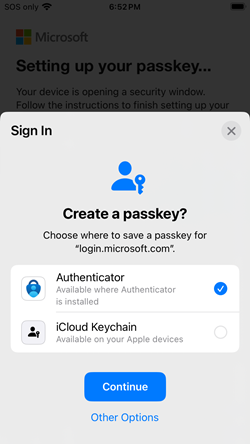
Select Security key.
Note
Depending on the screen size and orientation of your iOS device, you may need to scroll down to see this option.
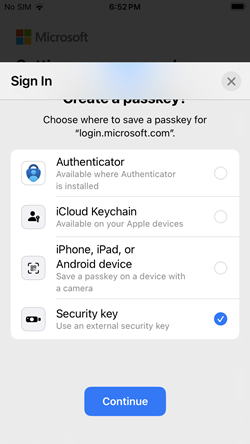
Connect your security key to your iOS device.
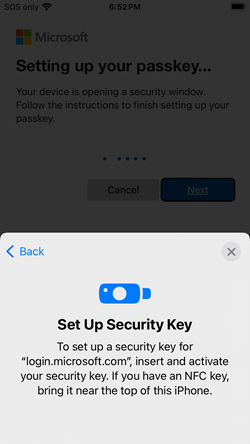
Provide your PIN or biometric.
Note
If a PIN isn't configured for this security key, you need to first enroll a PIN before you continue registration.
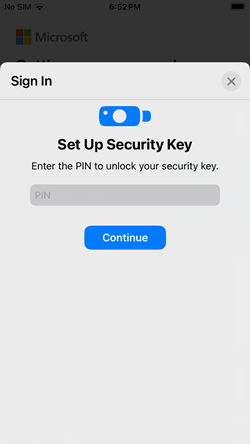
Reinsert or reconnect your security key to your iOS device.
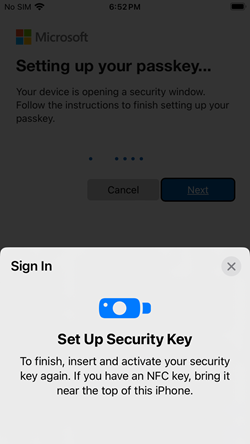
Upon completion, you're redirected back to My Security info and asked to rename your passkey. Name the passkey something memorable to you and select Done.
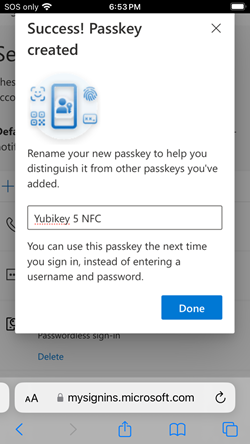
Next steps
Feedback
Coming soon: Throughout 2024 we will be phasing out GitHub Issues as the feedback mechanism for content and replacing it with a new feedback system. For more information see: https://aka.ms/ContentUserFeedback.
Submit and view feedback for