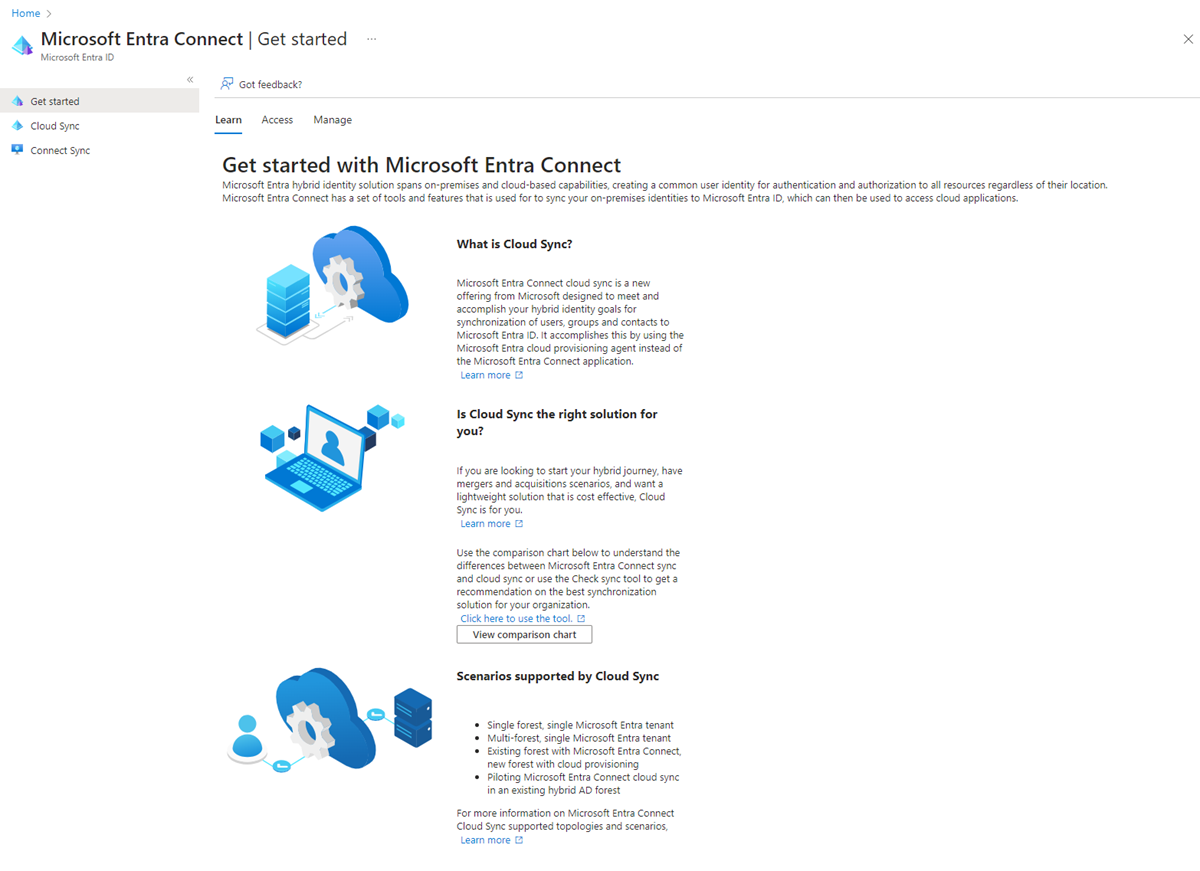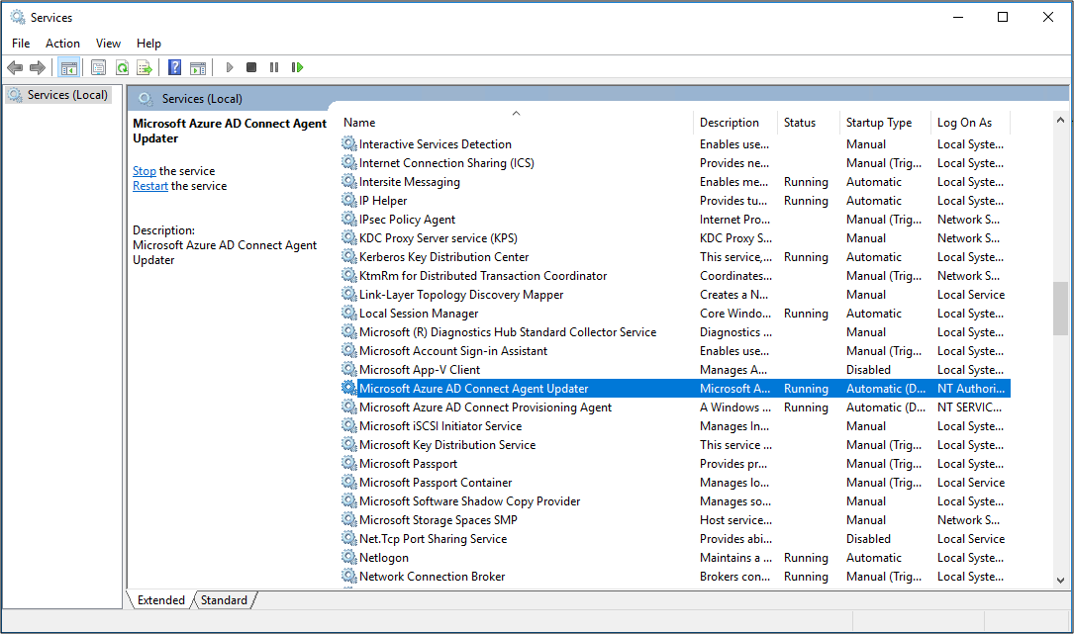Note
Access to this page requires authorization. You can try signing in or changing directories.
Access to this page requires authorization. You can try changing directories.
This article describes the steps to verify the installed version of the provisioning agent and connect sync.
Verify the provisioning agent
To see what version of the provisioning agent you're using, use the following steps:
Agent verification occurs in the Azure portal and on the local server that runs the agent.
Verify the agent in the Azure portal
To verify that Microsoft Entra ID registers the agent, follow these steps:
Sign in to the Azure portal.
Select Microsoft Entra ID.
Select Microsoft Entra Connect, and then select Cloud Sync.
On the Cloud Sync page, you see the agents that you installed. Verify that the agent appears and that the status is healthy.
Verify the agent on the local server
To verify that the agent is running, follow these steps:
Sign in to the server with an administrator account.
Go to Services. You can also use Start/Run/Services.msc to get to it.
Under Services, make sure that Microsoft Entra Connect Agent Updater and Microsoft Entra Connect Provisioning Agent are present and that the status is Running.
Verify the provisioning agent version
To verify the version of the agent that's running, follow these steps:
- Go to C:\Program Files\Microsoft Azure AD Connect Provisioning Agent.
- Right-click AADConnectProvisioningAgent.exe and select Properties.
- Select the Details tab. The version number appears next to the product version.
Verify connect sync
To see what version of connect sync you're using, use the following steps:
On the local server
To verify that the agent is running, follow these steps:
- Sign in to the server with an administrator account.
- Open Services either by navigating to it or by going to Start/Run/Services.msc.
- Under Services, make sure that Microsoft Entra ID Sync is present and the status is Running.
Verify the connect sync version
To verify the version of the agent that is running, follow these steps:
- Navigate to 'C:\Program Files\Microsoft Azure AD Connect'
- Right-click on AzureADConnect.exe and select properties.
- Click the details tab and the version number ID next to the Product version.