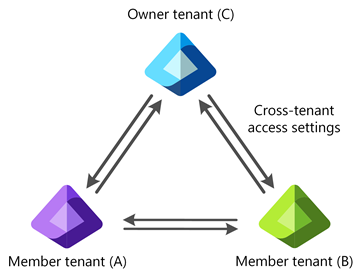Note
Access to this page requires authorization. You can try signing in or changing directories.
Access to this page requires authorization. You can try changing directories.
Multitenant organization is a feature in Microsoft Entra ID and Microsoft 365 that enables you to define a boundary around the Microsoft Entra tenants that your organization owns. In the directory, it takes the form of a tenant group representing your organization. Each pair of tenants in the group is governed by cross-tenant access settings that you can use to configure B2B collaboration.
Why use multitenant organization?
Here are the primary goals of multitenant organization:
- Define a boundary around the tenants belonging to your organization
- Collaborate across your tenants in new Microsoft Teams
- Collaborate across your tenants in Microsoft Viva Engage
Who should use it?
Organizations that own multiple Microsoft Entra tenants and want to streamline intra-organization cross-tenant collaboration in Microsoft 365.
The multitenant organization capability in Microsoft Teams is built on the assumption of reciprocal provisioning of B2B collaboration member users across multitenant organization tenants.
The multitenant organization capability in Viva Engage is built on the assumption of centralized provisioning of B2B collaboration member users into a hub tenant.
As such, the multitenant organization capability is best deployed with the use of a bulk provisioning engine for B2B collaboration users, for example with cross-tenant synchronization.
Benefits
Here are the primary benefits of a multitenant organization:
Differentiate in-organization and out-of-organization external users
In Microsoft Entra ID, external users originating from within a multitenant organization can be differentiated from external users originating from outside the multitenant organization. This differentiation facilitates the application of different policies for in-organization and out-of-organization external users.
Improved collaborative experience in Microsoft Teams
In new Microsoft Teams, multitenant organization users can expect an improved collaborative experience across tenants with chat, calling, and meeting start notifications from all connected tenants across the multitenant organization. Tenant switching is more seamless and faster. For more information, see:
Improved collaborative experience in Viva Engage
Viva Engage for multitenant organizations allows complex and distributed organizations to communicate as a unified network. From multitenant organization communities, campaigns, and events to analytics, Viva Engage unlocks new ways for employees and leaders to connect, share, and measure participation across their multitenant organization. For more information, see:
Who are multitenant organization member users?
When you define a multitenant organization, external users (B2B collaboration users) are segmented in the following ways based on the userType property:
- External members that originate from within a multitenant organization
- External guests that originate from within a multitenant organization
- External members that originate from outside of your organization
- External guests that originate from outside of your organization
This segmentation of external users, enables you to better differentiate in-organization from out-of-organization external users in a multitenant organization.
External members that originate from within a multitenant organization are sometimes called multitenant organization member users.
Multitenant collaboration capabilities in Microsoft 365 help provide a seamless collaboration experience across tenant boundaries when collaborating with multitenant organization member users.
How does a multitenant organization work?
The multitenant organization capability enables you to define a boundary around the Microsoft Entra tenants that your organization owns, facilitated by an invite-and-accept flow between tenant administrators. The following list describes the basic lifecycle of a multitenant organization.
Define a multitenant organization
One tenant administrator defines a multitenant organization as a grouping of tenants. The grouping of tenants isn't reciprocal until each listed tenant takes action to join the multitenant organization. The objective is a reciprocal agreement between all listed tenants.
Join a multitenant organization
Tenant administrators of listed tenants take action to join the multitenant organization. After joining, the multitenant organization relationship is reciprocal between each and every tenant that joined the multitenant organization.
Leave a multitenant organization
Tenant administrators of listed tenants can leave a multitenant organization at any time. While a tenant administrator who defined the multitenant organization can add and remove listed tenants they don't control the other tenants.
A multitenant organization is established as a collaboration of equals. Each tenant administrator stays in control of their tenant and their membership in the multitenant organization.
Multitenant organization example
The following diagram shows three tenants A, B, and C that form a multitenant organization.
| Tenant | Description |
|---|---|
| A | Administrators see a multitenant organization consisting of A, B, C. They also see cross-tenant access settings for B and C. |
| B | Administrators see a multitenant organization consisting of A, B, C. They also see cross-tenant access settings for A and C. |
| C | Administrators see a multitenant organization consisting of A, B, C. They also see cross-tenant access settings for A and B. |
Tenant role and state
To facilitate the management of a multitenant organization, any given multitenant organization tenant has an associated role and state.
| Tenant role | Description |
|---|---|
| Owner | One tenant creates the multitenant organization. The multitenant organization creating tenant receives the role of owner. The privilege of the owner tenant is to add tenants into a pending state as well as to remove tenants from the multitenant organization. Also, an owner tenant can change the role of other multitenant organization tenants. |
| Member | Following the addition of pending tenants to the multitenant organization, pending tenants need to join the multitenant organization to turn their state from pending to active. Joined tenants typically start in the member role. Any member tenant has the privilege to leave the multitenant organization. |
| Tenant state | Description |
|---|---|
| Pending | A pending tenant has yet to join a multitenant organization. While listed in an administrator's view of the multitenant organization, a pending tenant isn't yet part of the multitenant organization, and as such is hidden from an end user's view of a multitenant organization. |
| Active | Following the addition of pending tenants to the multitenant organization, pending tenants need to join the multitenant organization to turn their state from pending to active. Joined tenants typically start in the member role. Any member tenant has the privilege to leave the multitenant organization. |
Cross-tenant access settings
Administrators staying in control of their resources is a guiding principle for multitenant organization collaboration. Cross-tenant access settings are required for each tenant-to-tenant relationship. Tenant administrators explicitly configure, as needed, the following policies:
Cross-tenant access partner configurations
For more information, see Configure cross-tenant access settings for B2B collaboration and crossTenantAccessPolicyConfigurationPartner resource type.
Cross-tenant access identity synchronization
For more information, see Configure cross-tenant synchronization and crossTenantIdentitySyncPolicyPartner resource type.
Templates for cross-tenant access settings
To ease the setup of homogenous cross-tenant access settings applied to partner tenants in the multitenant organization, the administrator of each multitenant organization tenant can configure optional cross-tenant access settings templates dedicated to the multitenant organization. These templates can be used to preconfigure cross-tenant access settings that are applied to any partner tenant newly joining the multitenant organization.
Constraints
The multitenant organization capability has been designed with the following constraints:
- Any given tenant can only create or join a single multitenant organization.
- A multitenant organization is not allowed between a Cloud Solution Provider (CSP) and their customer tenants.
- Any multitenant organization must have at least one active owner tenant.
- Each active tenant must have cross-tenant access settings for all active tenants.
- Any active tenant may leave a multitenant organization by removing themselves from it.
- A multitenant organization is deleted when the only remaining active (owner) tenant leaves.
Limits
| Resource | Limit | Notes |
|---|---|---|
| Maximum number of active tenants, including the owner tenant | 100 | The owner tenant can add more than 100 pending tenants, but they won't be able to join the multitenant organization if the limit is exceeded. This limit is applied at the time a pending tenant joins a multitenant organization. This limit is specific to the number of tenants in a multitenant organization. It doesn't apply to cross-tenant synchronization by itself. To increase this limit, submit a support request in the Microsoft Entra or Microsoft 365 admin center. |
Get started
Here are the basic steps to get started using multitenant organization.
Step 1: Plan your deployment
For more information, see Plan for multitenant organizations in Microsoft 365 and Limitations in multitenant organizations.
Step 2: Create your multitenant organization
Create your multitenant organization using Microsoft 365 admin center, Microsoft Graph PowerShell, or Microsoft Graph API:
- First tenant, soon-to-be owner tenant, creates a multitenant organization.
- Owner tenant adds one or more joiner tenants.
For more information about using Microsoft 365 admin center to create a multitenant organization, see Create or join a multitenant organization using the Microsoft 365 admin center.
Step 3: Join a multitenant organization
Join a multitenant organization using Microsoft 365 admin center or Microsoft Graph PowerShell, or Microsoft Graph API:
- Joiner tenants submit a join request to join the multitenant organization of owner tenant.
- To allow for asynchronous processing, wait up to 2 hours.
Your multitenant organization is now formed. As a result, any existing external member users from within the multitenant organization will now be recognized as multitenant organization members for improved seamless collaboration across the active tenants of your multitenant organization.
For more information about using Microsoft 365 admin center to join the multitenant organization, see Create or join a multitenant organization using the Microsoft 365 admin center.
Step 4: Provision external member users
Multitenant organization collaboration in Microsoft 365 relies on the provisioning of B2B collaboration member users. Depending on your use case, you may want to provision users using one or more of the following methods:
- Synchronize users in multitenant organizations in Microsoft 365
- Configure cross-tenant synchronization in the Microsoft Entra admin center
- Provision external member users using your pre-existing bulk provisioning engine
- Provision an individual external member user using Microsoft Entra admin center
For more information about provisioning external member users, see Options to provision your external member users.
Step 5: Complete Microsoft 365 application requirements
The following multitenant organization collaboration applications may have additional requirements:
- Microsoft Teams requirement for multitenant organizations
- Viva Engage setup for multitenant organizations
Once your Microsoft 365 application requirements have been completed, your employees will be able to collaborate seamlessly across your organization of multiple tenants.
License requirements
The multitenant organization capability requires Microsoft Entra ID P1 licenses. Only one Microsoft Entra ID P1 license is required per employee per multitenant organization. Also, you must have at least one Microsoft Entra ID P1 license per tenant. To find the right license for your requirements, see Compare generally available features of Microsoft Entra ID.