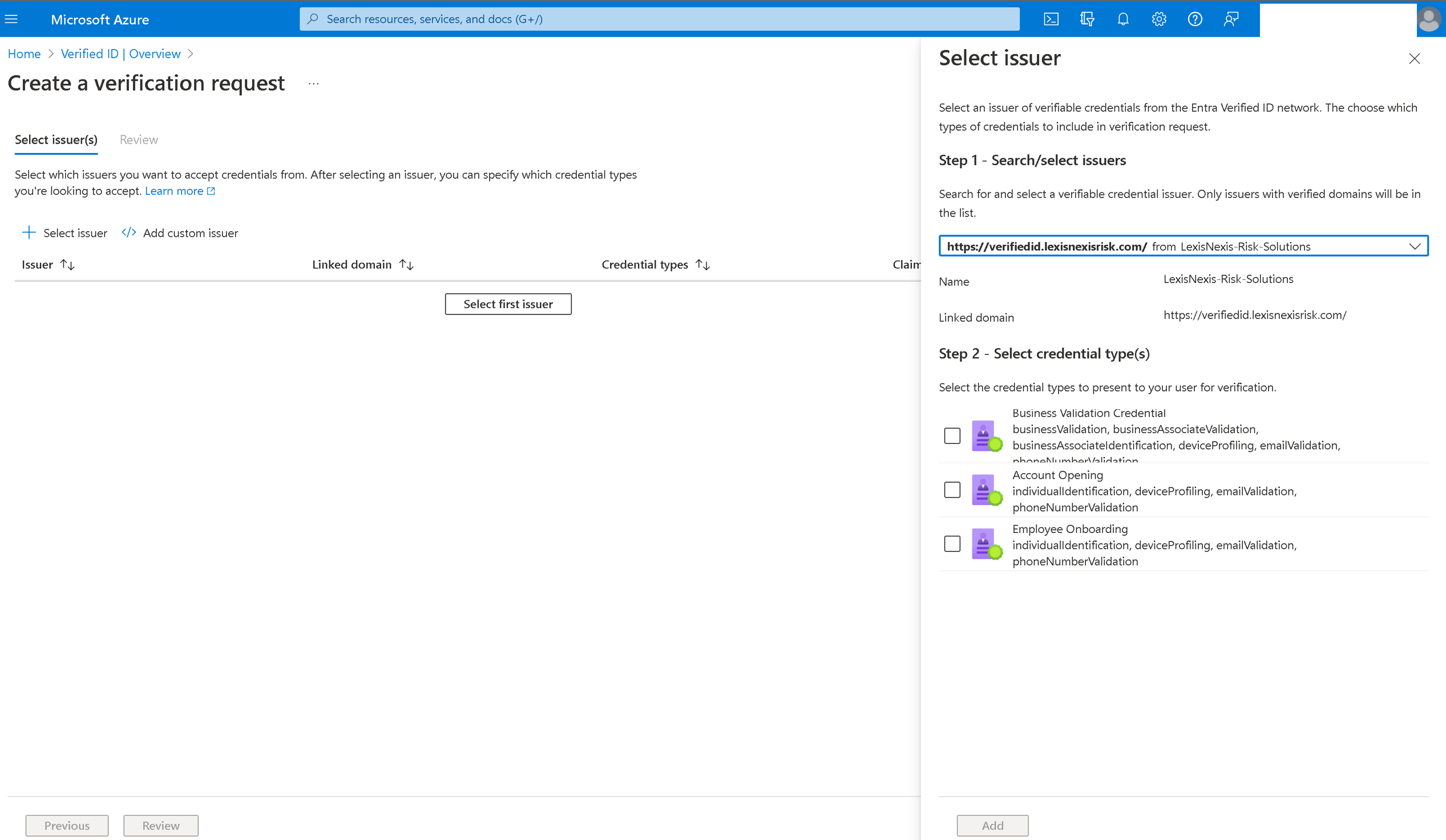Note
Access to this page requires authorization. You can try signing in or changing directories.
Access to this page requires authorization. You can try changing directories.
You can use Microsoft Entra Verified ID with LexisNexis Risk Solutions to enable faster onboarding by replacing some human interactions. Verifiable Credentials (VCs) can be used to onboard employees, students, citizens, or others to access services.
Prerequisites
- A tenant configured for Microsoft Entra Verified ID service.
- If you don't have an existing tenant, you can create an Azure account for free.
- Your tenant should first complete the LexisNexis onboarding process.
- Create a LexisNexis account, you can request a demo. Expect response from your LexisNexis Risk Solutions within 48 hours.
Important
Before you proceed, you must first have the URL from LexisNexis risk solutions for users to be issued Verified IDs. If you don't receive it, follow up with LexisNexis before you attempt to follow these steps.
Scenario description
Verifiable Credentials can be used to onboard employees, students, citizens, or others to access services. For example, rather than an employee needing to go to a central office to activate an employee badge, they can use a verifiable credential to verify their identity to activate a badge that is delivered to them remotely. Rather than a citizen receiving a code they must redeem to access governmental services, they can use a VC to prove their identity and gain access. Learn more about account onboarding.
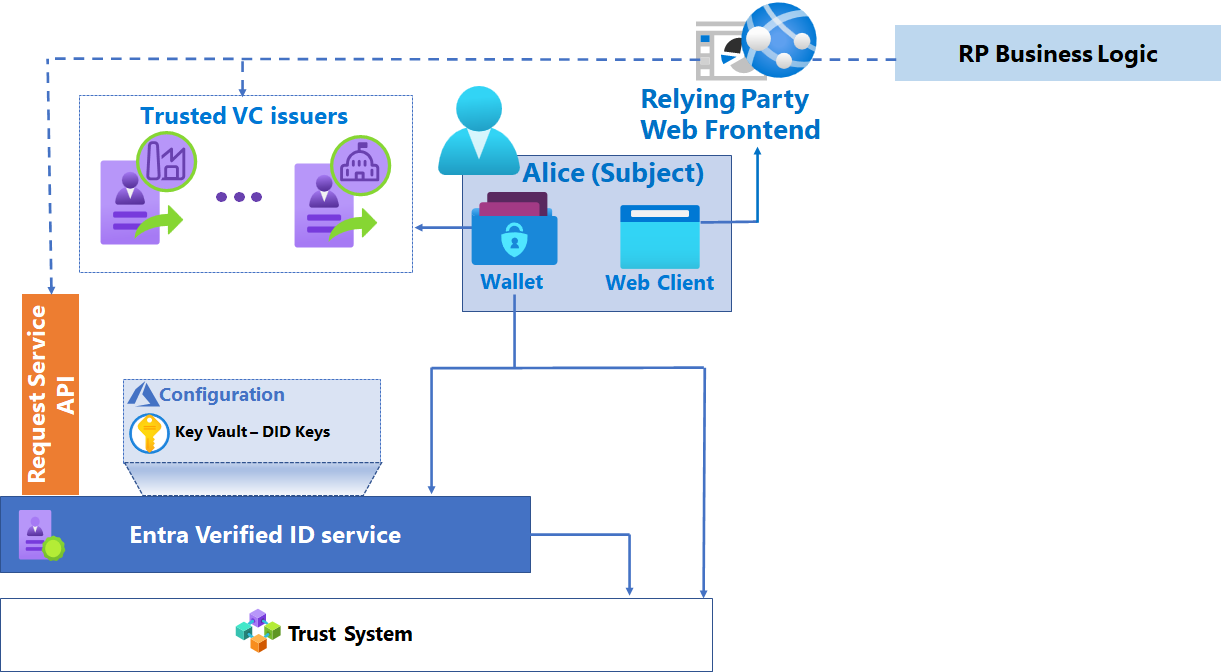
Configure your application to use LexisNexis
To incorporate identity verification into your Apps using LexisNexis Verified ID, follow these steps.
Part 1
As a developer you need to share the steps in this section with your tenant administrator. These instructions help them get the verification request URL, and application body or website to request verifiable credentials from your users.
Go to Microsoft Entra admin center -> Verified ID.
Note
Make sure this is the tenant you set up for Verified ID per the pre-requisites.
Select on Select Issuer.
Look for LexisNexis in the Search/select issuers drop-down.
Check the credential type you discussed with LexisNexis Customer success manager for your specific needs.
Choose Add and then choose Review.
Download the request body and Copy/paste POST API request URL.
Part 2
As a developer you now have the request URL and body from your tenant admin, follow these steps to update your application or website:
- To request Verified IDs from your users, include the request URL and body in your application or website.
Note
If you are using one of the sample apps, you'll need to replace the contents of the
presentation_request_config.jsonwith the request body obtained in Part 1. The sample code overwrites thetrustedIssuersvalues withIssuerAuthorityvalue fromappsettings.json. Copy thetrustedIssuersvalue from the payload toIssuerAuthorityinappsettings.jsonfile. - Replace the values for the URL, state, and api-key with your respective values.
- Grant your app permissions to obtain an access token for the Verified ID service request service principal.
Test the user flow
User flow is specific to your application or website. However if you are using one of the sample apps follow the steps here - Run the test the sample app