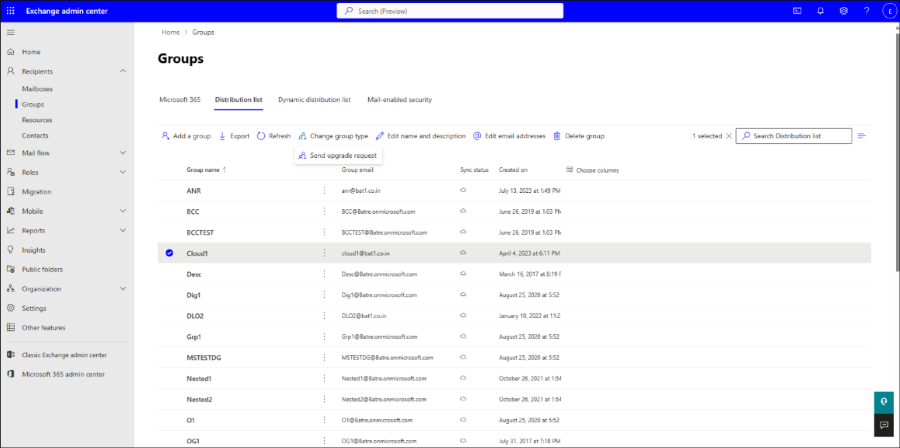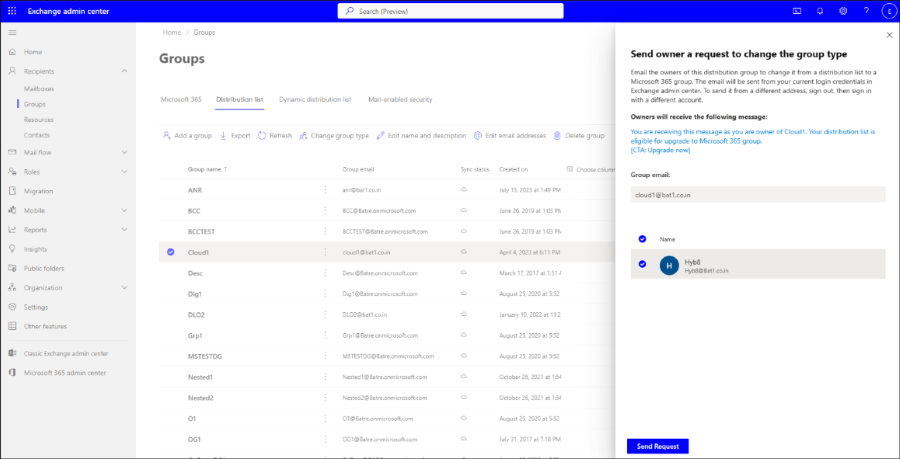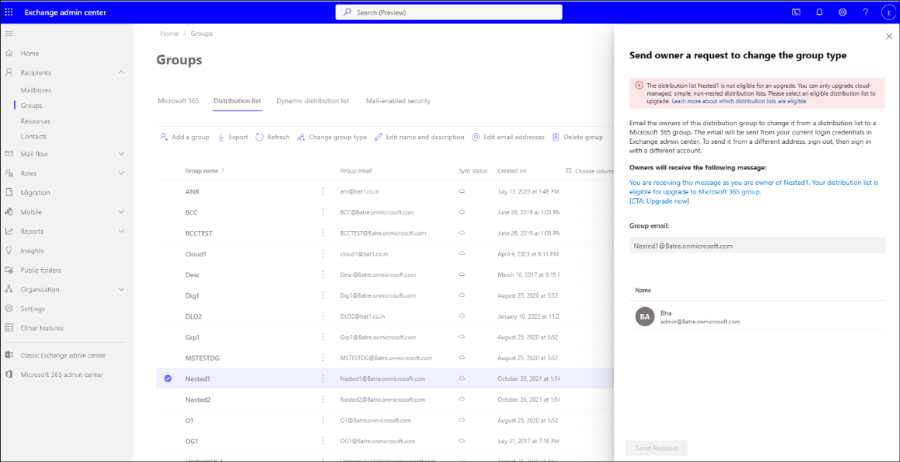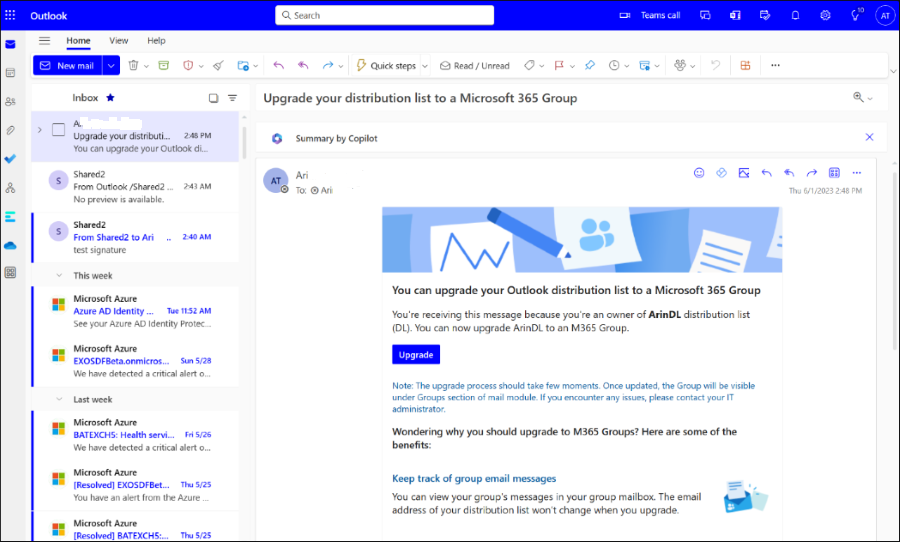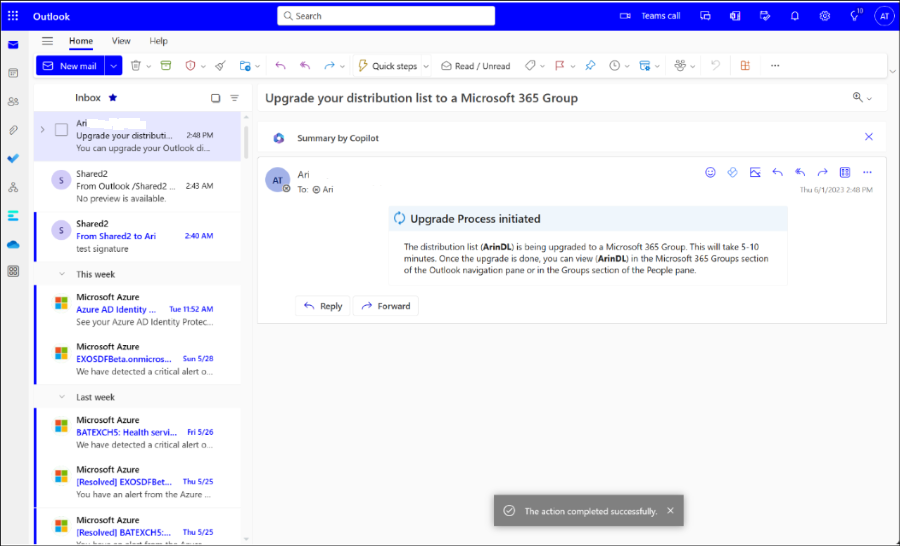Note
Access to this page requires authorization. You can try signing in or changing directories.
Access to this page requires authorization. You can try changing directories.
Tenant admins can upgrade Distribution Groups (also referred to as Distribution Lists or DL) to Microsoft 365 Groups, provided the DL matches certain conditions. In the new workflow, tenant admin can select the desired DL in Exchange admin center (EAC) and send upgrade request to DL owners. DL owner can then decide whether or not to upgrade the DL to Microsoft 365 Group. After successful conversion, the Microsoft 365 Group will have all the members of DL along with email addresses stamped on the DL.
Note
DL owners cannot directly upgrade DL to Microsoft 365 Group; the process can be initiated only by admins.
Prerequisites
The admin must have:
- Exchange Administrator roles assigned.
- A mailbox.
The Distribution Group being upgraded must be eligible for upgrade.
You can run the following PowerShell command to view Distribution Groups eligible for upgrade:
Get-EligibleDistributionGroupForMigration.
Convert an existing Distribution List to a Microsoft 365 Group
Admins can select the Distribution List and trigger an email to the owner(s) of the eligible Distribution List from the Exchange admin center. Owners of the eligible Distribution List can upgrade it to a Microsoft 365 Group by selecting it in the email. It takes a maximum of 5 to 10 minutes for the upgrade to complete. Both owners and admins can see the upgraded Distribution List in the Microsoft 365 Groups section once the upgrade is done.
To convert an existing Distribution List to a Microsoft 365 Group, do the following:
In the Exchange Admin Center, go to Recipients > Group > Distribution List and select the specific Distribution List. Admins can now see the new option "Send upgrade request". The email isn't sent at this stage.
If the Distribution List is eligible for an upgrade, select the owners to send this email. You can either choose all the owners or specific owners to send this email.
Select Send Request.
Note
You can upgrade only cloud-managed, simple, non-nested Distribution Lists to Microsoft 365 groups. For more information, check this article: You can't upgrade distribution lists to Microsoft 365 groups.
If the Distribution List isn't eligible for an upgrade. You get the following error message for such Distribution Lists.
The end user gets the email. And once the user selects the Upgrade in the email, the Distribution List gets converted to a Microsoft 365 Group.
Note
The email address of the Distribution List will not change when users upgrade.