Note
Access to this page requires authorization. You can try signing in or changing directories.
Access to this page requires authorization. You can try changing directories.
Original KB number: 2860406
How to delete a junk email rule
Note
If you permanently delete a junk email rule, you cannot recover any addresses that appear in the Junk Email Filter Lists. Make sure that you export the lists before you delete the junk email rule.
For more information about how to export addresses from the Junk Email Filter Lists, see Export addresses from the Junk Email Filter Lists.
To delete a junk email rule, follow these steps:
As an administrator, create a new mail profile by using Outlook in online mode.
For more information about how to create and configure a mail profile, see Create an Outlook profile.
Export the list of addresses that contain safe senders and blocked senders to a text (.txt) file.
Download MFCMAPI from MFCMAPI.
Note
Only an Exchange administrator who has full permissions of a mailbox can use the MFCMAPI tool to remove a junk email rule.
Close all Outlook clients that access the mailbox. Otherwise, the MFCMAPI tool can't correctly delete the junk email rule.
Use the MFCMAPI tool to delete the junk email rule. To do this, follow these steps:
- Open MFCMAPI.
- Click the Session tab and select Logon. (The screenshot for this step is listed below).
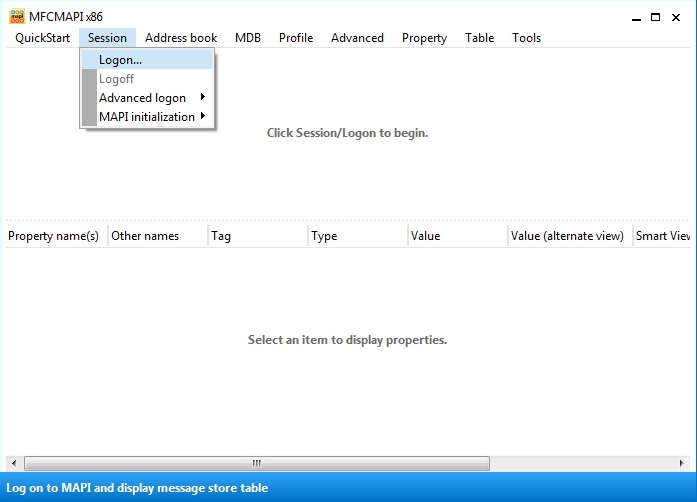
Double-click the default Exchange mailbox store in the list. This is displayed as UserName@DomainName.com. A new MFCMAPI window will open.
Expand Root Container, and then expand Top of Information Store. (The screenshot for this step is listed below).
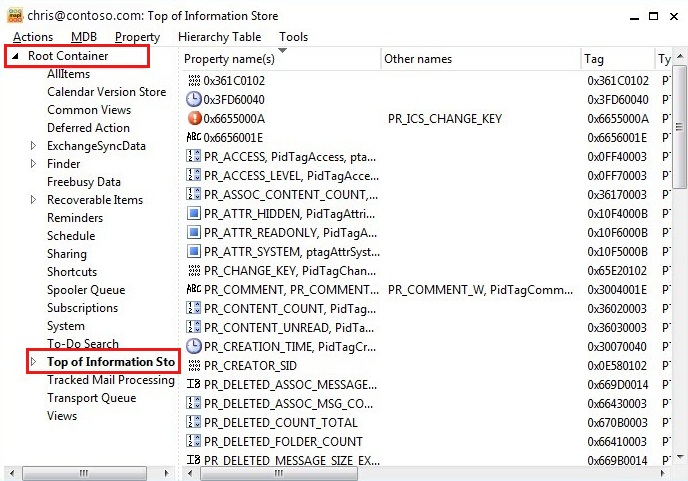
Note
If you see IPM_SUBTREE in the list, then you are accessing the mailbox by using cached Exchange mode. Exit MFCMAPI and change the mail profile to use online mode.
Under Top of Information Store, select Inbox.
Right-click Inbox and select Open associated contents table. A new MFCMAPI window will open.
Sort the top pane by the Message Class column and locate IPM.ExtendedRule.Message. Only one Inbox will be displayed.
Select IPM.ExtendedRule.Message on the top pane.
In the bottom pane, sort by the Tag column and locate 0x65EB001F. This tag corresponds to the JunkEmailRule value.
After you locate the junk email rule by locating the 0x65EB001F tag, select IPM.ExtendedRule.Message again in the top pane.
Right-click IPM.ExtendedRule.Message and select Delete message. The Delete Item window will open.
In the Deletion style drop-down list, select Permanent delete passing DELETE_HARD_DELETE (unrecoverable), and then click OK. (The screenshot for this step is listed below).

IPM.ExtendedRule.Message should disappear from the top pane after the rule is deleted.
Close the first two MFCMAPI windows.
On the final MFCMAPI window, click the Session tab and select Logoff to close the MAPI session. (The screenshot for this step is listed below).
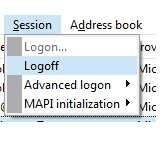
Close the final MFCMAPI window.
Start Outlook again.
On the Home tab, in the Delete group, click Junk, and then select Junk E-mail Options.
Examine each tab for Safe Senders, Safe Recipients, and Block Senders. No addresses will be displayed in any of the lists. If addresses still appear, then the junk email rule wasn't deleted correctly.
Import email addresses into Junk Email Filter Lists by using the lists that you exported in step 2.