Note
Access to this page requires authorization. You can try signing in or changing directories.
Access to this page requires authorization. You can try changing directories.
It's frustrating when you get an error after sending an email message. This topic describes what you can do if you see error code 550 5.7.136 in a non-delivery report, also known as an NDR, bounce message, delivery status notification, or DSN. You'll see this automated notification when the recipient is a mail user that's configured to reject messages from external senders, that is, senders from outside the organization.
| I got this bounce message. How do I fix this issue? | I'm an email admin. How do I fix this issue? |
I got this bounce message. How do I fix this issue?
Only an email admin in the recipient's organization can fix this issue. Contact the email admin and refer them to this information so they can try to resolve the issue for you.
I'm an email admin. How do I fix this issue?
The two methods that will allow an external sender to send messages to the mail user in your organization are described in the following sections. These two methods can be implemented using the Classic EAC.
Note
Currently, there is no support for the two methods in the New EAC.
To open the Classic EAC, click Classic Exchange admin center on the left pane of the home screen of the New EAC.
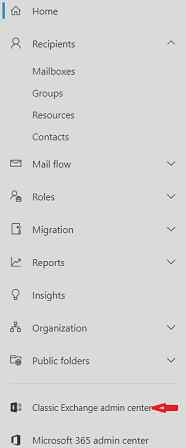 .
.
Method 1: Allow all internal and external senders to send messages to this mail user
Go to Recipients > Contacts > select the mail user from the list, and then click Edit
 .
.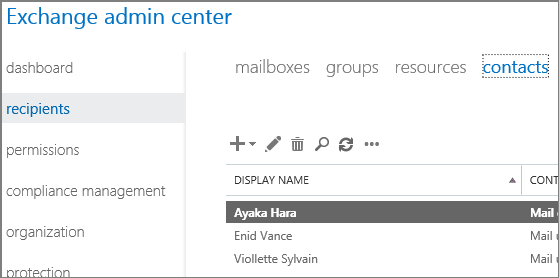
The mail user properties dialog box opens.
Go to Mailbox flow settings and then click View details in the Message Delivery Restrictions section.
The Message delivery restrictions dialog box opens.
Configure the following settings in the Accept messages from section:
- Clear the check box for Require that all senders are authenticated.
- Select All senders.
Click OK, and then click Save.
Method 2: Use the mail user's allowed senders list
Instead of allowing all external senders to send messages to this mail user, you can use the mail user's allowed senders list to selectively allow messages from all internal senders and the specified external senders.
Notes:
To add an external sender to a mail user's allowed senders list, you must first create a mail contact or a mail user to represent the external sender in your organization.
To add everyone in your organization to a mail user's allowed sender's list, you can create a distribution group or a dynamic distribution group that contains everyone in your organization. After you create this group, you can add it to the mail user's allowed senders list.
The mail user's allowed senders list is different from the organization's allowed senders list for anti-spam that you manage in the EAC at Protection > Spam filter.
To configure the mail user's allowed senders list, open the Classic EAC do the following steps:
Go to Recipients > Contacts > select the mail user from the list, and then click Edit
 .
.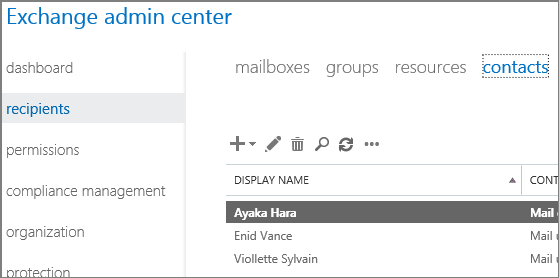
The mail user properties dialog box opens.
Go to Mailbox flow settings and then click View details in the Message Delivery Restrictions section.
The Message delivery restrictions dialog box opens.
Configure the following settings in the Accept messages from section:
Clear the check box for Require that all senders are authenticated.
Select Only senders in the following list, and then click Add
 . In the Select Members dialog box that opens, select the external senders and the "all internal users" group.
. In the Select Members dialog box that opens, select the external senders and the "all internal users" group.Add the external senders and the "all internal users" group to the allowed senders list.
When you're finished, click OK.
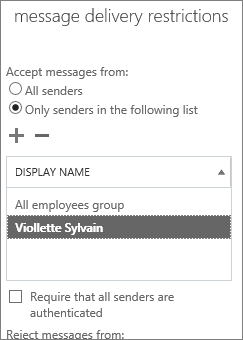
Click OK, and then click Save.