Detection conditions in Data Activator
Important
Data Activator is currently in preview.
This article describes the range of detection conditions available to you when you create a trigger.
Summaries over time
Summaries are available in select cards in properties and triggers, using the “Add” button.
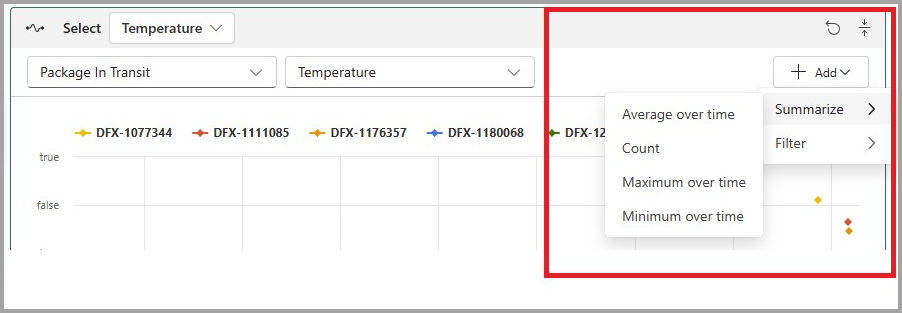
When you create a summary, you specify a time window which can be between 1 minute and 24 hours long. A summary takes all of the values of the property/column during each time window and converts them into a single summary value for the time window.
| Summary type | Description |
|---|---|
| Average over time | Computes the average value of the property/column over the time window |
| Count | Computes the number of events containing the property/column over the time window |
| Minimum/Maximum over time | Computes the minimum/maximum value of the property/column during the time window |
Filters
Filters are available in select and detect cards using the Add button. In a filter, you specify a comparison condition on a property. The filter retains only those events that meet the comparison condition. All other events are removed from consideration for the trigger.

You can use filters on any type of property, but typically you'll use filters with text values, so that you can create a condition on a subset of your data. For example, you might set a filter of “City=’Redmond’” on some package-tracking events, to set a condition on only events on packages in Redmond.
You can specify up to three filters on a card.
Conditions
You specify a condition in the detect card.
Condition types
The condition type specifies what type of condition should cause the trigger to activate:
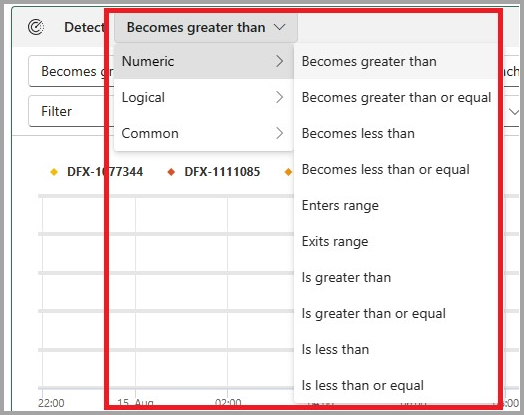
Condition types fall into the following categories:
| Condition type | Description |
|---|---|
| Is conditions | Is conditions activate for each event for which the condition is true. |
| Becomes conditions | Becomes conditions activate only when the condition becomes true, after having previously been false. For example, “Becomes greater than 10” will activate if the value of the property changes from a value of 5 (less than 10) to a value of 11 (greater than 10). It will only activate again when the condition goes from being false to true. |
| Enters/Exits Range conditions | The Enters range condition specifies a range of values, and activates at the point when a property value enters the range. It only activates when the previous value of the property was outside of the range, and the current value is within the range. The exits range condition is similar, except that it activates when the property value goes outside of the range. |
| Changes, Changes to, Changes from | These conditions activate when a condition changes, changes to, or changes from condition activation boundaries. |
Condition timers
After you specify a condition type, you can specify a condition timer.

The condition timer indicates how long, or how many times, the condition must be true before the trigger fires.
| Timer | Description |
|---|---|
| Each time | Activate the trigger each time the condition is true |
| Number of times | Count how many times the condition is true, and activate the trigger only when it has been true this many times |
| Stays | Activate the trigger if the condition is continuously true for this amount of time |
Related content
- What is Data Activator?
- Get started with Data Activator
- Get data for Data Activator from Power BI
- Get data for Data Activator from Eventstreams
- Assign data to objects in Data Activator
- Create Data Activator triggers in design mode
- Use Custom Actions to trigger Power Automate Flows
- Data Activator tutorial using sample data
You can also learn more about Microsoft Fabric:
Feedback
Coming soon: Throughout 2024 we will be phasing out GitHub Issues as the feedback mechanism for content and replacing it with a new feedback system. For more information see: https://aka.ms/ContentUserFeedback.
Submit and view feedback for