Note
Access to this page requires authorization. You can try signing in or changing directories.
Access to this page requires authorization. You can try changing directories.
The Azure Batch activity in Data Factory for Microsoft Fabric allows you to run a command against an Azure Batch instance.
Prerequisites
To get started, you must complete the following prerequisites:
- A tenant account with an active subscription. Create an account for free.
- A workspace is created.
Add an Azure Batch activity to a pipeline with UI
To use an Azure Batch activity in a pipeline, complete the following steps:
Create the activity
Create a new pipeline in your workspace.
Search for Azure Batch in the pipeline Activities pane, and select it to add it to the pipeline canvas.
Note
You may need to expand the menu and scroll down to see the Azure Batch activity as highlighted in the following screenshot.
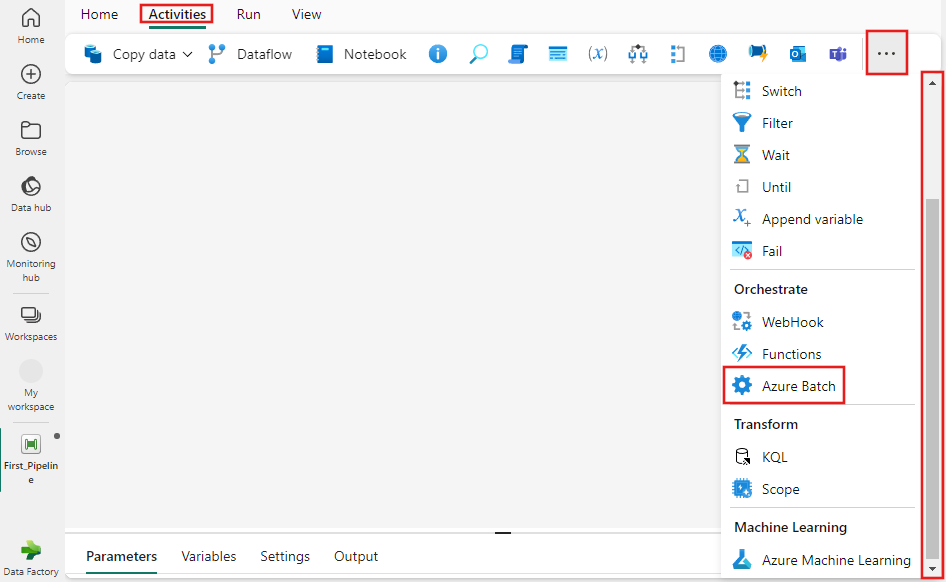
Select the new Azure Batch activity on the pipeline editor canvas if it isn't already selected.
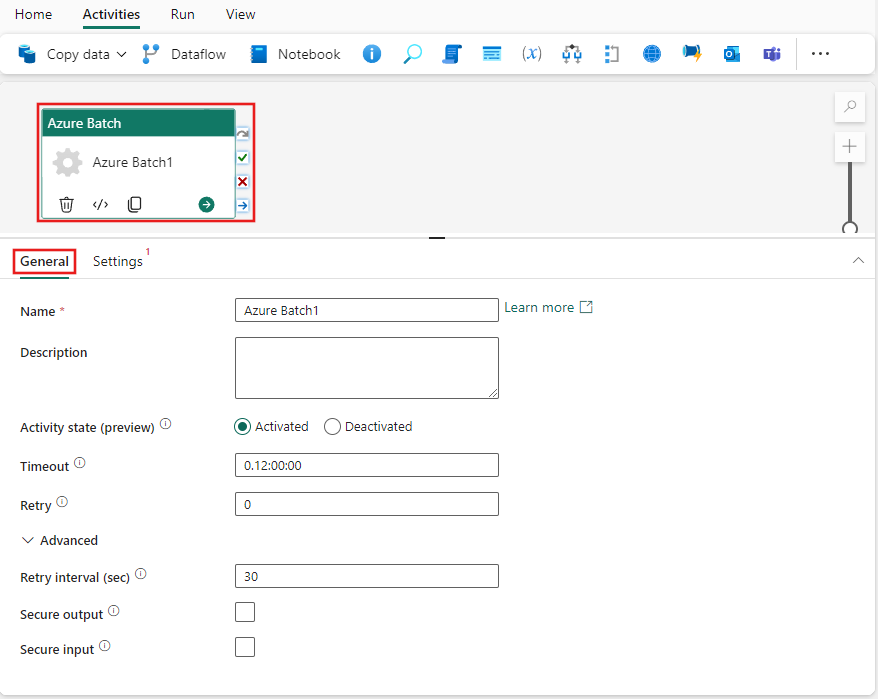
Refer to the General settings guidance to configure the General settings tab.
Azure Batch activity settings
Select the Settings tab, then you can choose an existing or create a new Azure Batch connection, provide a Command to be executed, and a Resource connection to a storage account. You can also specify a specific Folder path within the storage account and a Retention time in days for data to be retained there, as well as add extended properties of your own.
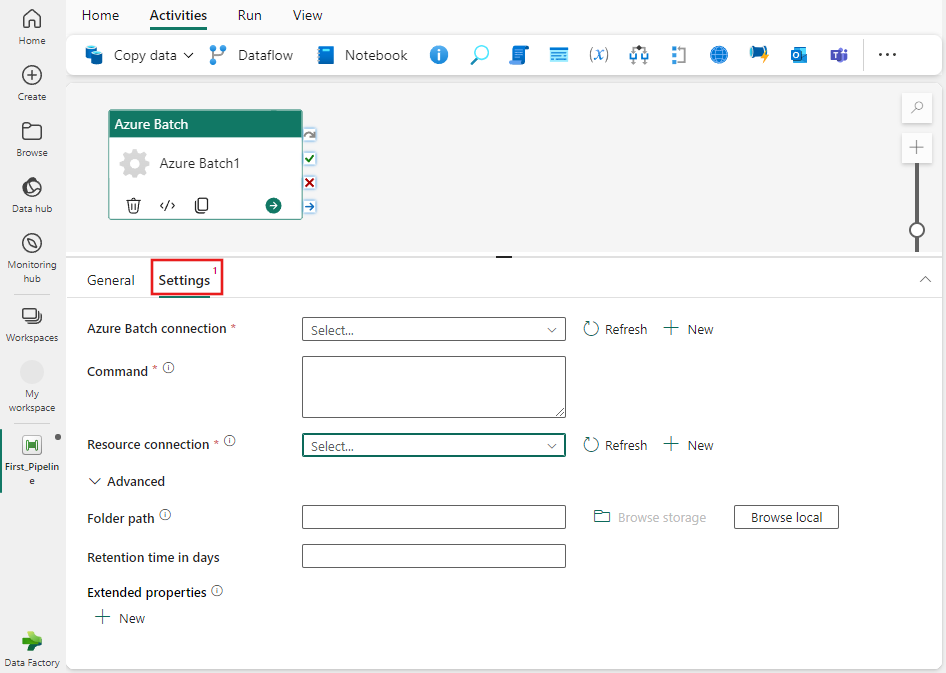
Save and run or schedule the pipeline
After you configure any other activities required for your pipeline, switch to the Home tab at the top of the pipeline editor, and select the save button to save your pipeline. Select Run to run it directly, or Schedule to schedule it. You can also view the run history here or configure other settings.
