Note
Access to this page requires authorization. You can try signing in or changing directories.
Access to this page requires authorization. You can try changing directories.
The Azure Machine Learning activity in Data Factory for Microsoft Fabric allows you to run a job on an Azure Machine Learning instance.
Prerequisites
To get started, you must complete the following prerequisites:
- A tenant account with an active subscription. Create an account for free.
- A workspace is created.
Add an Azure Machine Learning activity to a pipeline with UI
To use an Azure Machine Learning activity in a pipeline, complete the following steps:
Create the activity
Create a new pipeline in your workspace.
Search for Azure Machine Learning in the pipeline Activities pane, and select it to add it to the pipeline canvas.
Note
You may need to expand the menu and scroll down to see the Azure Machine Learning activity as highlighted in following the screenshot.
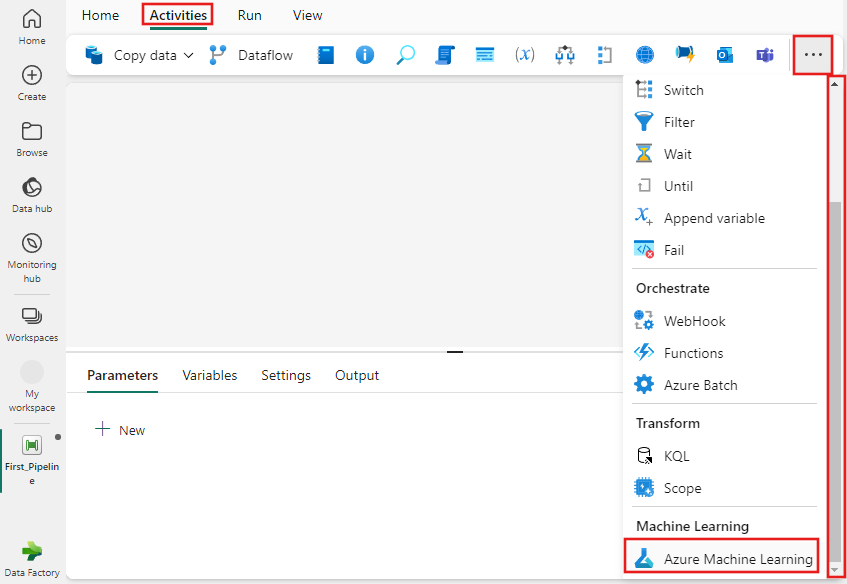
Select the new Azure Batch activity on the pipeline editor canvas if it isn't already selected.
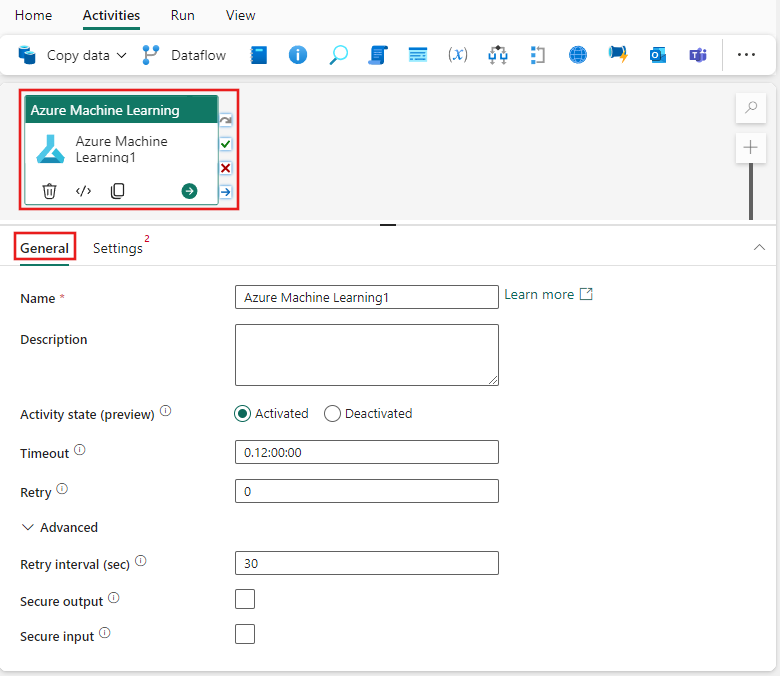
Refer to the General settings guidance to configure the General settings tab.
Azure Machine Learning activity settings
- Select the Settings tab, then you can choose an existing or create a new Azure Machine Learning connection.
- Choose and Endpoint type, either Batch Endpoint or Pipeline (v1).
- Provide a Batch endpoint and Batch deployment and configure **Job settings for the Batch Endpoint type, or provide the pipeline details to run an Azure Machine Learning Pipeline (v1).
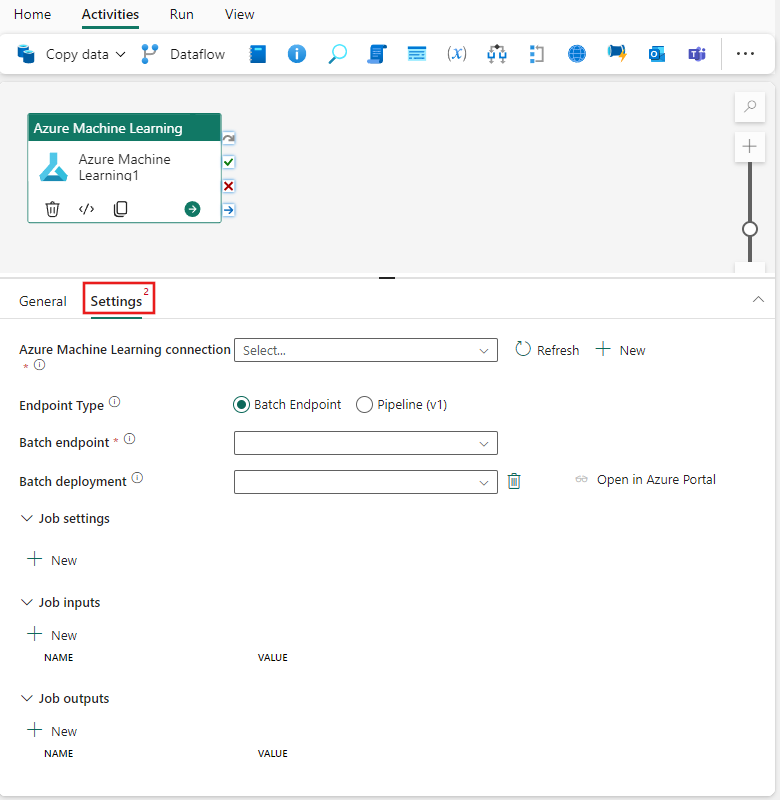
Save and run or schedule the pipeline
After you configure any other activities required for your pipeline, switch to the Home tab at the top of the pipeline editor, and select the save button to save your pipeline. Select Run to run it directly, or Schedule to schedule it. You can also view the run history here or configure other settings.
